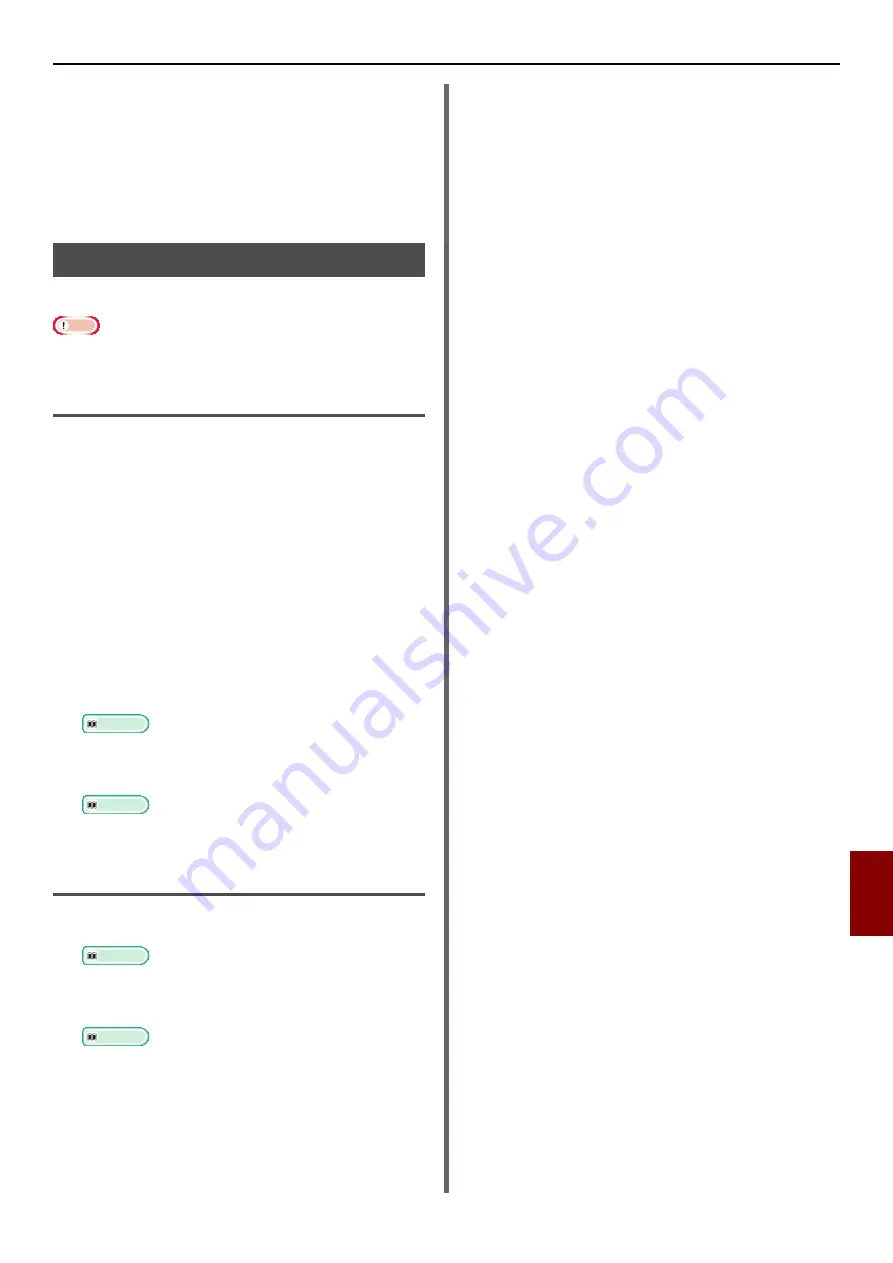
Deleting or Updating the Drivers
- 171 -
Tro
u
ble
shooting
10
6
Close the [
Devices
] dialog box.
7
From the hard disk, select
[
Applications
]>[
Toshiba
]>[
Scanner
].
8
Delete network scanner setup tool.
9
Restart the computer.
Updating a Scanner Driver
You can update scanner drivers.
Note
z
You must be logged on as an administrator to complete
this procedure.
For Windows
1
Click on [
Start
], right click [
Computer
]
Select [
Properties
].
2
Click [
Device Manager
].
If the [
User Account Control
] dialog box
appears, click [
Yes
].
3
Right click the [
e-STUDIOxxxS
] icon on
[
Imaging Device
] and click on
[
Properties
].
4
Check the version of the scanner driver
on the [
Drivers
].
5
Delete the scanner driver.
Reference
z
"Deleting a Scanner Driver" P. 170
6
Install a new scanner driver.
Reference
z
For details on how to install a driver, refer to the User’s
Manual Basic.
For Mac OS X
1
Delete the scanner driver.
Reference
z
"Deleting a Scanner Driver" P. 170
2
Install a new scanner driver.
Reference
z
For details on how to install a driver, refer to the User’s
Manual Basic.





















