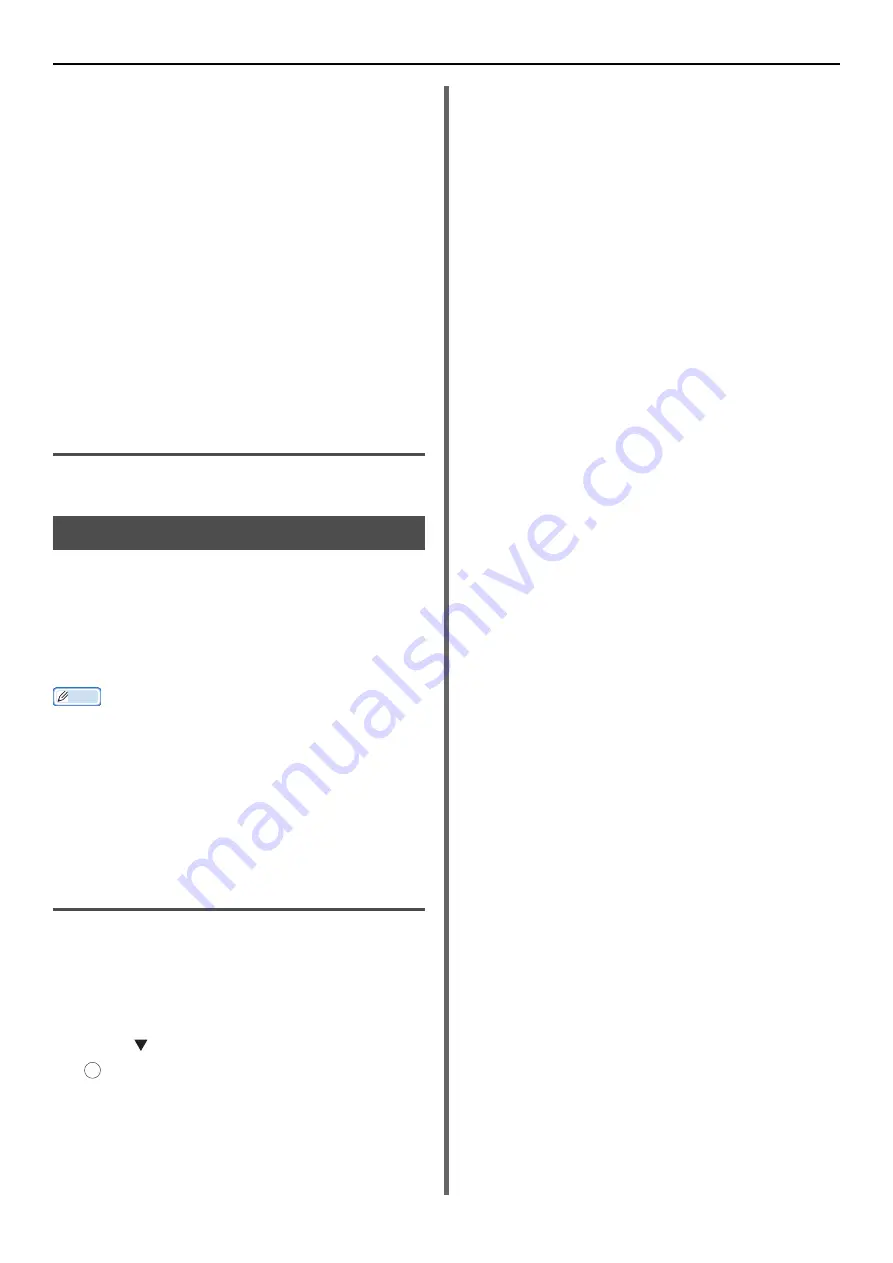
Mac OS X Utilities
- 128 -
3
Enter your password into [
Enter
Password
] and click on [
OK
].
- The default password is the last 6 alphanumerical
digits of the MAC MAC address.
- The password is case sensitive.
4
Click [
OK
] on the confirmation window.
Opening a Webpage
1
Launch Network Card Setup.
2
Select the machine.
3
Select [
View Printer Web Pages
] from
the [
Printer
] menu .
The webpage will restart, and the machine status
page will be displayed.
Quit Network Card Setup
1
Select [
Quit
] from the [
File
] menu.
Network Scanner Setup Tool
When carrying out a scan through the network
for the first time with Mac OS X, launch the
network scanner setup tool to set the connection
target.
It is not necessary to set the connection target
after the first time.
Memo
z
For the following procedure, Adobe Photoshop CS3 will be
used as an example. The details may differ depending on
the application you are using.
z
The Network Scanner Setup Tool is installed at the same
time as the scanner driver.
z
The Network Scanner Setup Tool can be launched from
[
Network Scanner Setup Tool
] within [
Applications
]>
[
TOSHIBA
]>[
Scanner
].
Carry out a network scan for the
first time.
1
Press the <
Scan
> button on the control
panel.
2
The original can be set by an automatic
document feeder or the document glass.
3
Press , select [
Remote PC
], and press
.
4
Launch Adobe Photoshop CS3 on your
computer.
5
Select [
Import
] from [
File
], and select
[
TOSHIBA e-STUDIOxxxS Network
].
6
When carrying out a network scan for the
first time, a dialog box informing you
that the connection selection tool is
being started will be displayed, so click
[
OK
].
7
Select the connection destination from
the [
Scan Settings
] dialog box, register
information as required and click on
[
OK
].
8
From [
File
] within Adobe Photoshop
CS3, select [
Import
] and select
[
TOSHIBA e-STUDIOxxxS Network
].
A window is displayed.
9
Click the scan button .
Reading will start.
10
Select [
Quit Photoshop
] from
[
Photoshop
].
OK






























