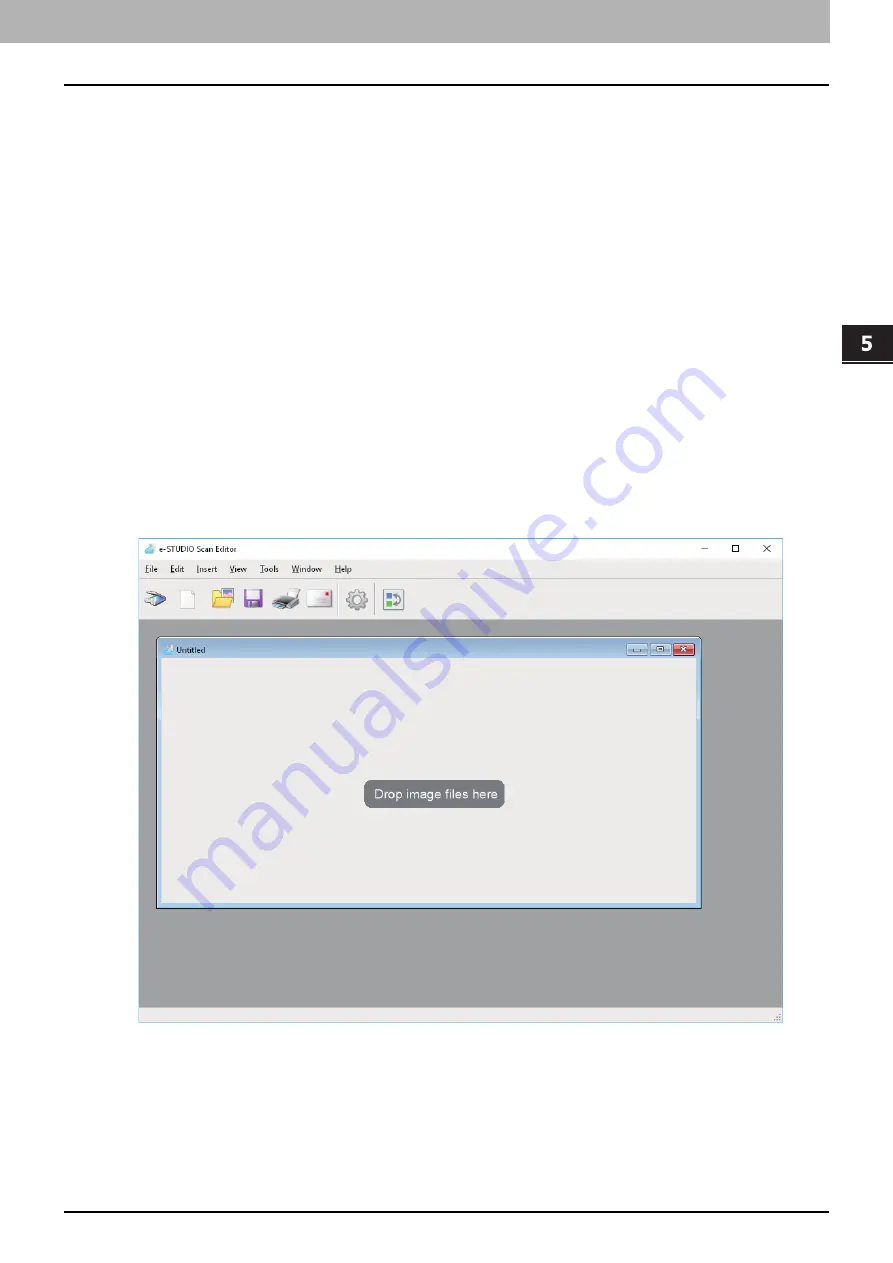
SCAN FUNCTIONS
Scanning from e-STUDIO Scan Editor 125
0.
Scanning from e-STUDIO Scan Editor
e-STUDIO Scan Editor is an application to scan images with the equipment and edit them in Windows. From this
application, you can use the scanner driver to scan images. When you have followed the standard steps to install the
software such as a printer driver for the equipment, you also have installed this application. The following describes
the functions of e-STUDIO Scan Editor.
For details about a scanning procedure, refer to the following page.
Features of e-STUDIO Scan Editor
e-STUDIO Scan Editor has the following features:
Scan an image and save it in a PDF, TIFF, or JPEG format.
Scan two or more images and save them in a PDF or TIFF format.
Insert images in a file window, which are saved in a JPEG, BMP, TIFF, PNG, or PDF format.
Arrange the images in a file window.
Edit images simply within the application or open another application to edit them.
Open the e-mail application that is available as standard in Windows and attach an image file to an e-mail.
Application window
You can start e-STUDIO Scan Editor from the [Start] menu of Windows. The following application window opens and a
file window shows thumbnails or scanned images. You can also insert image files from a folder using a drag-and-drop
operation. Select commands from the menu bar or click the icon on the tool bar to use this application.
Summary of Contents for e-studio 2822AF
Page 1: ...MULTIFUNCTIONAL DIGITAL SYSTEMS User s Guide ...
Page 30: ...1 PREPARATION 30 Preparation 3 Registering Paper Size and Type ...
Page 64: ...2 COPY FUNCTIONS 64 Using Templates Copy ...
Page 102: ...3 PRINT FUNCTIONS Windows 102 Printing With Best Functions for Your Needs ...
Page 116: ...4 PRINT FUNCTIONS macOS 116 Setting up Print Options ...
Page 162: ...5 SCAN FUNCTIONS 162 Using Templates Scan ...
Page 204: ...7 TROUBLESHOOTING 204 Before Calling Service Technician ...
Page 205: ...8 MAINTENANCE AND INSPECTION Regular Cleaning 206 Cleaning charger 207 ...
Page 208: ...8 MAINTENANCE AND INSPECTION 208 Cleaning charger ...
Page 216: ...9 APPENDIX 216 Copying Function Combination Matrix ...
Page 221: ...e STUDIO2822AM 2822AF ...
















































