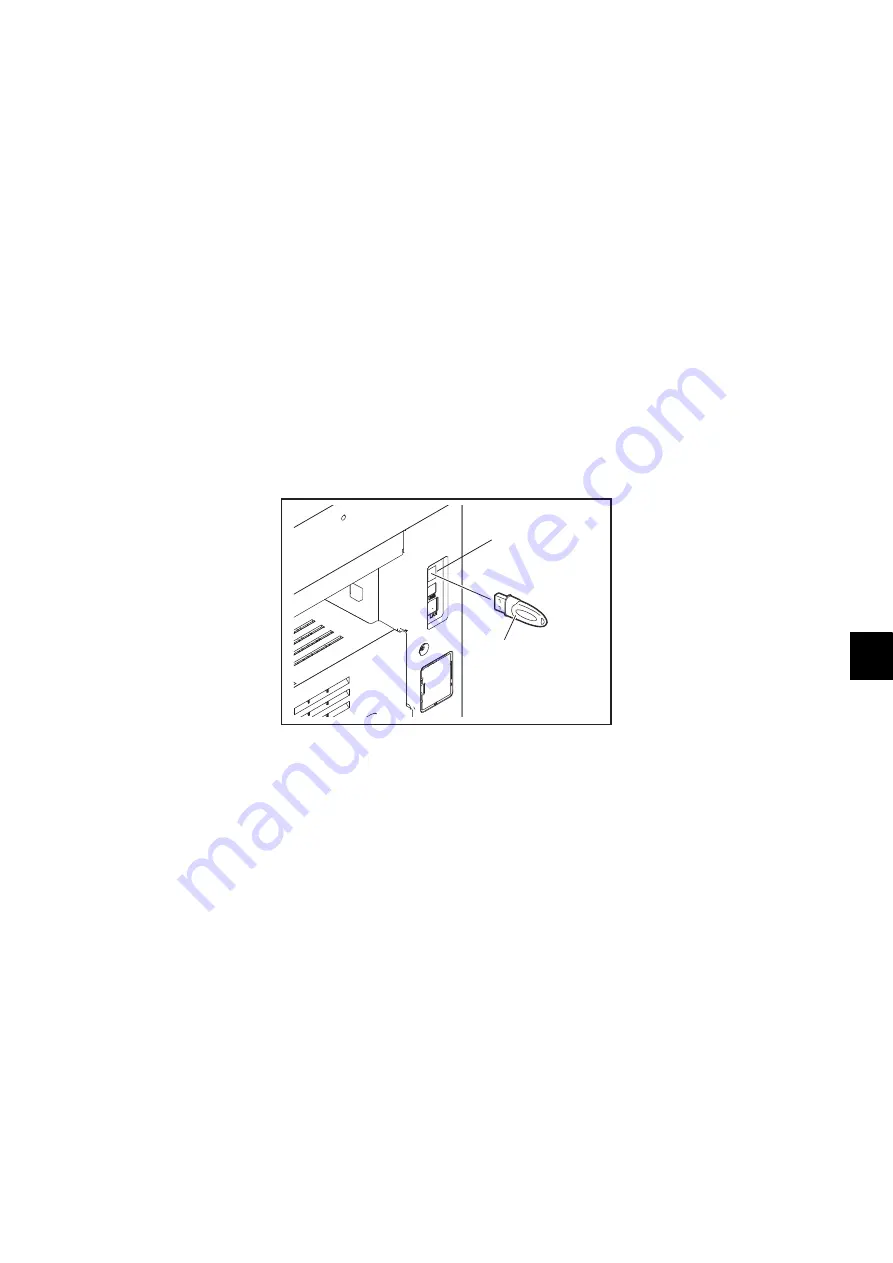
11
© 2012-2013 TOSHIBA TEC CORPORATION All rights reserved
e-STUDIO2555C/3055C/3555C/4555C/5055C
FIRMWARE UPDATING
11 - 21
11.3.2
Update procedure
Important:
•
The file system of USB device should be formatted in the FAT or FAT32 format. Be careful since
the devices formatted in NTFS or other format will not be able to be operated. The file system
can be confirmed on the device properties in applications such as Explorer of Windows.
•
Never shut down the equipment during the update. Firmware data and the following option data
(if installed) could be damaged and may not be able to be operated properly.
-
Data Overwrite Enabler (GP-1070)
-
Meta Scan Enabler (GS-1010)
-
External Interface Enabler (GS-1020)
-
IPSec Enabler (GP-1080)
-
Hardcopy Security kit (GP-1190A)
[A] Updating firmware
(1)
Connect the USB device to the PC and write the model specific folder in which the data file is
stored.
Store the data file for updating in the model specific folder.
(2)
Press the [ON/OFF] button on the control panel to shut down the equipment.
(3)
Connect the USB device [1] to the USB port [2] on the right upper cover.
Fig.11-11
(4)
Press the [ON/OFF] button while simultaneously holding down the [4] and [9] buttons.
Data in the USB device are checked and the checking status is displayed on the screen.
(5)
Enter the password, and then press the [OK] button.
(If the password is not set for Service, press the [OK] button without entering anything.)
[1]
[2]
Summary of Contents for e-studio 2555c
Page 6: ......
Page 10: ......
Page 1550: ......
Page 1557: ......
Page 1558: ...1 11 1 OSAKI SHINAGAWA KU TOKYO 141 8562 JAPAN ...






























