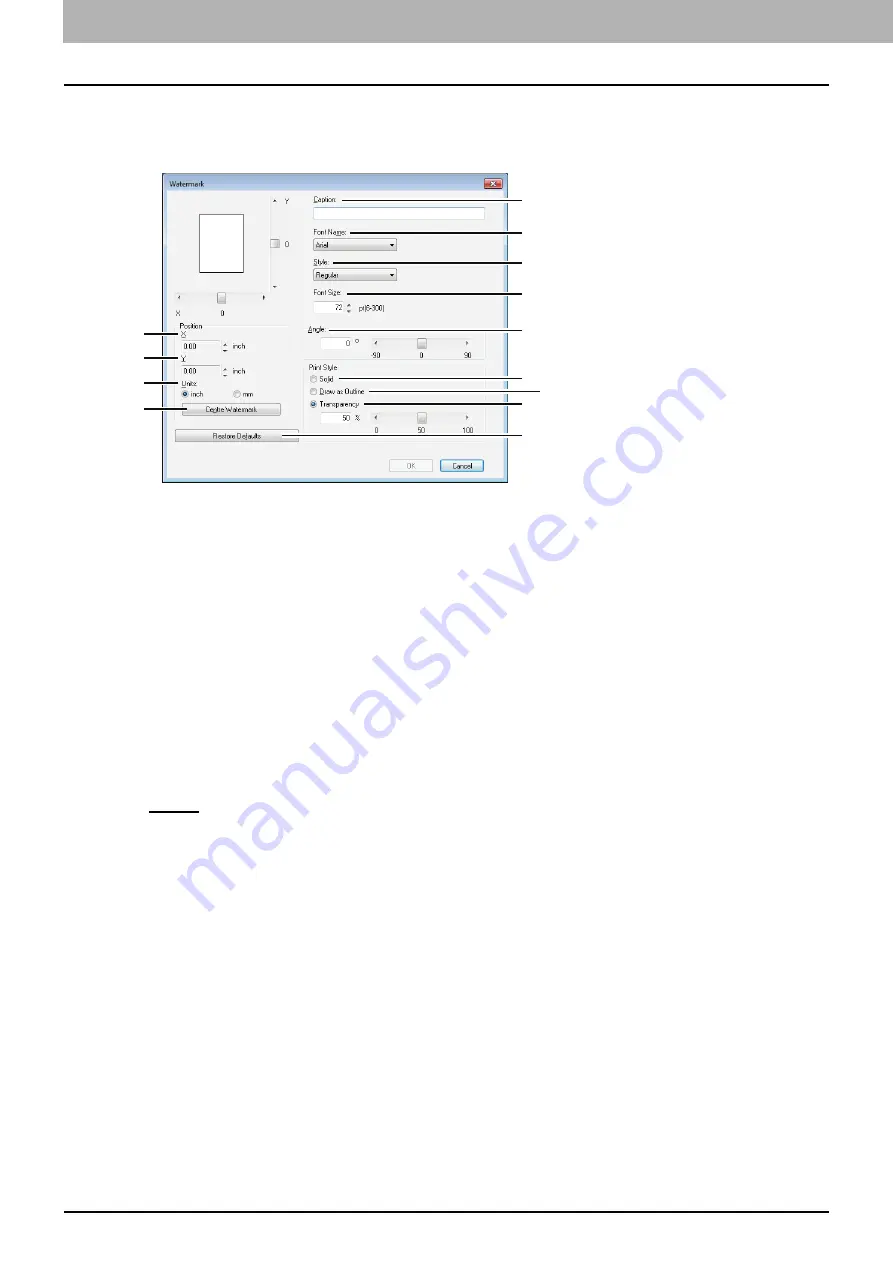
3 PRINT FUNCTIONS
78 Setting Up Print Options
Add/Edit Watermark
When you click [Add] or [Edit], the [Watermark] dialog box appears and you can create new watermark or edit selected
watermarks.
1) X Position
The horizontal position of the watermark is displayed. You can change the position using the horizontal scroll bar.
2) Y Position
The vertical position of the watermark is displayed. You can change the position using the vertical scroll bar.
3) Units
Select the unit for the “X Position” and “Y Position” field.
4) [Center Watermark]
Click this to automatically move the watermark position to the center.
5) Caption
Enter the text of a watermark. You can enter up to 63 characters.
When you are editing a watermark, the selected watermark text is displayed in the box.
The entered text is displayed as the sample image on the left.
6) Font Name
Select the font to be used for the watermark text.
7) Style
Select the font style for the watermark text.
-
Regular
— Sets the regular style to the text.
-
Bold
— Sets the bold style to the text.
-
Italic
— Sets the italic style to the text.
-
Bold Italic
— Sets the bold and italic style to the text.
8) Font Size
Enter the font size for the watermark text. The font size can be set from 6 to 300 pt in units of 1 pt.
9) Angle
Enter the degree of angle for rotating the watermark text. The angle can be set from -90 to 90 degrees in units of 1
degree. You can also set the degree of the angle by moving the scroll bar.
10) Solid
Prints a solid type of watermark.
11) Draw as Outline
Prints a outline type of watermark.
12) Transparency
Prints a transparent watermark. When you select this, set the brightness from 0 (darker) to 100% (lighter) in units of
1%. You can also set the brightness using the scroll bar.
13) [Restore Defaults]
Restores the settings displayed in the [Watermark] dialog box to the original factory defaults.
1
2
3
4
5
6
7
8
9
10
12
13
11
Summary of Contents for e-Studio 2505F
Page 1: ...MULTIFUNCTIONAL DIGITAL SYSTEMS User s Guide ...
Page 6: ......
Page 10: ...8 CONTENTS ...
Page 30: ......
Page 147: ...7 MAINTENANCE AND INSPECTION Regular Cleaning 146 Cleaning charger 147 ...
Page 150: ......
Page 160: ...158 INDEX ...
Page 161: ...DP 2505H DP 2505F OME120208B0 ...






























