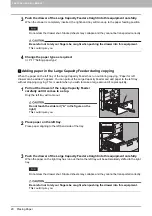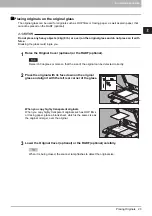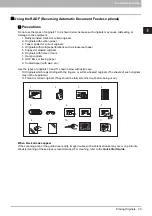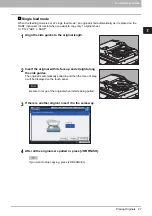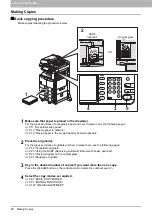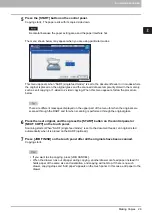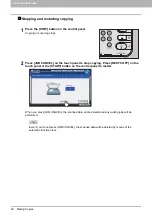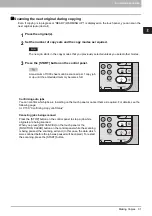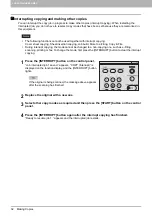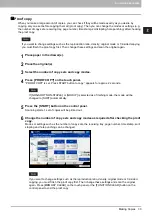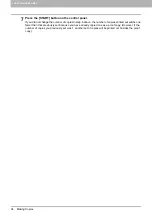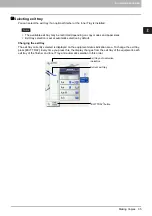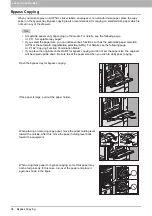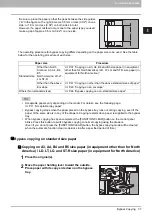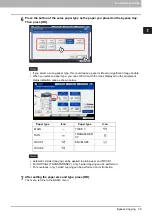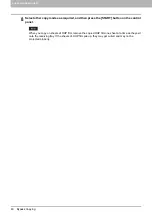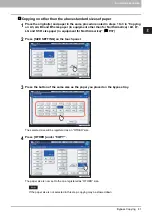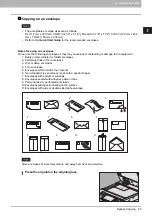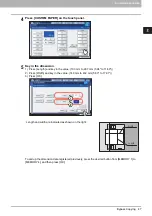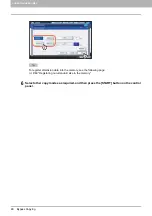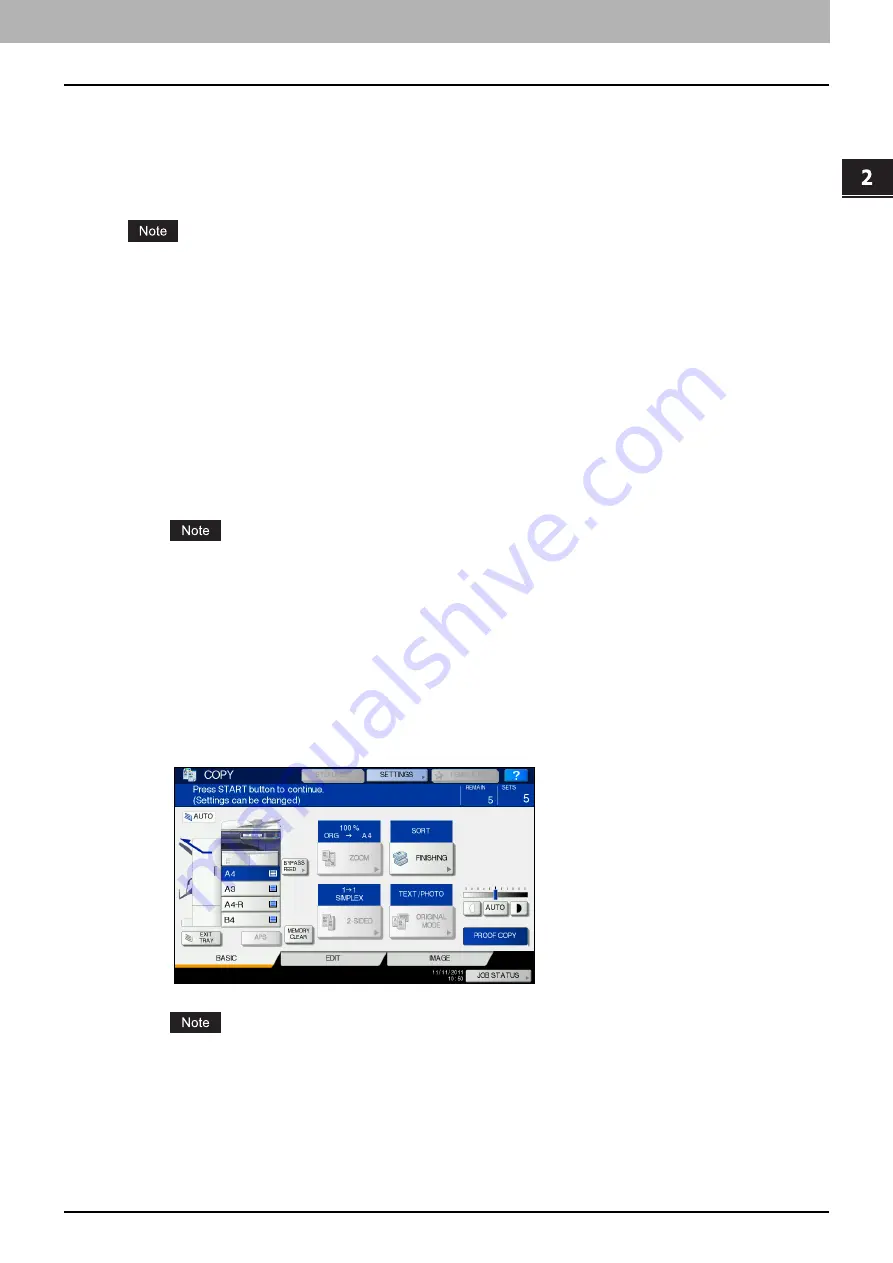
2.HOW TO MAKE COPIES
Making Copies 33
2 HOW TO MAKE COPIES
Proof copy
When you make a large amount of copies, you can check if they will be made exactly as you desire by
copying only one set before copying them all (proof copy). Then you can change the modes or settings (e.g.
the number of copy sets, receiving tray, page number, time stamp, sort/stapling, hole punching) after checking
the proof copy.
If you want to change settings such as the reproduction ratio, density, original mode or 1/2-sided copying,
you must finish the proof copy first. Then change these settings and scan the original again.
1
Place paper in the drawer(s).
2
Place the original(s).
3
Select the number of copy sets and copy modes.
4
Press [PROOF COPY] on the touch panel.
“PROOF COPY is set. Press START button to copy.” appears for approx. 2 seconds.
If [NON-SORT NON-STAPLE] or [GROUP] is selected as a finishing mode, the mode will be
changed to [SORT] automatically.
5
Press the [START] button on the control panel.
Scanning starts. 1 set of copies will be printed out.
6
Change the number of copy sets and copy modes as required after checking the proof
copy.
Modes or settings such as the number of copy sets, the receiving tray, page number, time stamp, sort/
stapling and hole punching can be changed.
If you want to change settings such as the reproduction ratio, density, original mode or 1/2-sided
copying, you must finish the proof copy first. Then change these settings and scan the original
again. Press [MEMORY CLEAR] on the touch panel or the [FUNCTION CLEAR] button on the
control panel to end the proof copy.
Summary of Contents for e-STUDIO 207L
Page 1: ...MULTIFUNCTIONAL DIGITAL SYSTEMS Copying Guide ...
Page 8: ...6 CONTENTS ...
Page 52: ......
Page 72: ...3 BASIC COPY MODES 70 Selecting Finishing Mode MJ 5005 1 Tray MJ 5006 1 Tray 1 1 ...
Page 128: ......
Page 160: ......
Page 166: ......
Page 170: ...168 INDEX ...
Page 171: ...DP 2072 2572 3072 3572 4572 5072 OME14002500 ...