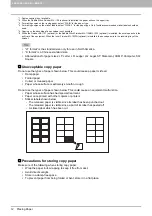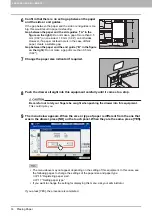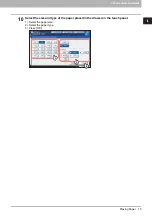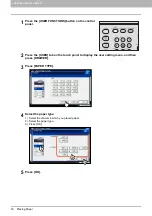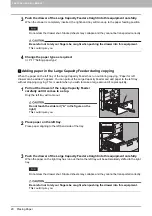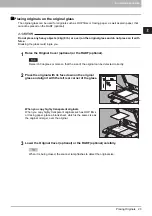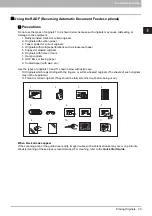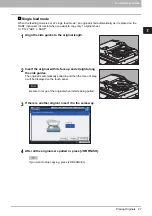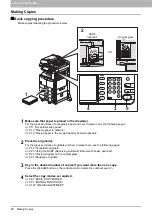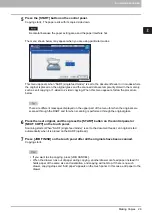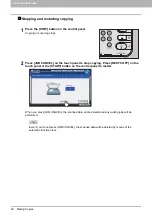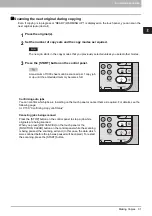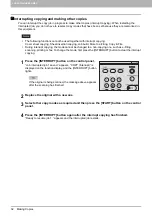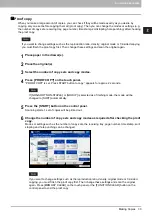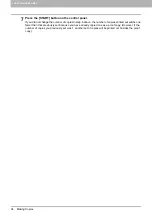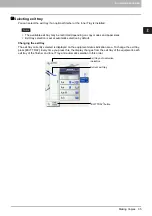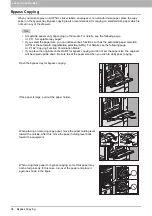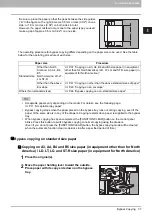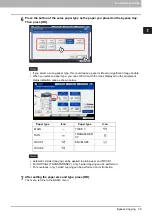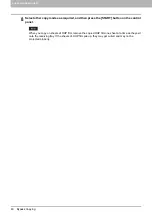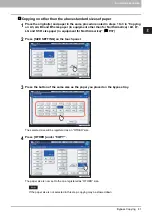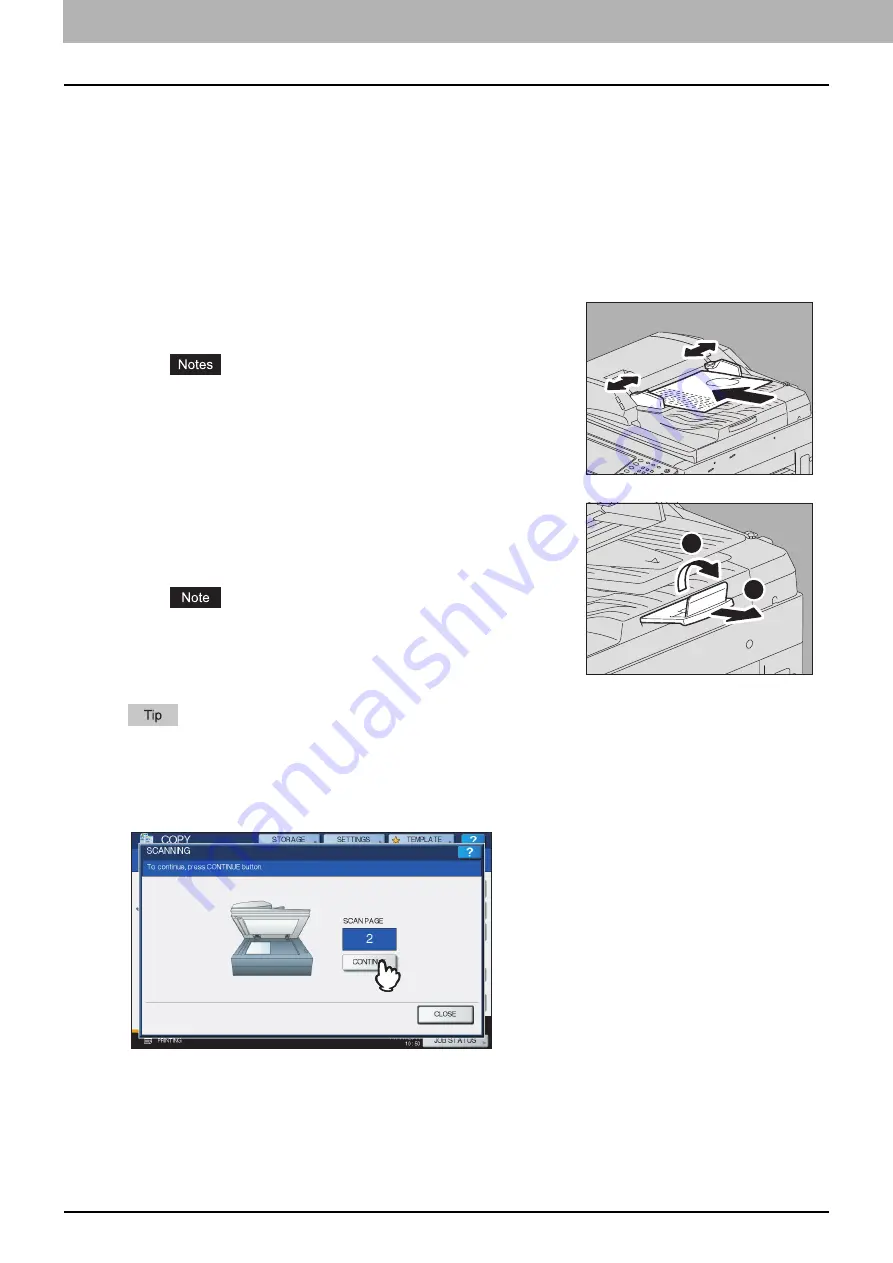
2 HOW TO MAKE COPIES
26 Placing Originals
Continuous feed mode
The feeding mode is set at “continuous feed mode” by default. Once you set the originals and then press the
[START] button, they are scanned page by page continuously. It is useful when you want to copy more than
one original at one time.
1
Align all the originals.
Collate the originals in the order that you want them to be copied. The top sheet of the originals will be
copied first.
When there are too many originals to be scanned at one time, divide the originals into several sets before
copying. Place the first set of the originals and then press [CONTINUE] on the touch panel while the data
of this set are being scanned. When this scanning is finished, place the next set of the originals and press
the [START] button on the control panel. (If you press [CONTINUE] just before the originals finish being
scanned, this button may not work.)
2
Place the originals with their face up and align the
side guides to the original length.
Originals up to 100 sheets (35 to 80 g/m
2
(9.3 to 20 lb.))
16 mm (0.62") in height are acceptable regardless of their
sizes.
For mixed-size originals, see the following page:
P.56 “Copying mixed-size originals in one operation”
For long originals
Using the original stopper prevents the scanned originals from
falling off. Pull it out from the RADF (optional) and raise the sub-
stopper.
Lower the sub-stopper and slightly lift the original stopper to
push it back in after you have finished using it.
2
1
Summary of Contents for e-STUDIO 207L
Page 1: ...MULTIFUNCTIONAL DIGITAL SYSTEMS Copying Guide ...
Page 8: ...6 CONTENTS ...
Page 52: ......
Page 72: ...3 BASIC COPY MODES 70 Selecting Finishing Mode MJ 5005 1 Tray MJ 5006 1 Tray 1 1 ...
Page 128: ......
Page 160: ......
Page 166: ......
Page 170: ...168 INDEX ...
Page 171: ...DP 2072 2572 3072 3572 4572 5072 OME14002500 ...