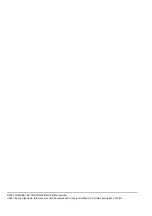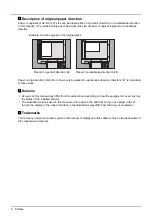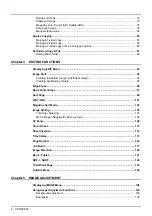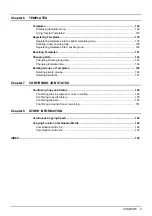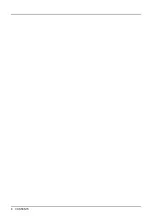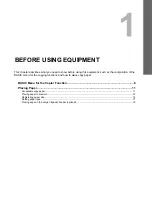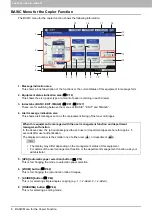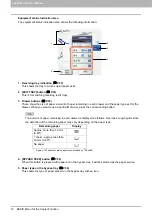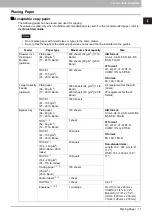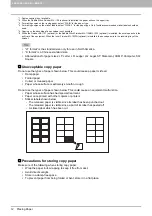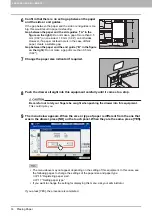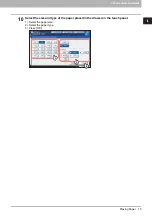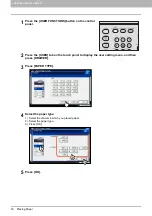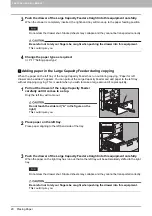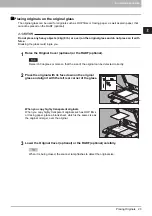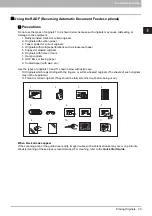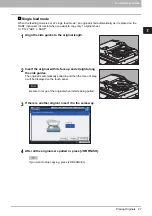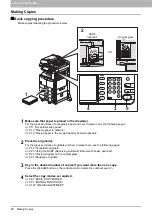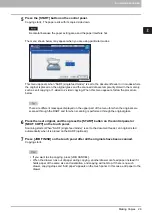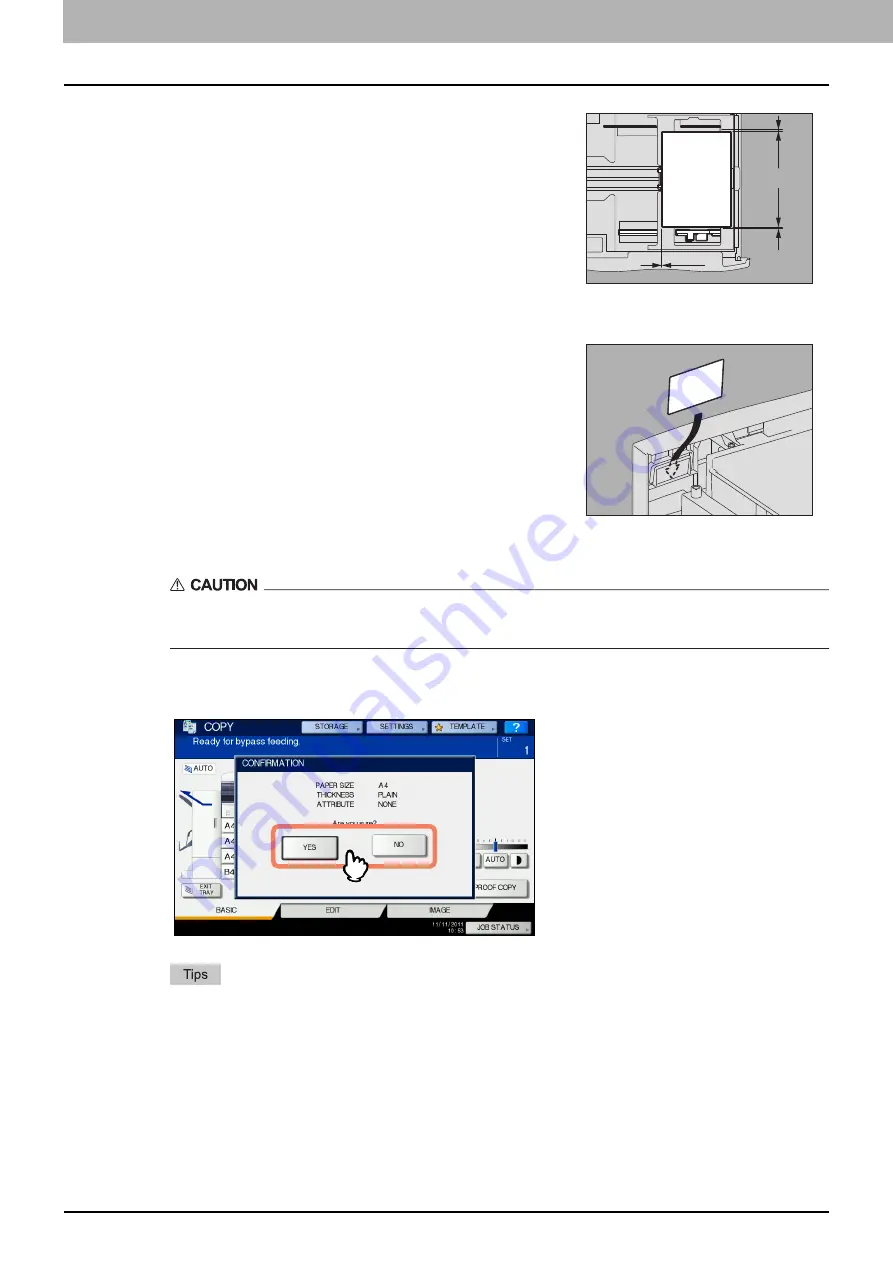
1 BEFORE USING EQUIPMENT
14 Placing Paper
8
Push the drawer straight into this equipment carefully until it comes to a stop.
Be careful not to let your fingers be caught when pushing the drawer into this equipment.
This could injure you.
9
The menu below appears. When the size or type of paper is different from the one that
was in the drawer, press [NO] on the touch panel. When they are the same, press [YES].
The menu above may not appear depending on the setting of this equipment. In this case, see
the following pages to change the settings of the paper size and paper type:
If you want to change the setting for displaying this menu, ask your administrator.
If you press [YES], the procedure is completed.
6
Confirm that there is no extra gap between the paper
and the side or end guides.
If the gap between the paper and the side or end guides is too
big, this would result in paper misfeeding.
Gap between the paper and the side guides (“A” in the
figure on the right):
Do not make a gap of more than 0.5
mm (0.02") on one side or 1.0 mm (0.04") on both sides.
However, if a paper misfeed occurs in the case of thick
paper, create a suitable gap.
Gap between the paper and the end guide (“B” in the figure
on the right):
Do not make a gap of more than 0.5 mm
(0.02").
7
Change the paper size indicator if required.
A
B
Summary of Contents for e-STUDIO 207L
Page 1: ...MULTIFUNCTIONAL DIGITAL SYSTEMS Copying Guide ...
Page 8: ...6 CONTENTS ...
Page 52: ......
Page 72: ...3 BASIC COPY MODES 70 Selecting Finishing Mode MJ 5005 1 Tray MJ 5006 1 Tray 1 1 ...
Page 128: ......
Page 160: ......
Page 166: ......
Page 170: ...168 INDEX ...
Page 171: ...DP 2072 2572 3072 3572 4572 5072 OME14002500 ...