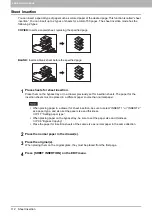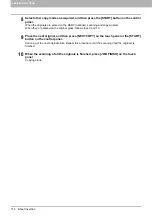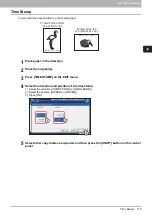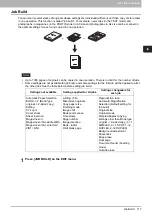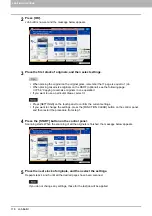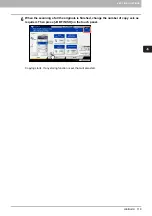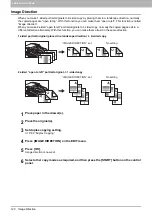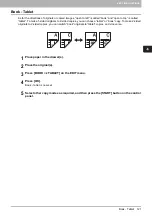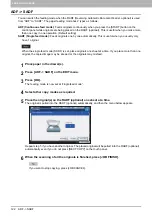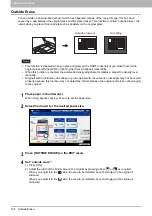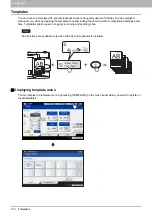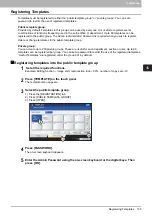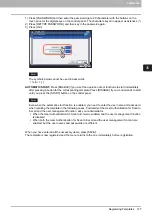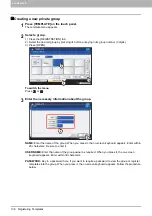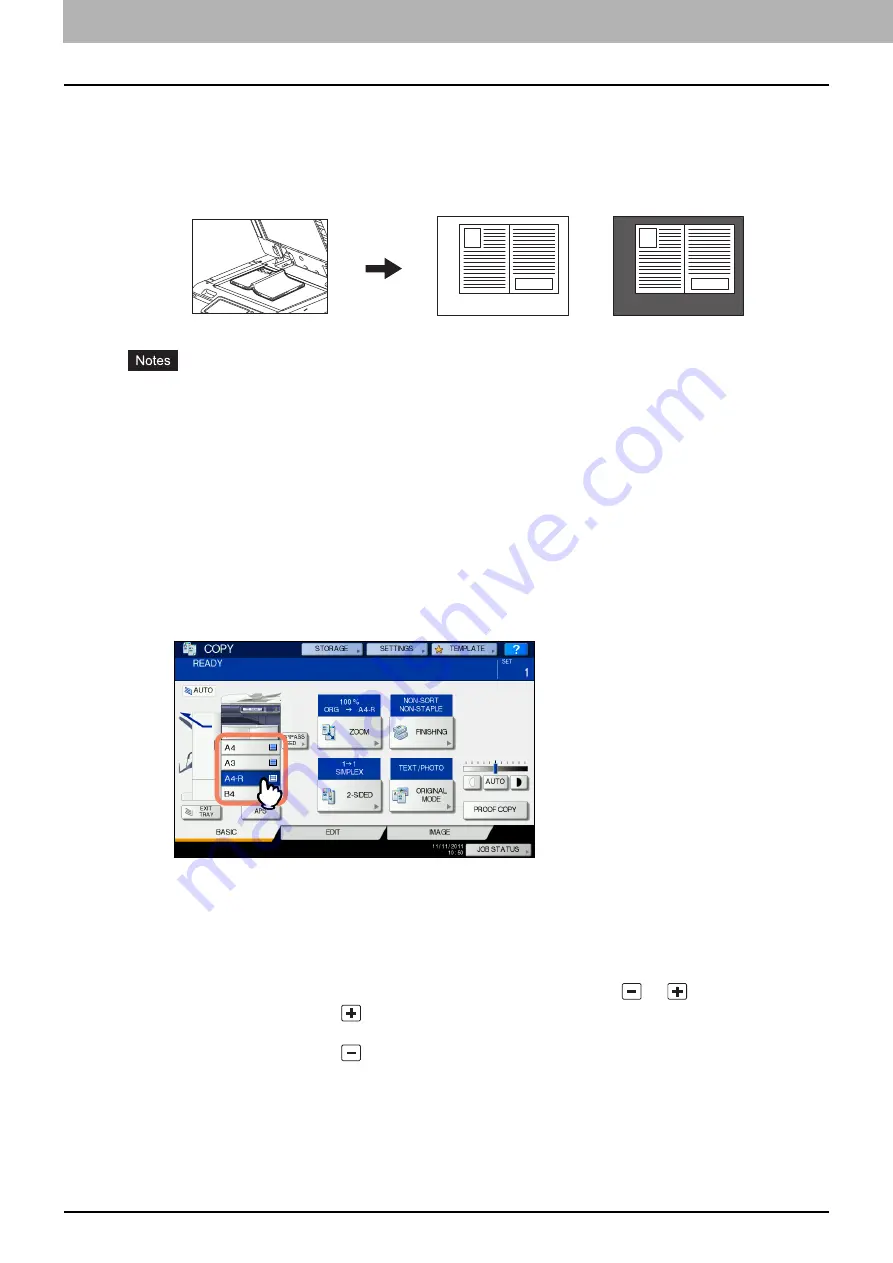
4 EDITING FUNCTIONS
124 Outside Erase
Outside Erase
You can whiten a shadow-like dark part which has appeared outside of the copied image; this has been
caused by a gap between the original glass and the platen sheet. This function is called “outside erase”. It is
useful when you place thick originals such as booklets on the original glass.
This function is disabled when you place originals on the RADF (optional) or you place them on the
original glass with the RADF or the Original Cover (optional) closed fully.
When this function is enabled, the automatic density adjustment is disabled. Adjust the density level
manually.
Originals with an intricate outer shape (e.g. an original with cut-out parts on its edge) may not be copied
properly because this function may not detect the border between the original and areas not belonging
to the original.
1
Place paper in the drawer(s).
When using bypass copying, be sure to set the paper size.
2
Select the drawer for the desired paper size.
3
Press [OUTSIDE ERASE] on the EDIT menu.
4
Set “outside erase”.
1) Press [ON].
2) Adjust the width of the border around the original by pressing either
or
as required.
When you adjust it to the
side, the area to be detected as not belonging to the original is
widened.
When you adjust it to the
side, the area to be detected as not belonging to the original is
narrowed.
No setting
Outside erase set
Summary of Contents for e-STUDIO 207L
Page 1: ...MULTIFUNCTIONAL DIGITAL SYSTEMS Copying Guide ...
Page 8: ...6 CONTENTS ...
Page 52: ......
Page 72: ...3 BASIC COPY MODES 70 Selecting Finishing Mode MJ 5005 1 Tray MJ 5006 1 Tray 1 1 ...
Page 128: ......
Page 160: ......
Page 166: ......
Page 170: ...168 INDEX ...
Page 171: ...DP 2072 2572 3072 3572 4572 5072 OME14002500 ...