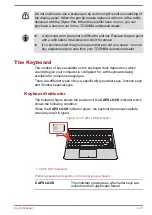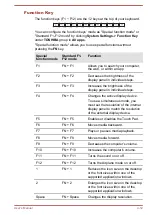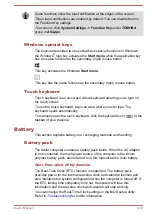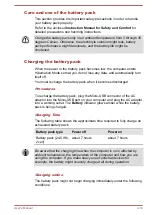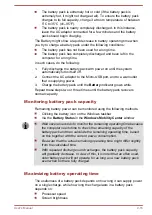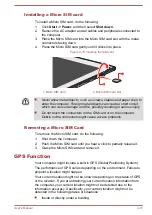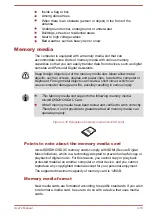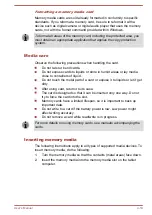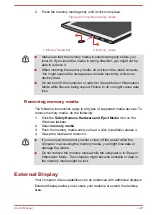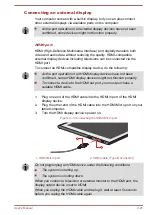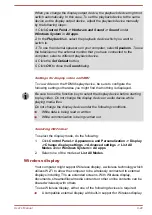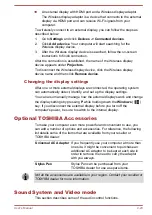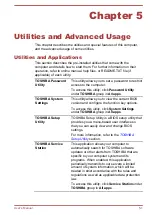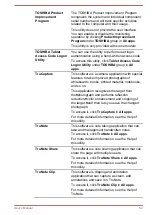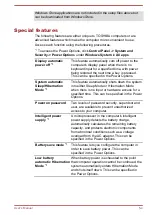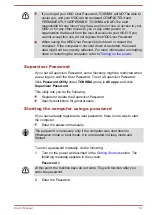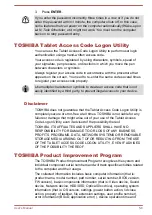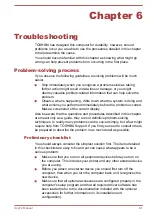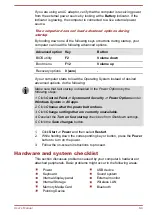An external display with HDMI port and a Wireless display adaptor.
The Wireless display adaptor is a device that connects to the external
display via HDMI port and can receive Wi-Fi signals from your
computer.
To wirelessly connect to an external display, you can follow the steps as
described below:
1.
Go to
Settings
and click
Devices -> Connected devices
.
2.
Click
Add a device
. Your computer will start searching for the
Wireless display device.
3.
After the Wireless display device is searched, follow the on-screen
instructions to finish connection.
After the connection is established, the name of the Wireless display
device appears under
Projectors
.
To disconnect the Wireless display device, click the Wireless display
device name and then click
Remove device
.
Changing the display settings
After one or more external displays are connected, the operating system
can automatically detect, identify, and set up the display settings.
You can also manually manage how the external displays work and change
the display settings by pressing
P
while holding down the
Windows
(
)
key. If you disconnect the external display before you turn off the
computer's power, be sure to switch to the internal display.
Optional TOSHIBA Accessories
To make your computer even more powerful and convenient to use, you
can add a number of options and accessories. For reference, the following
list details some of the items that are available from your reseller or
TOSHIBA dealer:
Universal AC Adaptor
If you frequently use your computer at more than
one site, it might be convenient to purchase an
additional AC adaptor to be kept at each site in
order to remove the need to carry the adaptor
with you always.
Stylus Pen
Stylus Pen can be purchased from your
TOSHIBA dealer for use as spare items.
Not all the accessories are available in your region. Contact your reseller or
TOSHIBA dealer for more information.
Sound System and Video mode
This section describes some of the audio control functions.
User's Manual
4-23