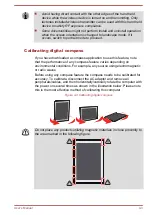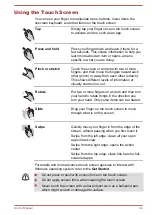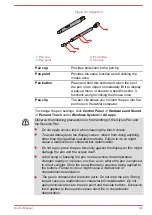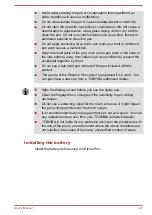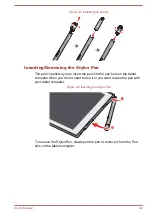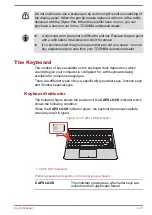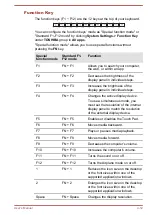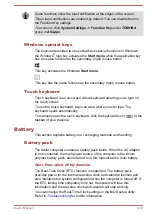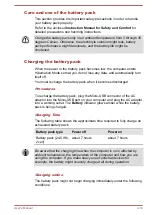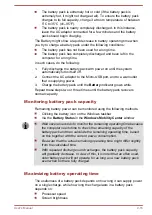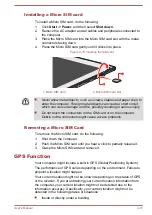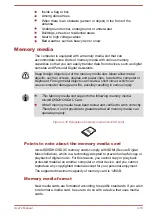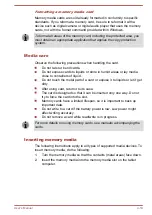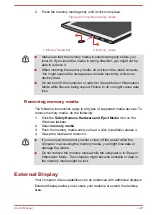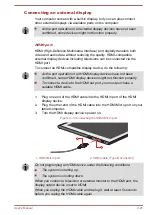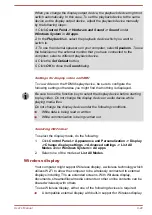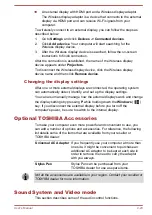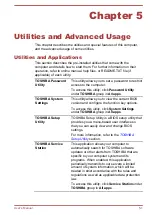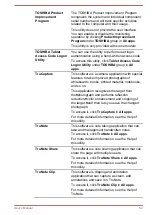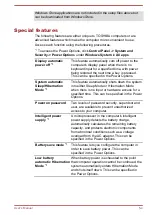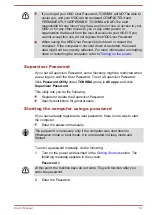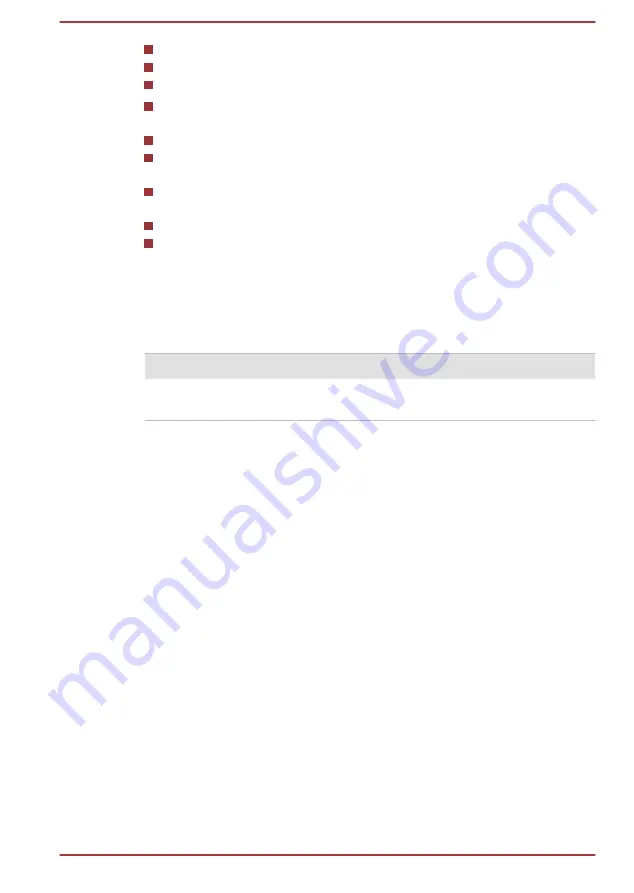
System Sleep Mode
System Hibernation Mode
Display power off period
How often and for how long you use the internal storage and external
disk drives, for example, optical disc
How much charge the battery pack contained to begin with
How you use optional devices, such as a USB device, to which the
battery pack supplies power
Whether you enable Sleep Mode, which can conserve battery power if
you are frequently turning the computer off and on
Where you store your programs and data
The environmental temperature - operating time decreases at low
temperatures.
Battery pack exhausted time
When you turn off the power of your computer with the battery pack fully
charged, the battery pack exhaust within the following approximate period.
Battery pack type
Sleep Mode
Shut Down Mode
Battery pack (24.5 Wh,
2 cell)
about 8 days
about 45 days
Extending battery life
To maximize the life of your battery pack, do the following at least once a
month.
1.
Turn off the computer's power.
2.
Disconnect the AC adaptor and turn on the computer's power. If it
does not turn on then go to Step 4.
3.
Operate the computer on battery power for five minutes. If you find
that the battery pack has at least five minutes of operating time,
continue operating until the battery pack is fully discharged. However,
if the
Battery
indicator flashes or there is some other warning to
indicate a low battery condition, go to Step 4.
4.
Connect the AC adaptor to the Micro-USB port and to a wall outlet that
is supplying power. The
Battery
indicator glows amber to indicate that
the battery pack is being charged. However, if
Battery
indicator does
not glow, this indicates that power is not being supplied. Check the
connections for the AC adaptor and the power cord.
5.
Charge the battery pack until the
Battery
indicator glows white.
Wireless WAN device
Some models are equipped with the Wireless WAN device. This device
enables a high-speed connection to the Internet, corporate intranet, and
your email while you are away from the office.
User's Manual
4-16