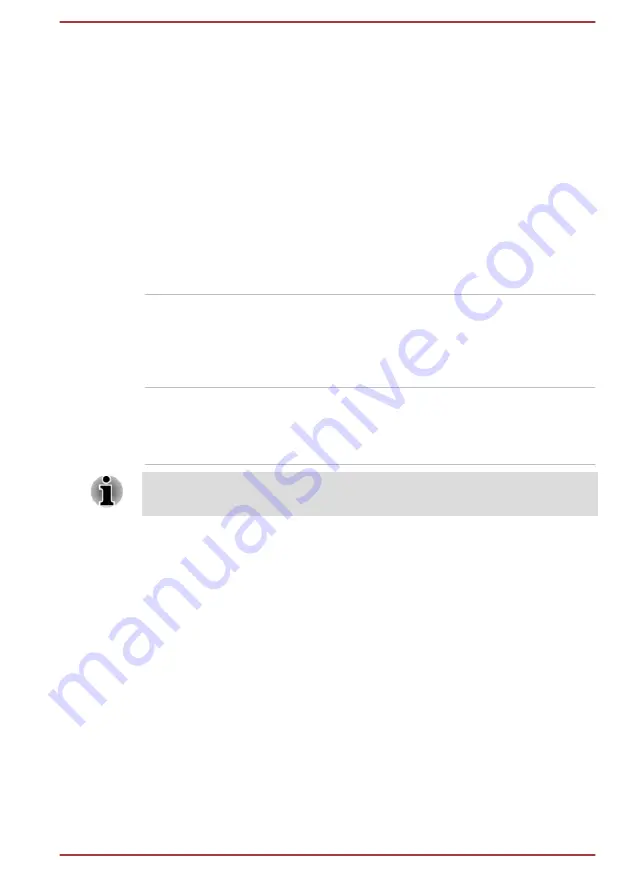
Chapter 4
Operating Basics
This chapter describes the basic operations of your computer, and
highlights the precautions that must be taken when using it.
Using the Control buttons
The Control buttons on the computer might support the following
operations:
Arrow buttons
Press the up/down/left/right button to navigate
within the connected screen.
Up + down: press and hold these two buttons
simultaneously for 5 seconds to lock/unlock the
buttons.
Center button
Press this button to select the desired action. It
acts like the
ENTER
key.
Press and hold this button more than one second
to acts like the
ESC
key.
Some of the Control buttons operations described in this section are only
supported in certain applications.
Using the Fingerprint Sensor
Some models are equipped with the fingerprint sensor for the purpose of
enrolling and recognizing fingerprints. Lightly touch and rest your finger on
the fingerprint sensor to recognize fingerprints. During enrollment, you
might need to touch and lift your finger on the sensor repeatedly until setup
is complete.
To add or remove fingerprints:
1.
Click
Start -> All Programs -> Synaptics -> Synaptics Fingerprint
Manager
.
2.
The
Synaptics Fingerprint Manager
screen is displayed. Enter the
current account password into the
Windows Password
field. If no
Windows password has been configured, you will be asked to
configure the new logon password. Then click
Next
.
3.
Follow the on-screen instructions to finish the setup.
User's Manual
4-1






























