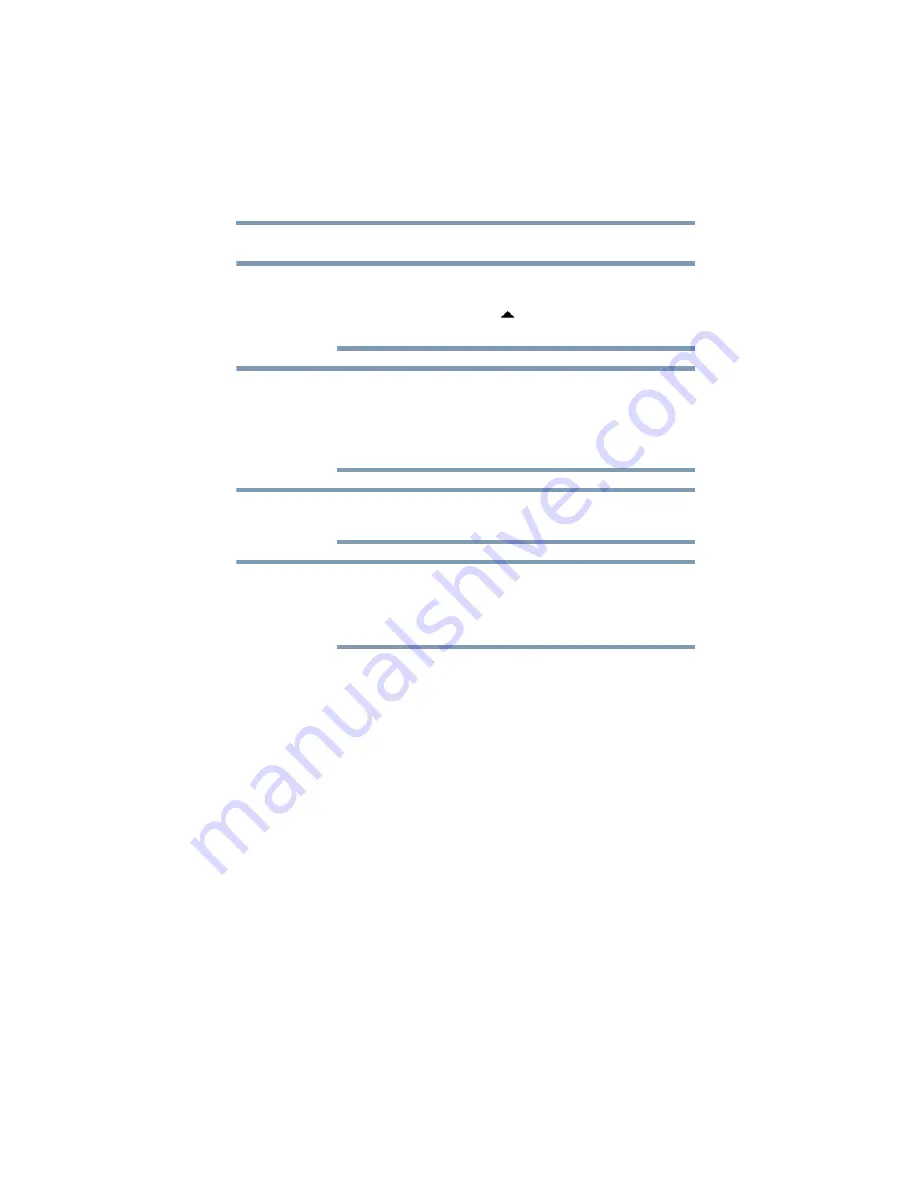
27
Using the dynadock™ and Adjusting Settings
Adjusting video settings
2
Select
Extend
or
Mirror
from the menu.
If the icon is not visible in your system tray/notification area, make
sure the dynadock™ is connected and docked, and then click the
Show Hidden Icons
button (
), if necessary, to display hidden
icons.
If you notice certain windows or other parts of your display are
missing when you disconnect your computer from the dynadock™,
you may need to de-select the
Extend desktop onto this display
checkbox in your Windows
®
Display settings to return the entire
image to your primary screen.
You can also use the Windows
®
Display settings to switch between
Extended mode and Mirror mode.
The external displays connected to the dynadock™ may be identified
as “2” or “3” on the Windows
®
Display settings (depending on your
computer model), even though there may not be three viewable
displays.
Supported display modes
Two components make up the display mode: Resolution and
Refresh rate. These components are defined as follows:
❖
Resolution:
The number of pixels displayed on the screen
horizontally and vertically.
❖
Refresh rate:
The speed at which the entire screen is
re-scanned. Higher frequencies reduce flicker.
NOTE
NOTE
NOTE
NOTE






























