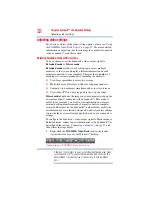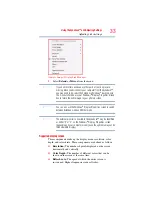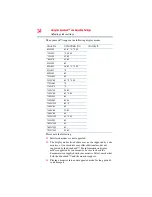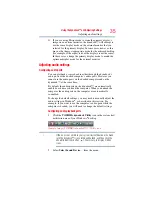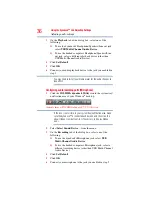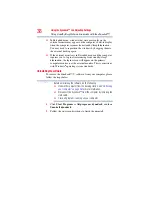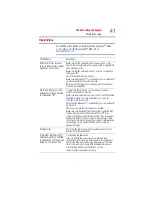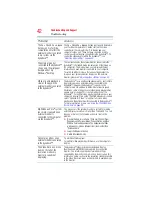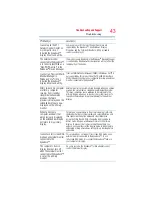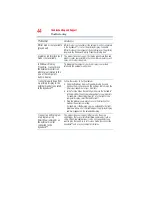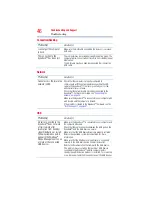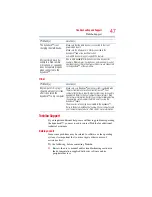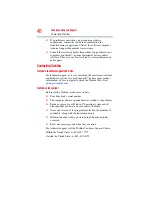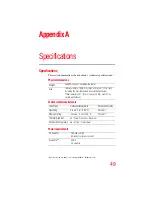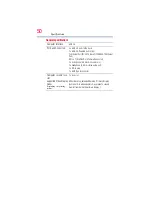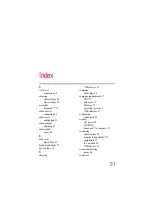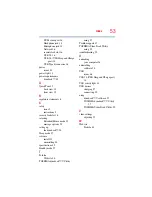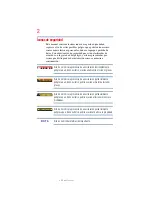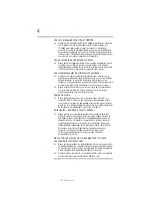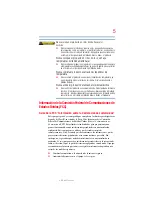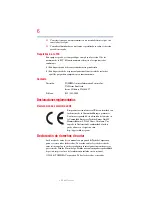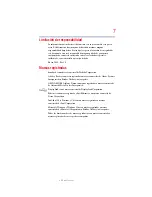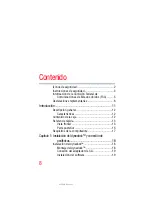46
Troubleshooting and Support
Troubleshooting
Connection/Docking
Network
USB
Problem(s)
Solution(s)
I cannot get the computer
to dock.
Make sure the USB cable connecting the devices is secure on
both ends.
The connection to the
dynadock™ has been lost.
The computer may be in standby/sleep/hibernation mode. The
computer will re-connect when it resumes from standby/sleep/
hibernation.
The USB cable may have been disconnected. Re-connect the
USB cable.
Problem(s)
Solution(s)
Cannot access the local area
network (LAN).
Check that the computer is properly configured to
communicate with the network before connecting the LAN
cable to the dynadock™. If necessary, contact your system
administrator for assistance.
Check that the network cable is properly connected to the
dynadock™. For more information see
.
Make sure the dynadock™ is connected to your computer with
a USB cable and the computer is docked.
If the problem is related to the dynadock™ hardware, see the
Problem(s)
Solution(s)
A device connected to the
dynadock™ does not work
or fails to work after
resumption from standby/
sleep/hibernation or restart.
Yellow exclamation points
appear in the Windows
®
Device Manager next to one
or more of the connected
USB devices.
Make sure the dynadock™ is connected to your computer and
the computer is docked.
Check that the cable connection between the USB port on the
dynadock™ and the USB device is secure.
Make sure that the USB device drivers are properly installed.
Refer to the operating system documentation for more
information.
Make sure that the AC adaptor (if applicable) is connected
securely to the USB device and a live electrical outlet.
Refer to the documentation that came with the USB device.
This problem may occur when there are four USB devices
connected to the dynadock™ and the computer enters
standby/sleep/hibernation mode or is restarted. To resolve the
issue, disconnect and then re-connect one of the USB devices.