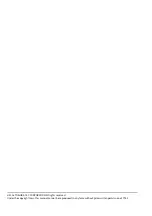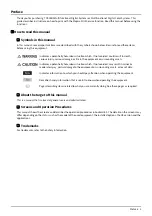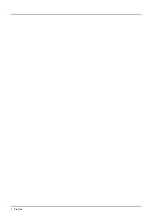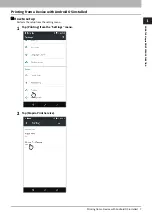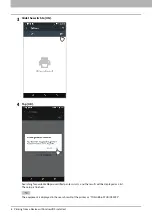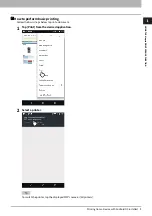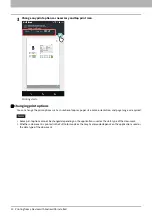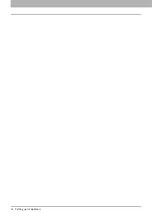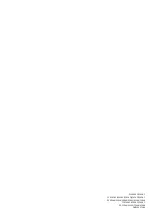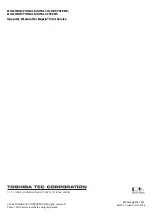6 Before Using the Mopria Print Service Function
0.
Before Using the Mopria Print Service Function
Mopria Print Service enables printing on your Android (4.4 or later) smartphone or tablet to Mopria-certified MFPs and
printers. You can easily print with your mobile devices through a wireless network.
Mopria Print Service requirements
To print from your mobile device using Mopria Print Service, you need the following:
Mobile device (Android 4.4 or later) with the Mopria Print Service application installed
MFPs supporting Mopria Print Service
Considerations and limitations
If you want to use the Wireless LAN Module (optional), be sure to complete the wireless LAN settings in advance. For
more information about wireless LAN settings, refer to the
MFP Management Guide
.
Make sure that [Enable] is set for the following settings on the TopAccess menu.
- [Enable Bonjour]
- [Enable IPP]
For the details, refer to the following page in this guide:
If you want to use the Mopria Print Service function through equipment in which the Super Sleep function has been
enabled, select the [Bonjour for IPv4]/[Bonjour for IPv6] check boxes in [Wake Up Setting] under [Energy Save] of
[General settings] from [Administration] tab of TopAccess. For the details, refer to the following page in this guide:
P.11 “Recovery setting from Super Sleep mode”
The Mopria Print Service function cannot be used in equipment in which the user authentication function has been
enabled or the department code function has been enabled. For more information about the user authentication
function and department code function, refer to the
TopAccess Guide
.
The Mopria Print Service function is not enabled in the High Security mode. For more information about the High
Security mode, refer to the
High Security Mode Management Guide
.
Some black and white data may be handled as color data, depending on the specifications of the applications you
use.
Encrypted PDF files cannot be printed with the Mopria Print Service function.