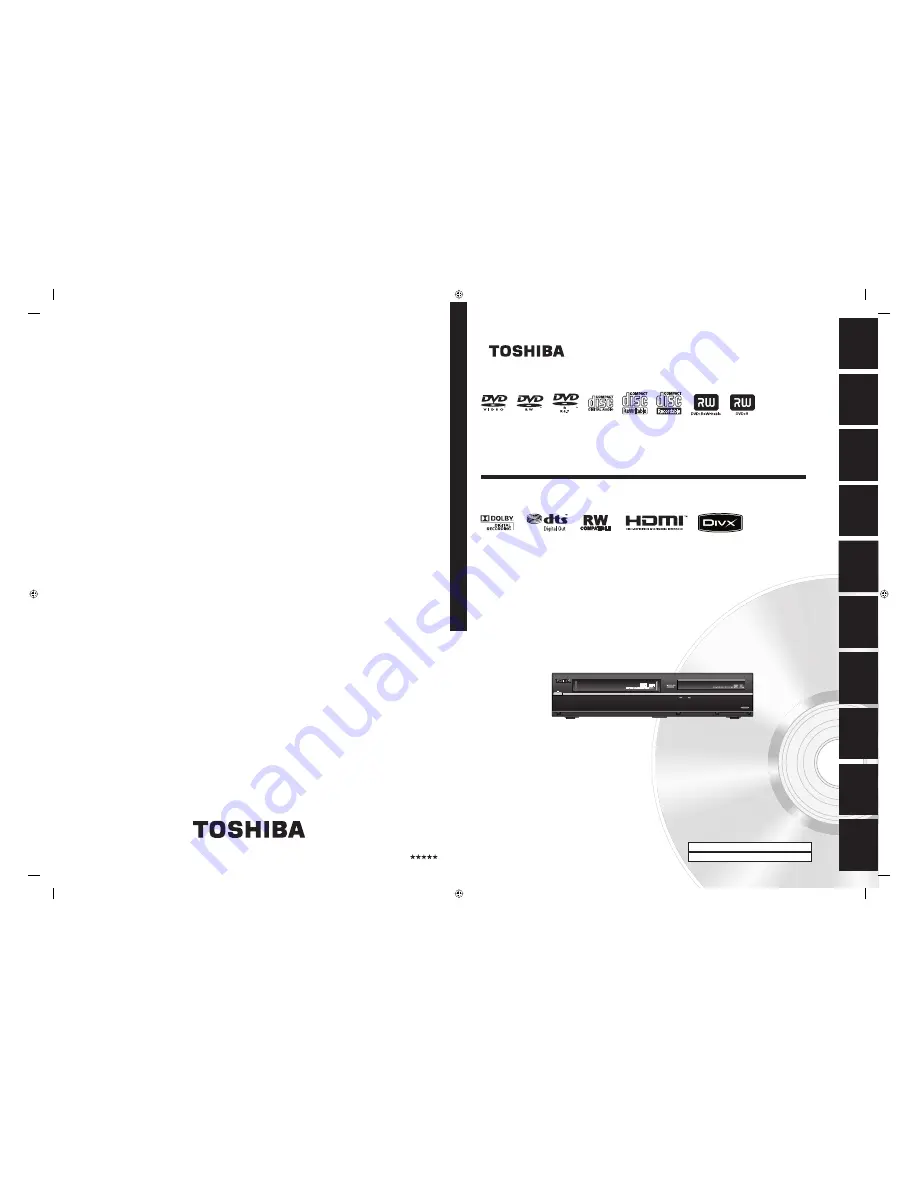
DKVR60KU
Printed in China
1VMN27054 / E9PKBUD
T
OSHIBA D
VD
VIDEO REC
ORDER /
VIDEO C
A
SSET
TE REC
ORDER
DKVR60KU
T
OSHIBA
D
VD
VIDEO
REC
ORDER
/
V
IDEO
C
A
SSET
T
E
REC
ORDER
Owner’s Record
The model number and serial number are on the back
of your DVD Recorder. Record these numbers in the spaces
below. Refer to these numbers whenever you
communicate with your Toshiba dealer about this DVD
Recorder.
Model number:
Serial number:
© 2009 Toshiba Corporation
DKVR60KU
DVD VIDEO RECORDER / VIDEO CASSETTE RECORDER
OWNER’S MANUAL
Disc
Management
Recording
Playback
Introduction
Connections
Basic Setup
Editing
Function Setup
VCR Function
Others
E9PKBUD_DKVR60KU_cover_EN.indd 2-3
E9PKBUD_DKVR60KU_cover_EN.indd 2-3
1/22/2009 10:33:24 AM
1/22/2009 10:33:24 AM


































