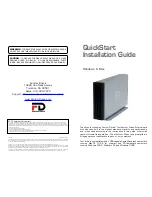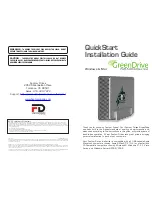User’s Manual - CANVIO ADVANCE
EN_7
I cannot see my drive in “My Computer”, but it does appear in the Device Manager.
A:
Follow these instructions:
1. Right-click “My Computer”.
2. Select “Manage” in the pop-up menu.
3. Select “Disk Management”.
You should see a list of available storage devices.
4. Check whether your drive is listed.
5. Right-click the right hand box and select “Delete Partition” in the pop-up menu.
6. Right-click the box and select “Create New Partition” in the pop-up menu.
7. Then select “Primary Partition” in the partition wizard window. Click next.
8. A drive letter will be displayed, which you can change. Click next.
9. Confirm to format the drive.
As I try to format the drive, I receive the message “Could not complete format”.
A:
This can be caused by formatting the drive with FAT file system. Try “NTFS” file system. This should solve the
problem.
TOSHIBA Support
Need help?
Please contact TOSHIBA’s hard drive and storage products support page:
www.toshiba-storage.com/support
For warranty claims, please check:
www.toshiba-storage.com/warranty-claims
Regulatory statements
CE Compliance
When you format the drive all the data on your drive will be deleted.
This product is CE marked in accordance with the requirements of the applicable EU Directives.
Responsible for CE marking is Toshiba Electronics Europe GmbH, Hansaallee 181, 40549 Düsseldorf,
Germany.
NOTE