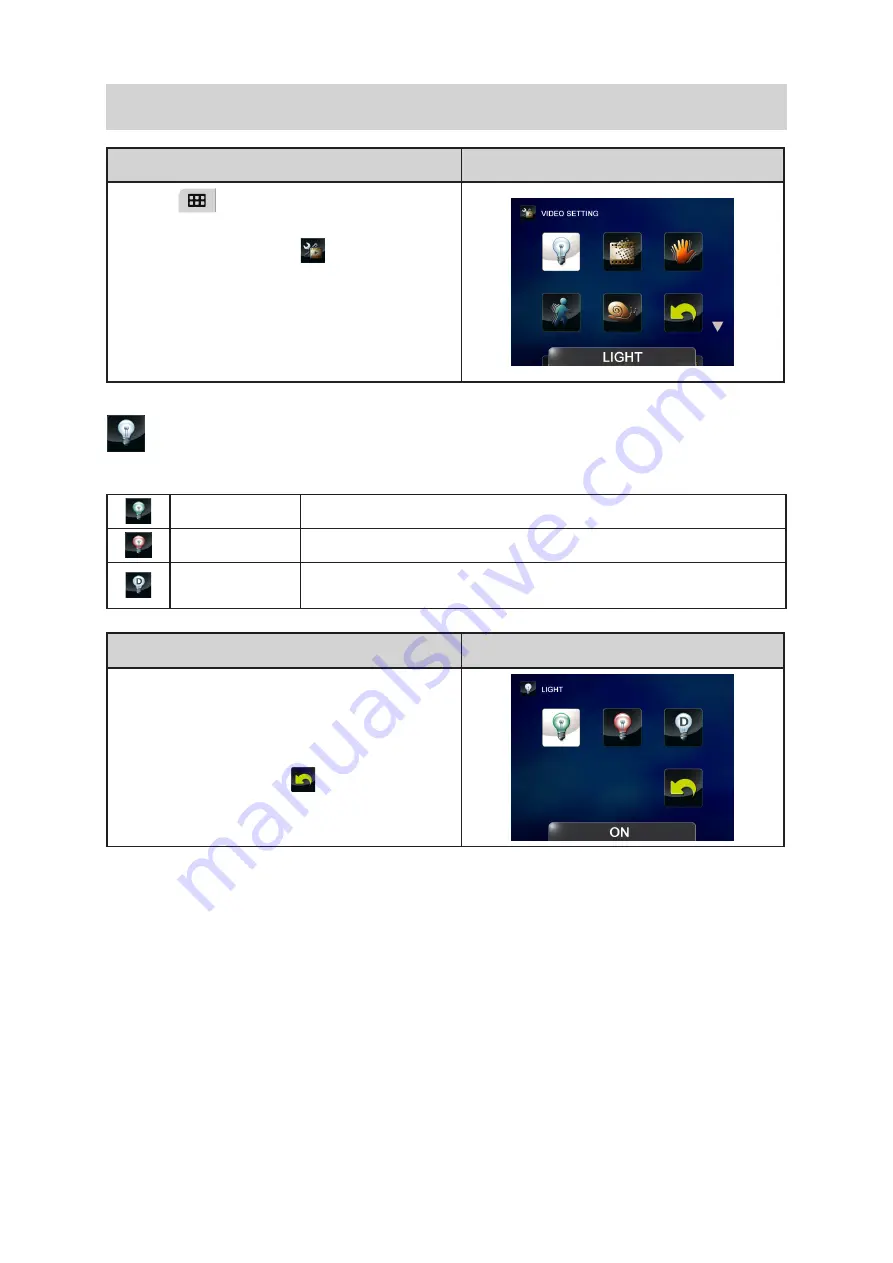
18
EN
Video Setting
Operation
Display Screen
T
1. ouch
on the screen
. The main menu will
show on the screen.
T
2. ouch
the [Video Setting
] icon
twice on the
screen
to enter its setting menu.
The Video Setting menu contains 8 options--
3.
Light, Resolution, Stabilization, Motion Detect,
Slow Motion, Pre-Record, Time Lapse,
and Continuous Play --for you to adjust the
camcorder settings.
Light
You can select the mode to brighten the area or to extend the brightness of the objects.
On
The light will be turned on and provides light when recording.
Off
The light is turned off.
Digital Light
Extend the dynamic range for backlight and high contrast sense, so
that the objects will be brighter and clearer.
Operation
Display Screen
In the Video Setting menu, touch the [Light] icon
1.
twice on the screen.
Touch to select the desired option.
2.
Touch again to validate the setting.
3.
Or touch
4.
the Exit icon (
) to exit.






























