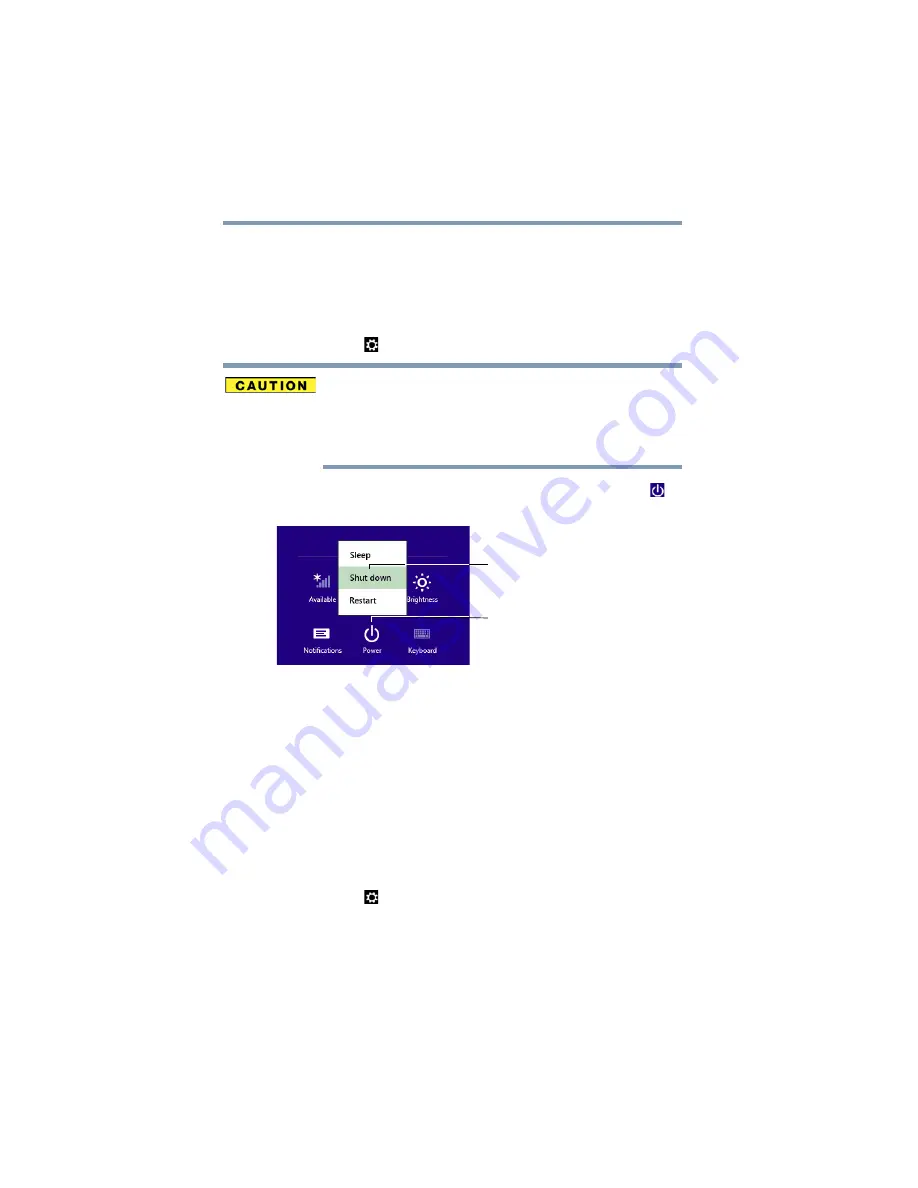
42
Getting Started
To Shut down your computer
To Shut down your computer
1
From the Start or Desktop screen, move your pointer to the
upper-right corner of the screen or swipe in from the right
edge.
2
When the Windows
®
charms appear, click or touch the
Settings
(
) charm.
Pressing the power button before shutting down the Windows
®
operating system could cause you to lose your work. Make sure the
system indicator panel’s storage drive light and the drive in-use light
are off. If you turn off the power while a disk/disc is being accessed,
you may lose data or damage the disk/disc and/or drive.
3
In the lower right of the screen click or touch the
Power
(
)
icon.
(Sample Image) Shut down
4
Highlight
Shut
down
while holding the
Shift
key, and then
click or touch the
Shut
down
option.
The computer closes all open applications, shuts down the
operating system, and then turns off.
To Restart your computer
1
From the Start or Desktop screen, move your pointer to the
upper-right corner of the screen or swipe in from the right
edge.
2
When the Windows
®
charms appear, click or touch the
Settings
(
) charm.
Power
Shut down option
















































