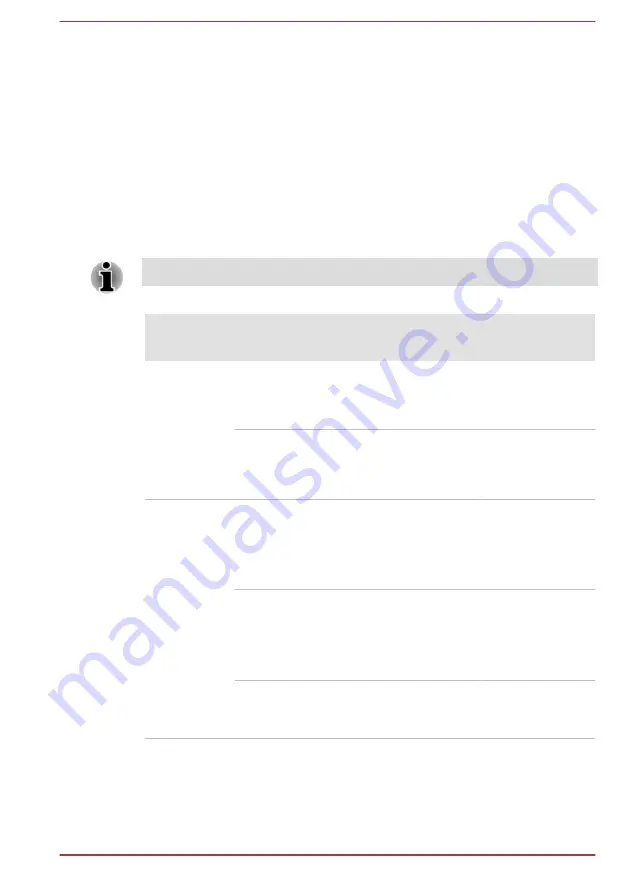
1.
Select
PowerPlay™
under
Power
.
2.
Select
Enable PowerPlay™
check box, and then select the
Enable
Vari-Bright™
check box.
If you want to improve the picture quality under the conditions mentioned
above, adjust the setting towards Maximize Quality or disable this feature.
Power Condition Descriptions
Power conditions
The computer's operating capability and battery charge status are affected
by different power conditions, including whether an AC adaptor is
connected and what the charge level is for that battery.
The LED in the table below refers to the DC IN/Battery indicator.
Power on
Power off
(no operation)
AC adaptor
connected
Battery fully
charged
• Operates
• No charge
• LED: white
• No charge
• LED: white
Battery partially
charged or no
charge
• Operates
• Charge
• LED: amber
• Quick charge
• LED: amber
AC adaptor
not
connected
Remaining
battery capacity
is above low
battery trigger
point
• Operates
• LED: off
Remaining
battery capacity
is below low
battery trigger
point
• Operates
• LED: flashes
amber
Remaining
battery capacity
is exhausted
Computer shuts
down
DC IN/Battery indicator
Check the
DC IN/Battery
indicator to determine the status of the battery
pack and the power status with the AC adaptor connected. The following
indicator conditions should be noted:
User's Manual
3-13






























