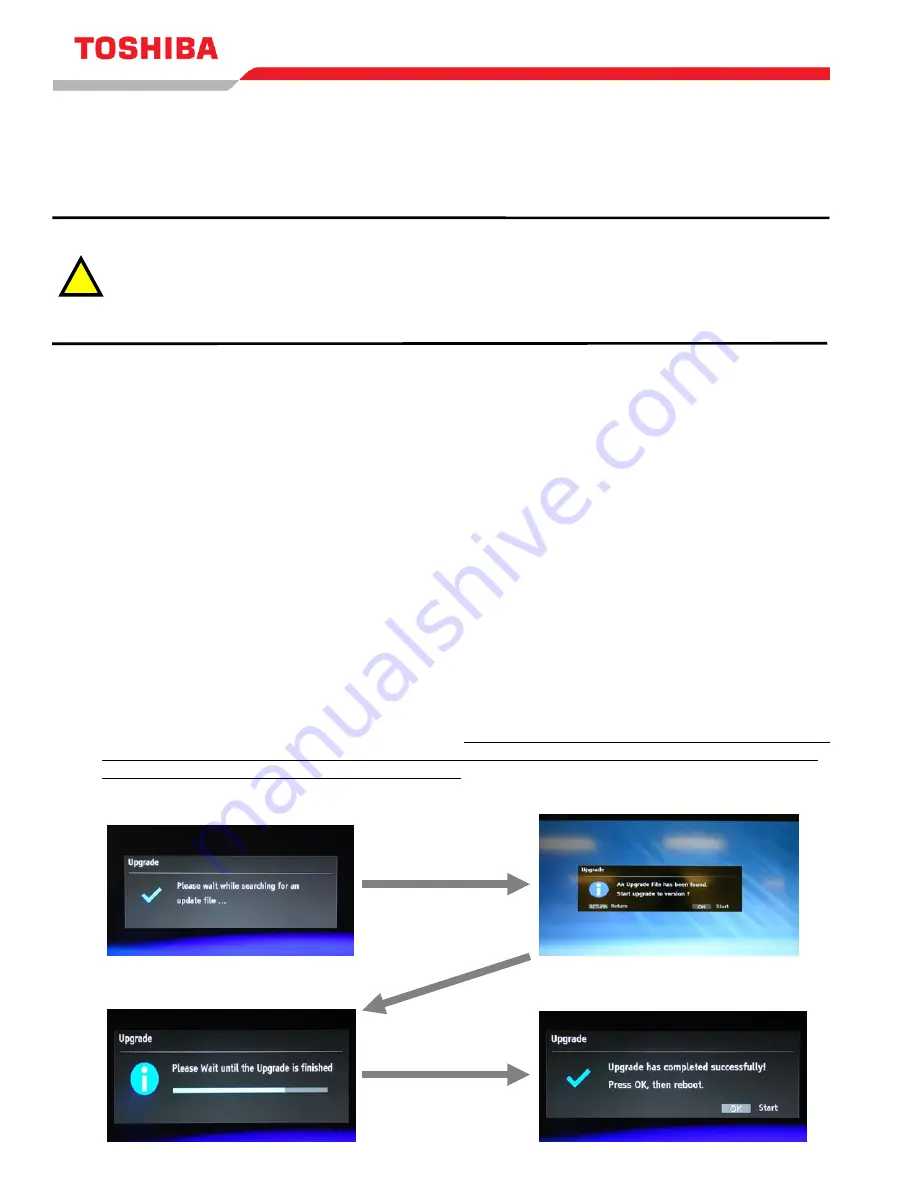
FIRMWARE INSTALLATION NOTICE
MODEL: BDX3500KU
The installation process is simple; however, please read all of the following instructions and notices prior to installation. This firmware
update is intended solely for use with the TOSHIBA Models indicated above.
Notice (Read Prior to Beginning the Firmware Upgrade)
The following events may interrupt the upgrade process and result in an inoperative unit.
1)
DO NOT unplug the Power Cord during the firmware update procedure.
2)
Avoid loss or interruption of power during the firmware update procedure.
3)
DO NOT Press the power button on the unit during the firmware update procedure.
If you are experiencing problems or have further questions:
Customers should contact Toshiba Customer Service at 800-631-3811.
Toshiba Authorized Service Providers should contact Toshiba Technical Support Group.
Prior to using this installation procedure, the correct software must be provided by Toshiba or downloaded to a
USB thumb drive from an authorized Toshiba website.
•
Create a folder in the USB drive and name it “
UPG
”
When downloading from a website, extract the compressed (zipped) files directly to a newly formatted USB
thumb drive. Do not alter the file or folder structures.
(Note: When formatting the USB use the “FAT” file
system)
•
Copy the extracted files into the “
UPG
”
folder you created.
Use the following procedure to update the Media Player firmware version:
1) Place the
Media
Player in the
“On”
position. Remove any discs from the
Media
Player.
2) Turn
“On”
the TV receiver of which the
Media
Player is connected. Select the input used for the Media Player.
3)
“Insert the USB Thumb Drive with the firmware”
copied to the drive into the USB port located on the back
side of the unit.
4) Press Menu button and select Setting/System/Upgrade/USB Storage. When the Media Player finds the new
firmware (Fig 1b) Press OK to start firmware upgrade.
DO NOT POWER OFF OR PRESS ANY KEY ON THE
REMOTE CONTROL UNTIL AFTER COMPLETION OF THE UPDATE!!! DO NOT REMOVE USB Thumb
DRIVE UNTIL THE UPDATE FULLY COMPLETES!!!
Figure 1a
Figure 1b
Figure 1c
Figure 1d
!


