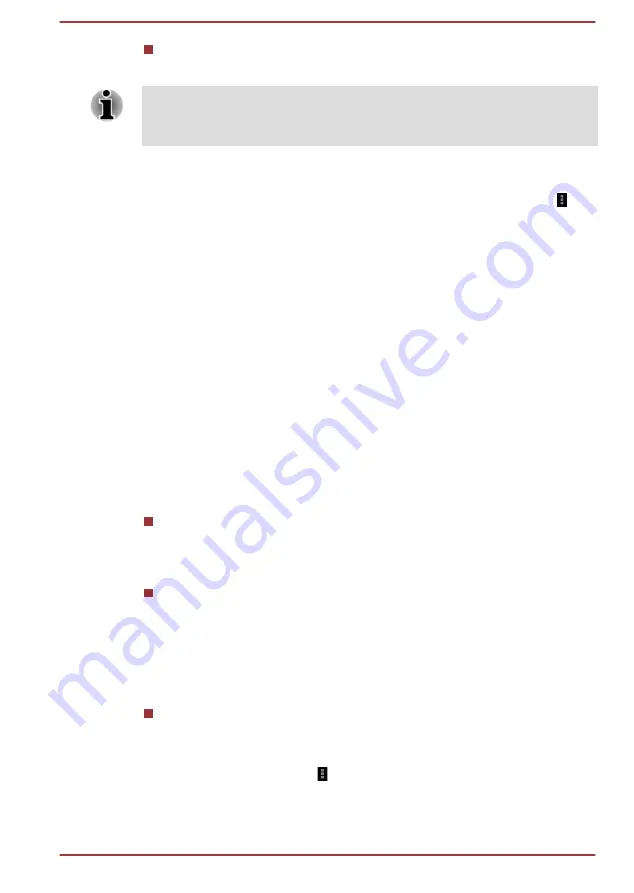
Unmount SD card
Tap to unmount the SD card for safe removal.
Unmounting is not possible if the tablet is connected to a computer as a
removable MTP (Media Transfer Protocol). Disconnect the tablet from
computer before unmounting.
USB computer connection
You can choose how the USB port works by tapping the Menu icon ( )
and select
USB computer connection.
Please refer to the
section for more details.
Battery
Battery
allows you to check what is using the battery and the battery
usage data.
Tap to open a list of the applications and operating system components
you have used since you last connected the tablet to a power source,
sorted by the amount of power they have used.
Tap
REFRESH
on the top of the screen to reload the list.
Apps
You can use the
Apps
settings to view details about the applications
installed on your tablet, to manage their data and force them to stop.
Swipe between the three tabs at the top of the screen, each displaying a
list of apps or their components.
Downloaded
Tap to open a list of all downloaded applications installed on your
tablet, along with their size. They are sorted by name alphabetically by
default.
Running
Tap to open a list of all applications, services (applications or parts of
applications that provide services to other applications or that run even
when their main application isn’t running), processes that are currently
running and how much memory they are using. Depending on the
service, when you tap it in the list it will either open a dialog where you
can stop it or open its Settings screen.
All
Tap to open a list of all applications that you downloaded and all
applications that are pre-installed with your tablet.
You can tap the Menu icon ( ) and select
Sort by size
to switch the order
of the lists in
Downloaded
or
All
tabs.
User's Manual
6-11






























