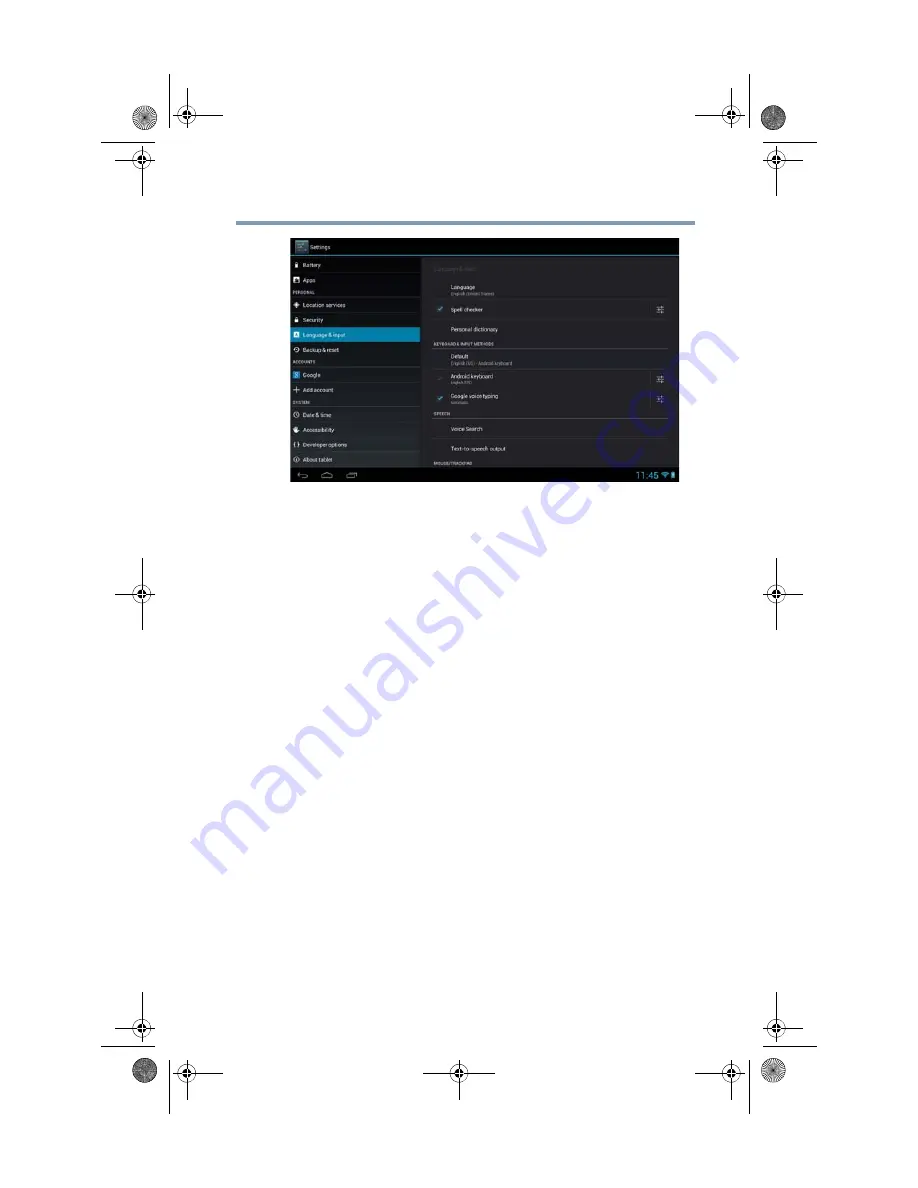
75
Settings
Customizing your device’s settings
(Sample Image) Language & input menu screen
3
Touch the item you wish to change in the Language & input
menu.
Below are some of the categories you can choose from:
❖
Language
—Select to open the Language screen, and then
select your preferred language for use on your tablet.
❖
Spell checker
—Select to enable/disable the auto-spelling
correction.
❖
Personal dictionary
—Select to open a list of the words you
have added to the dictionary. Touch a word to edit it, or touch
the red
X
next to a word to delete it. Touch the
Plus
button at
the top right of the Application bar to add a word.
❖
Default
—Under
Keyboard and Input Methods
, select this to
change and configure between available keyboards.
❖
Voice Search
—Under
Speech
, select this to configure the
Voice search options.
One of the available options is:
❖
Block offensive words
—Select to have your Google
voice recognition replace offensive words with hash
symbols (#).
GMAD00340011_excite10se.book Page 75 Thursday, July 25, 2013 4:17 PM






























