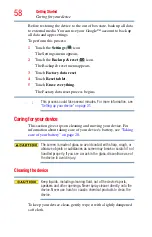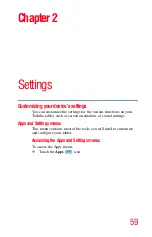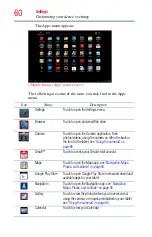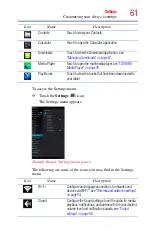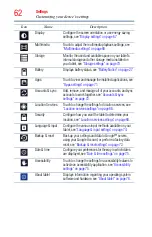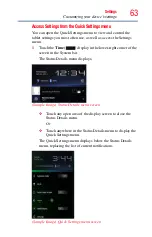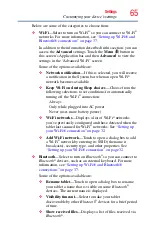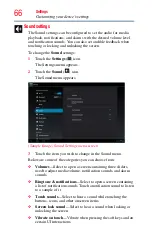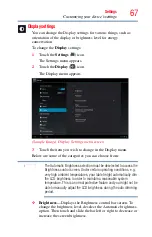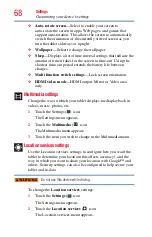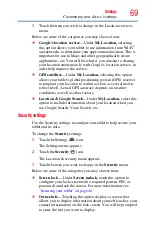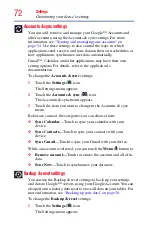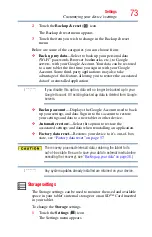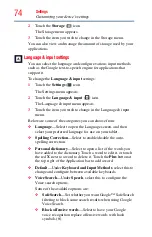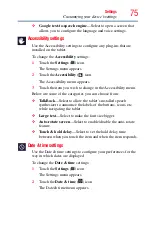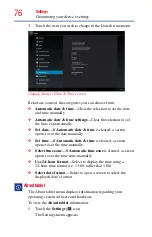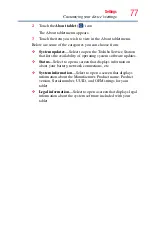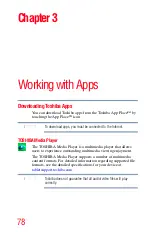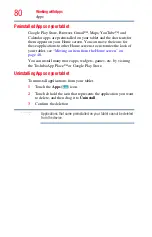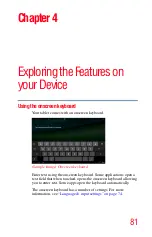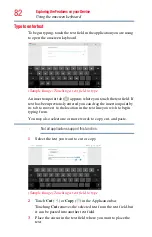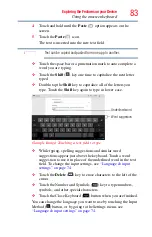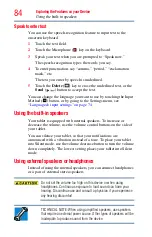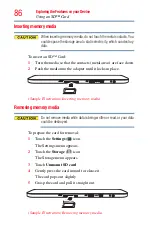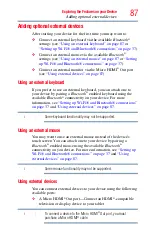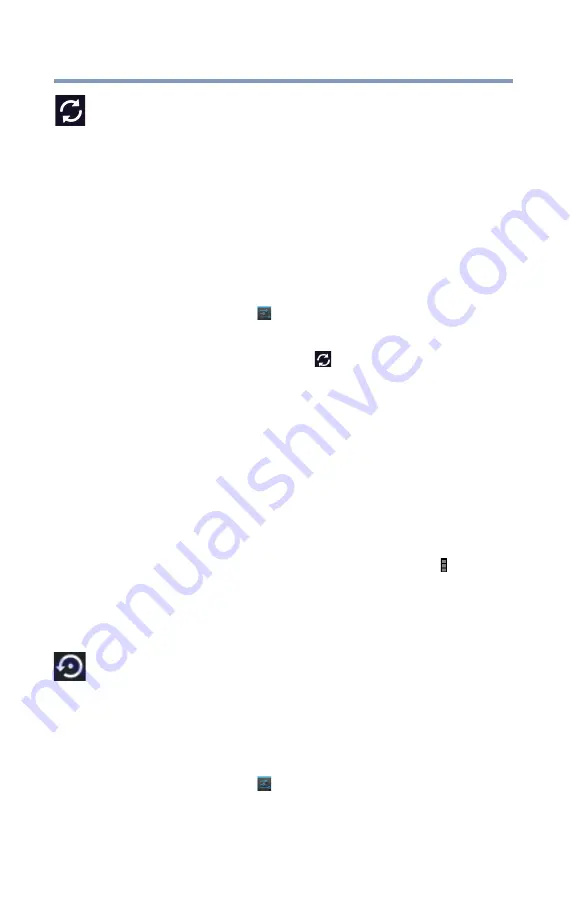
72
Settings
Customizing your device’s settings
Accounts & sync settings
You can add, remove, and manage your Google™ Accounts and
other accounts, using the Accounts & sync settings. For more
information, see
“Syncing and managing your accounts” on
. Use these settings to also control the ways in which
applications send, receive, and sync data on their own schedules, or
how applications synchronize user data automatically.
Gmail™, Calendar, and other applications may have their own
setting options. For details, refer to the application’s
documentation.
To change the
Accounts & sync
settings:
1
Touch the
Settings
(
) icon.
The Settings menu appears.
2
Touch the
Accounts & sync
(
) icon.
The Accounts & sync menu appears.
3
Touch the item you want to change in the Accounts & sync
menu.
Below are some of the categories you can choose from:
❖
Sync Calendar
—Touch to sync your calendar with your
device.
❖
Sync Contacts
—Touch to sync your contacts with your
device.
❖
Sync Gmail
—Touch to sync your Gmail with your device.
While an account is selected, you can touch the
Menu
( ) button to:
❖
Remove account—
Touch to remove the account and all of its
data.
❖
Sync Now
—Touch to synchronize your data now.
Backup & reset settings
You can use the Backup & reset settings to back up your settings
and data to Google™ servers, using your Google Account. You can
also perform a factory data reset to erase all data on your tablet. For
more information, see
“Backing up your data” on page 38
.
To change the
Backup & reset
settings:
1
Touch the
Settings
(
) icon.
The Settings menu appears.