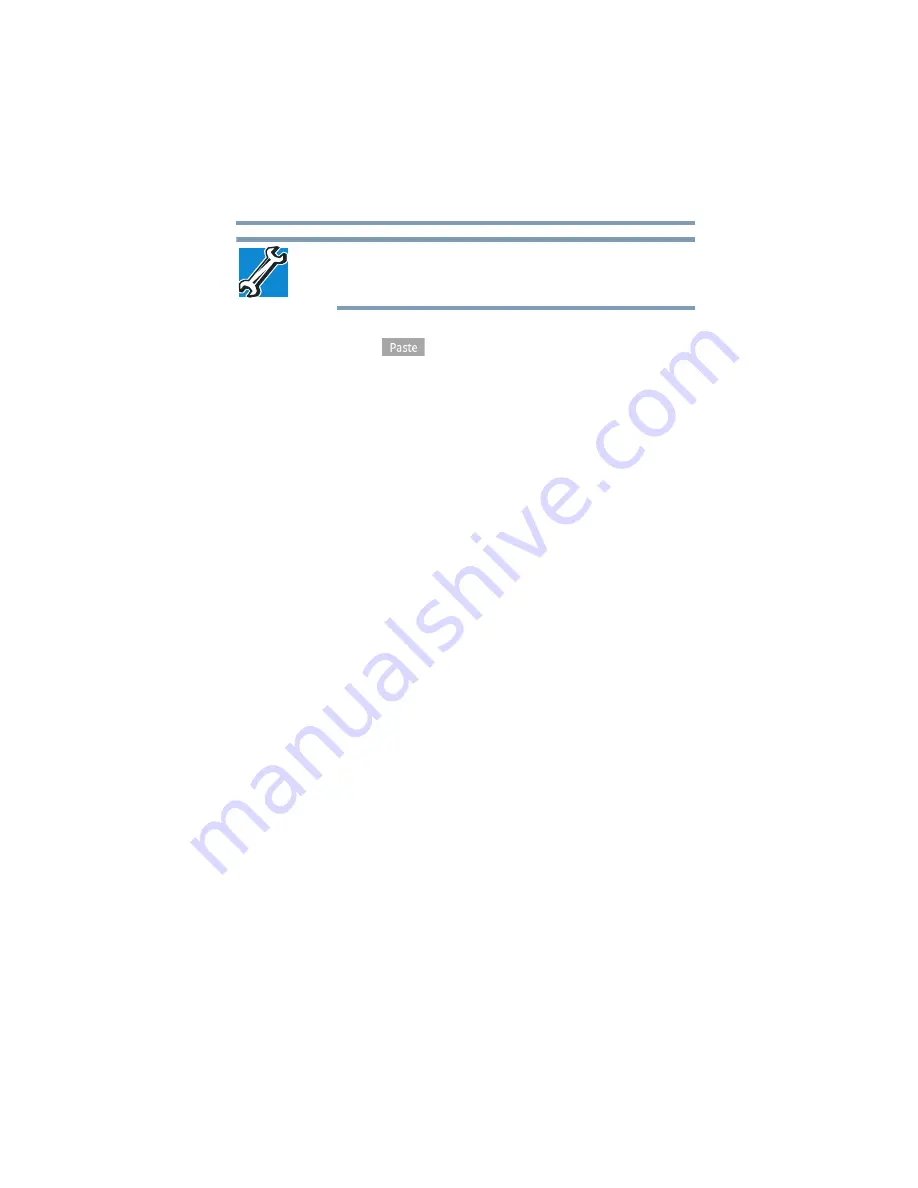
103
Utilities
TOSHIBA File Manager Utility
TECHNICAL NOTE: When using external USB media, you may need
to reformat the media in the exFAT file system. For information on
how to do this, contact the manufacturer of the media device.
8
Select the folder you want to copy the files to, and then touch
the
Paste
(
) icon at the bottom of the screen.
The files are copied to the SD™ Card or external USB storage
device.
File browsing screen
The available options in the File browsing screen are:
❖
Device
—Internal storage, SD™ Card, and USB storage are
displayed.
❖
Path
—The device name is displayed on the left side of the
screen, and the relative path is displayed on the right.
❖
File
—Files/folders are listed in multi-columns with thumbnails
showing the file information, such as name, modified
date/time, etc. The selected files/folders are tagged in red.
❖
Control
—You can select files, create folders and go to the top
level directory by selecting different options.
Operation of files/folders
Touch
Select File
to open a screen, enabling you to multi-select,
copy, cut, and delete selected files/folders.
The available options in this screen are:
❖
Select All
—Touch to select all of the files/folders in the current
path.
The selected files/folders are tagged in red.
❖
Deselect All
—Touch to deselect all the files/folders in the
current path.
❖
Cancel
—Touch to cancel file operation and return to the file
browsing screen.
❖
Copy
—Touch to copy the selected files/folders to a target path.
After choosing the correct path, touch
Paste
to copy the
files/folders into the target directory.
❖
Cut
—Touch to cut the selected files/folders and paste them to
a target path. After choosing the correct path, touch
Paste
to
move the files/folders to the target directory.
















































