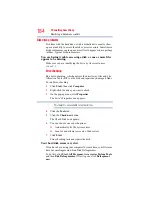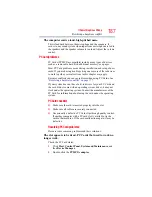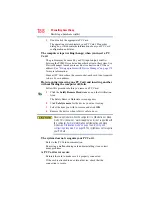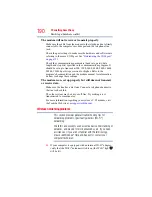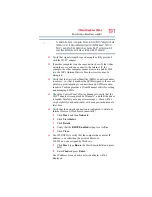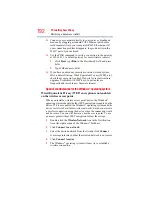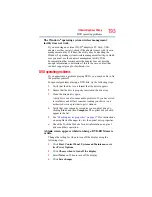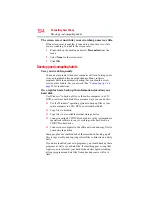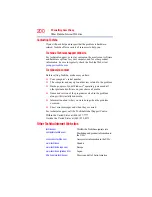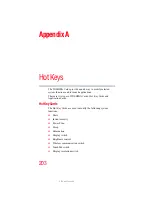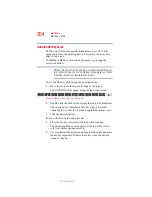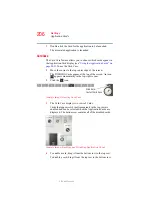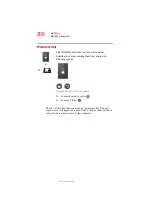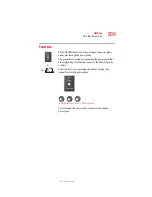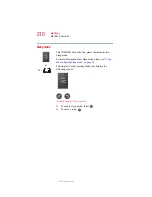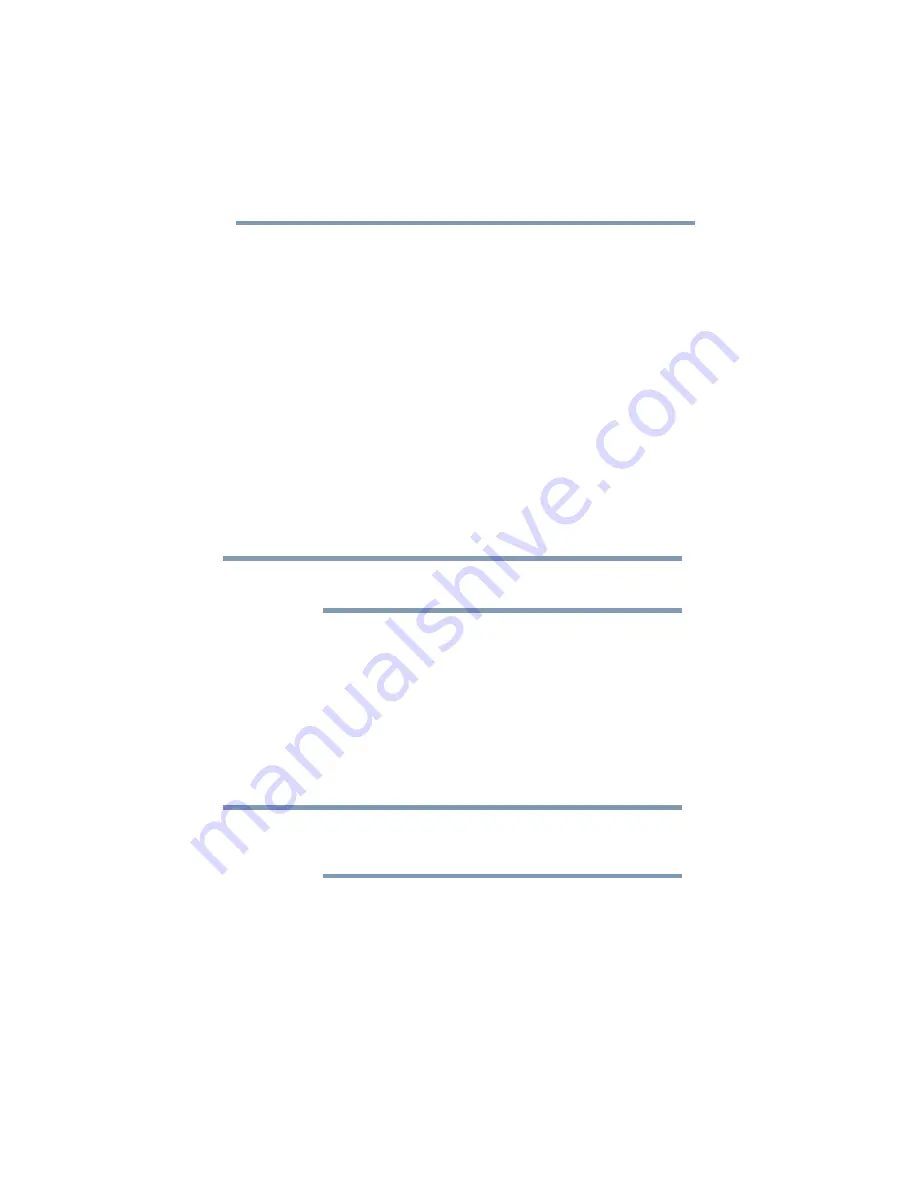
197
If Something Goes Wrong
Develop good computing habits
Backing up your data or your entire computer with the
Windows
®
operating system
For most of us, by far the most valuable component of our computer
system is the data we have created with it, and stored on its hard
disk drive. Since problems with either hardware or software can
make the data inaccessible or even destroy it, the next most valuable
component of your computer system may be a recent backup of
your data.
Fortunately, the Windows
®
operating system offers a convenient
way to back up your computer or just your important files to CDs,
DVDs, or hard drives. An external hard drive is recommended in
case the internal hard drive fails. No additional software is required.
Most of the CD and DVD drives built into recent Toshiba portable
computer models can write to (or ‘burn’) as well as read from CDs.
External CD and DVD writers are also widely available.
Follow these steps to back up your computer or files to CDs, DVDs,
or a hard drive:
You can not back up the computer while running on battery power.
Connect the AC adaptor before continuing.
1
Prepare your backup target by connecting it and/or inserting a
blank CD or DVD in the drive.
2
Click
Start
.
3
Click
Control Panel
.
4
Click
System and Maintenance
.
5
Click
Backup and Restore Center
.
6
You can choose to back up some files or the entire computer.
Click either
Back up files
or
Back up computer
.
If you choose to back up your entire computer, you will be setting up
a scheduled backup that will be performed periodically, and will only
include the changes made since the last backup.
7
Follow the on-screen help to complete your backup.
NOTE
NOTE