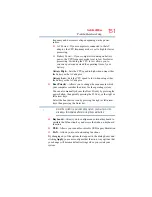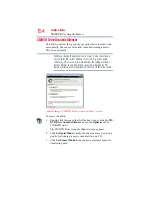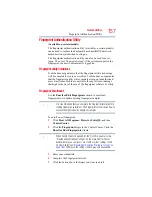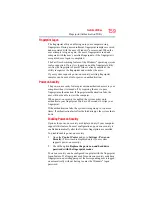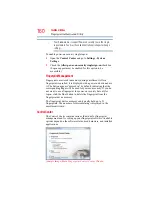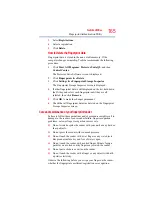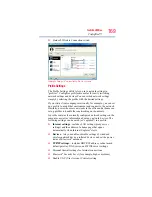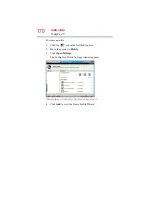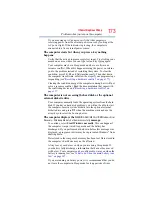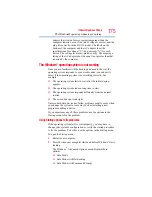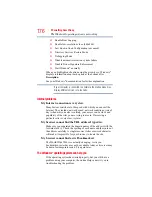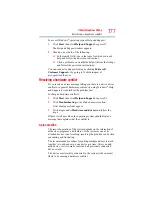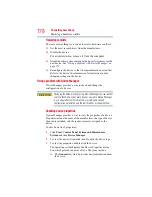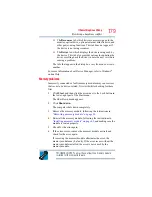165
Toshiba Utilities
Fingerprint Authentication Utility
3
Select
Registrations
.
4
Select a registration.
5
Click
Delete
.
How to Delete the Fingerprint Data
Fingerprint data is stored in the non-volatile memory. If the
computer changes ownership, Toshiba recommends the following
procedure:
1
Click
Start
,
All Programs
,
Protector Suite QL
, and then
Control Center
.
The Protector Suite Software screen is displayed.
2
Click
Fingerprints
then
Delete
.
3
Click
Settings
then
Fingerprint Storage Inspector
.
The Fingerprint Storage Inspector screen is displayed.
4
If other fingerprint data is still displayed on the list, hold down
the
Ctrl
key and select each fingerprint until they are all
selected, then click
Remove
.
5
Click
OK
to make the changes permanent.
6
Check that all Fingerprint data was deleted on the Fingerprint
Storage Inspector screen.
Care and maintenance of your fingerprint reader
Failure to follow these guidelines and/or procedures might result in
damage to the reader or cause reader failure, finger recognition
problems, or lower finger recognition success rate.
❖
Do not scratch or poke the reader with your nails or any hard or
sharp objects.
❖
Do not press the reader with too much pressure.
❖
Do not touch the reader with a wet finger or any wet objects.
Keep reader surface dry and free of water vapor.
❖
Do not touch the reader with a soiled finger. Minute foreign
particles on a soiled or dirty finger may scratch the reader.
❖
Do not paste stickers or write on the reader.
❖
Do not touch the reader with a finger or any object with built-
up static electricity.
Observe the following before you swipe your finger on the reader,
whether for fingerprint enrollment/registration or recognition.