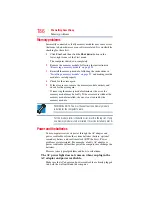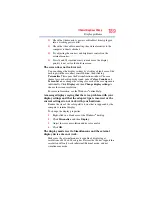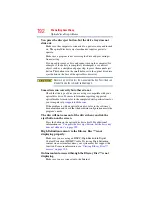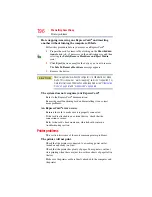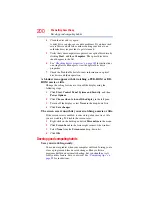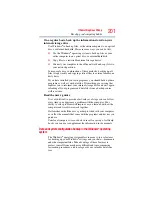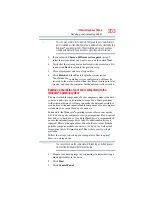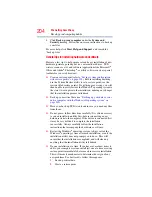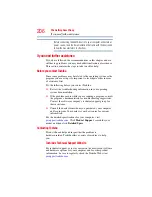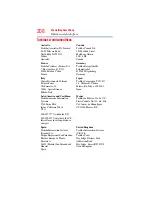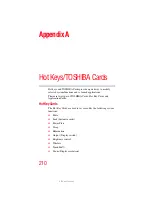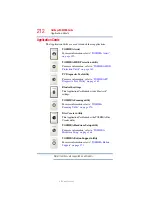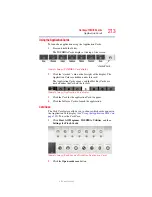199
If Something Goes Wrong
DVD and BD operating problems
❖
Use IPCONFIG to verify that the computer has a useful IP
address—one other than the private address of
169.254.xxx.xxx assigned by Windows
®
.
1
Click
Start
to open the Start menu.
2
Type
Cmd
in the Search programs and files field.
3
Enter
IPCONFIG /ALL
and press
Enter
.
The IP address for each active network adapter will be
displayed.
❖
Connect your computer directly to your router or broadband
modem, by plugging a standard CAT5 Ethernet patch cable
(sold separately) into your computer's RJ45 Ethernet port. If
your connection problem disappears, the problem lies in the
Wi-Fi
®
part of your network.
❖
If you have enabled any security provisions (closed system,
MAC address filtering, Wired Equivalent Privacy [WEP], etc.),
check the access point vendor's Web site for recent firmware
upgrades. Problems with WEP keys, in particular, are
frequently addressed in new firmware releases.
The Windows
®
operating system wireless management utility
does not work.
If you are using an external Wi-Fi
®
adapter (an ExpressCard
®
, USB
adapter, or other variety), check if the adapter comes with its own
management utility. If it does, the utility may be disabling the
Windows
®
operating system wireless management utility, in which
case you must use the adapter's management utility. If the
documentation that accompanies the adapter does not provide
enough information to determine if this is the case, contact that
vendor's support group for further advice.
DVD and BD operating problems
If you experience a problem playing DVDs or BDs, you may be
able to fix the problem yourself.
For general problems playing a DVD or BD title, try the following
steps:
1
Verify that the disc is in a format that the drive supports.
2
Ensure that the disc is properly inserted in the drive tray.
3
Use the DVD or BD player software that came with your
computer to view DVD or BD movies.