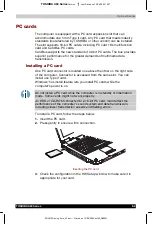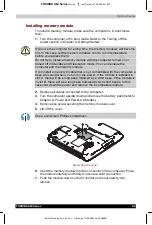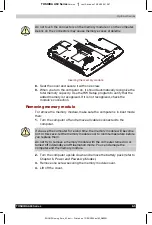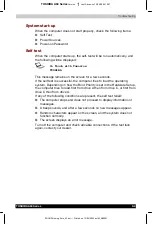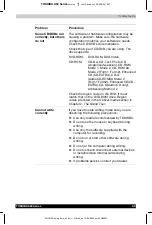Troubleshooting
TOSHIBA A60 Series
9-5
TOSHIBA A60 Series
Version
1
Last Saved on 13/05/2004 10:37
ENGLISH using Euro_M.dot –– Printed on 13/05/2004 as IM_A60EN
Power
When the computer is not plugged into an AC adaptor, the battery pack is
the primary power source. However, your computer has a number of
other power resources, including intelligent power supply and Real Time
Clock battery. These resources are interrelated and any one could affect
apparent power problems. This section provides check lists for AC
adaptor and the main battery. If you cannot resolve a problem after
following them, the cause could lie with another power resource. In such
case, contact your dealer.
Overheating power down
If the computer’s internal temperature becomes too high, the computer
will automatically enter Hibernation or Resume mode and shut down.
Problem Procedure
Computer shuts down
and
DC IN
indicator
blinks orange
Leave the computer off until the
DC IN
indicator
stops blinking.
It is recommended to leave the computer off
until the its interior reaches room temperature
even though the
DC IN
indicator stops blinking.
If the computer has reached room temperature
and still does not start, or if it starts but shuts
down quickly, contact your dealer.
Computer shuts down
and its
DC IN
indicator is flashing
green
Indicates a problem with the heat dispersal
system. Please contact your dealer.
AC power
If you have trouble turning on the computer with the AC adaptor
connected, check the
DC IN
indicator. Refer to Chapter 6,
Power and
Power-Up Modes
, for more information.
Problem Procedure
AC adaptor doesn't
power the computer
(
DC IN
indicator does
not glow green)
Check the connections. Make sure the cord is
firmly connected to the computer and a power
outlet.
Check the condition of the cord and terminals. If
the cord is frayed or damaged, replace it. If the
terminals are soiled, wipe them with cotton or a
clean cloth.
If the AC adaptor still does not power the
computer, contact your dealer.