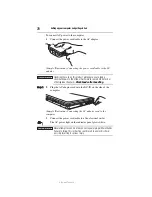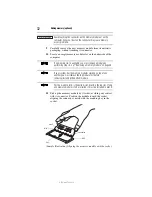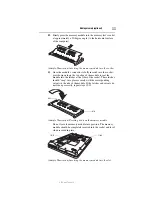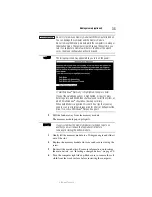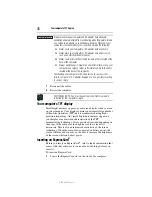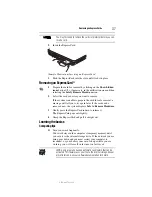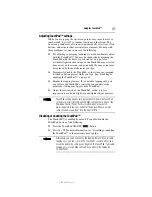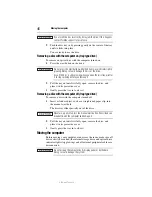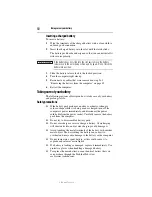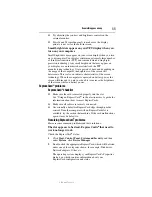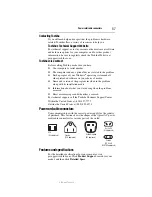42
Using the optical drive
5.375 x 8.375 ver 3.1
Using the optical drive
Optical storage is a popular medium for software, music, and video.
Digital versatile discs (DVDs) provide a significant increase in data
storage and support features that were not available on previous
video platforms. These features include wide-screen movies,
multiple language tracks, digital surround sound, multiple camera
angles, and interactive menus.
TECHNICAL NOTE: Your optical drive is set to play region 1 (North
America) DVD-ROMs. If you play a DVD disc from another region,
the drive will automatically change to play in the format of the other
region. The drive will allow you to change regions four times. On the
fourth change, the region will be “locked in.” That is, the drive will
only play DVDs from that last region. Note that changing from region
1 to region 2 and back to region 1 is counted as two changes.
For optimum DVD performance, it is recommended that you play
DVDs while running the computer on AC power.
When viewing DVD movies use the DVD Player software that came
with your computer.
Optical Drive Components
The optical drive is located on the side of the computer. The media
control buttons are located above the keyboard and can be accessed
when the display panel is open.
Depending on the type of drive on your computer, the procedure to
insert and remove optical discs may differ.
❖
If your computer includes a slot-type optical drive (available on
certain models), see “Inserting an optical disc (slot-type drive)”
on page 44 for more information.
❖
If your computer includes a standard tray-type optical drive
(available on certain models), see “Inserting an optical disc
(tray-type drive)” on page 45 for more information.
Your optical drive may look like this:
(Sample Illustration) Optical drive
Drive in-use indicator light
—Indicates when the drive is in use.
Drive in-use indicator light
Eject button
Manual eject hole