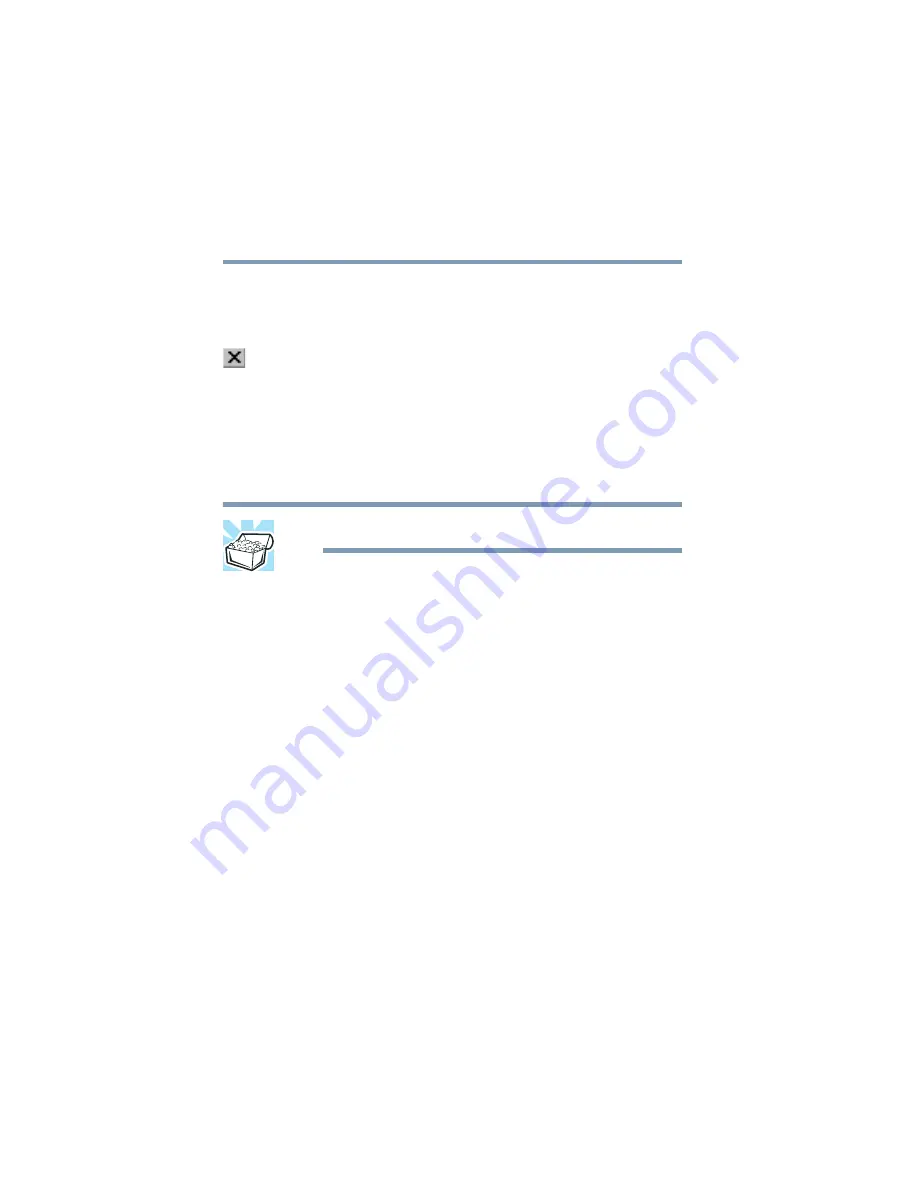
148
Getting to Know the Windows ® XP Operating System
Lesson 9: Creating shortcuts
5.375 x 8.375 ver 3.1
This lesson teaches you how to close the programs you
opened earlier in this tutorial.
To close the programs:
1
Click the
Close
button at the top-right of the Explorer
window.
Windows
®
Explorer closes, removing the Explorer button
from the taskbar as well.
2
Close Paint and the My Computer window (assuming it
is still open) by clicking the
Close
buttons for each
program.
HINT: Always save your work before you close a program.
Lesson 9: Creating shortcuts
By adding shortcuts to your desktop, you can open programs
or files with the click of a button. You will probably want to
create shortcuts for the programs you use most frequently.
This lesson explains how to create shortcuts using two
Windows
®
accessories, Calculator and Character Map, as
examples.
Creating a shortcut to the Calculator
Use this method when you know the name and location of the
program file to which you would like to create a shortcut.
1
Move the pointer to an empty area of the desktop, then
click the secondary button.
The operating system displays the desktop shortcut
menu.
















































