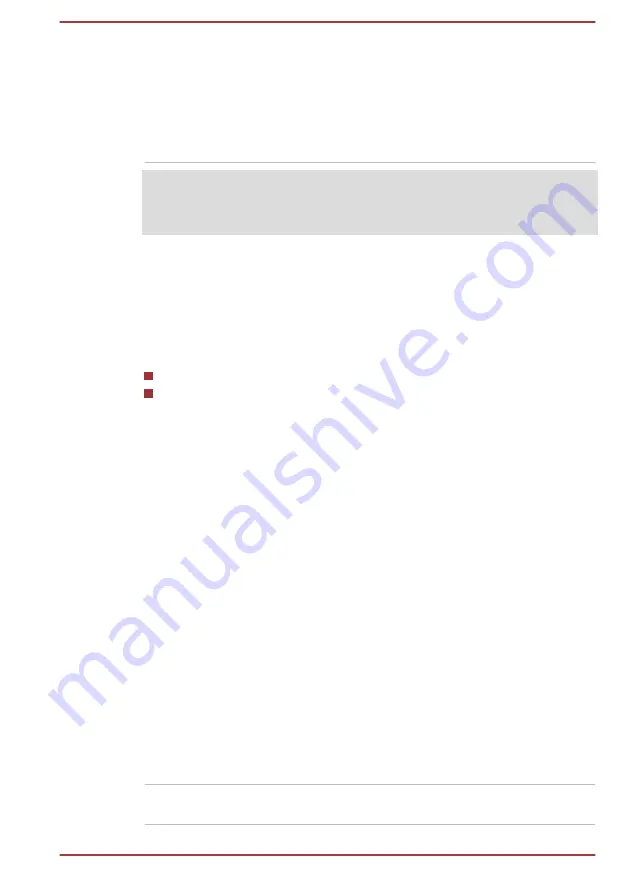
Graphics Processing
Unit
Graphics Processing Unit (GPU) performance
might vary depending on product model, design
configuration, applications, power management
settings and features utilized. GPU performance
is only optimized when operating in AC power
mode and might decrease considerably when
operating in battery power mode.
Legal Footnote (Graphics Processing Unit (GPU))
For more information regarding Graphics Processing Unit (GPU), refer to
the
Intel
®
Display Power Saving Technology
Intel GPU models might include the Display Power Saving Technology
feature that can save the power consumption of the computer by optimizing
picture contrast on the internal LCD.
This feature can be used if the computer is:
running in battery mode
using the internal LCD display
The Display Power Saving Technology feature is enabled at factory default.
To turn this feature off, change it in the settings accordingly in the Intel
®
HD
Graphics Control Panel.
You can access this control panel in the following way:
1.
Right-click on the desktop and click
Graphics Properties...
2.
Click
Power
and then click
On Battery
in the upper-left corner.
3.
Click
Disable
under
Display Power Saving Technology
.
4.
Click
Apply
.
If you want to enable this feature, click
Enable
under
Display Power
Saving Technology
.
Power Condition Descriptions
The computer operating capability and battery charge status are affected
by different power conditions, including whether an AC adaptor is
connected and what the battery charge level is.
DC IN/Battery indicator
Check the
DC IN/Battery
indicator to determine the status of the battery
pack and the power status with the AC adaptor connected. The following
indicator conditions should be noted:
Flashing Amber
The battery charge is low. The AC adaptor must
be connected to recharge the battery.
User's Manual
3-24
















































