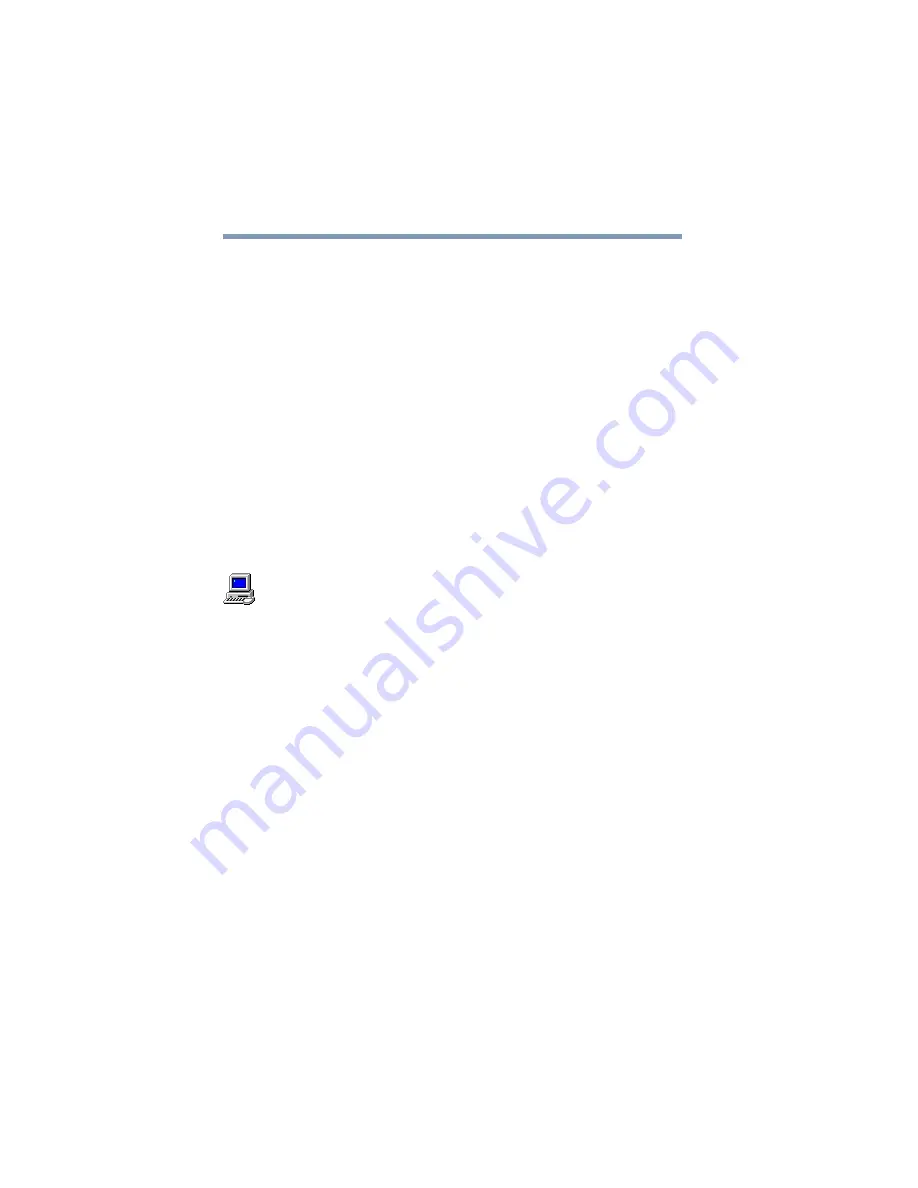
206
Troubleshooting Guide
Resolving a hardware conflict
However, if you install an older (legacy) device that Windows
cannot detect, Windows may have difficulty assigning system
resources to it. As a result, a hardware conflict can occur. To find
out what resources Windows has assigned to the legacy device,
refer to the section “Checking device properties.”
Checking device properties
Device Manager provides a way to view the properties of a device.
Properties include the name of the manufacturer, the type of
device, the drivers installed, and the system resources assigned to
the device.
To check a device’s properties:
1
Click Start, then point to Settings, and click Control Panel.
2
Double-click the System icon.
Windows 2000 displays the System Properties dialog box.
3
Click the Hardware tab.
4
Click the Device Manager button.
5
Double-click the device type.
6
To view the properties, double-click the device.
Windows 2000 displays the Device Properties dialog box,
which provides various tabs to choose from. Some of the
common ones are:
❖
The General tab, which provides basic information about
the device.






























