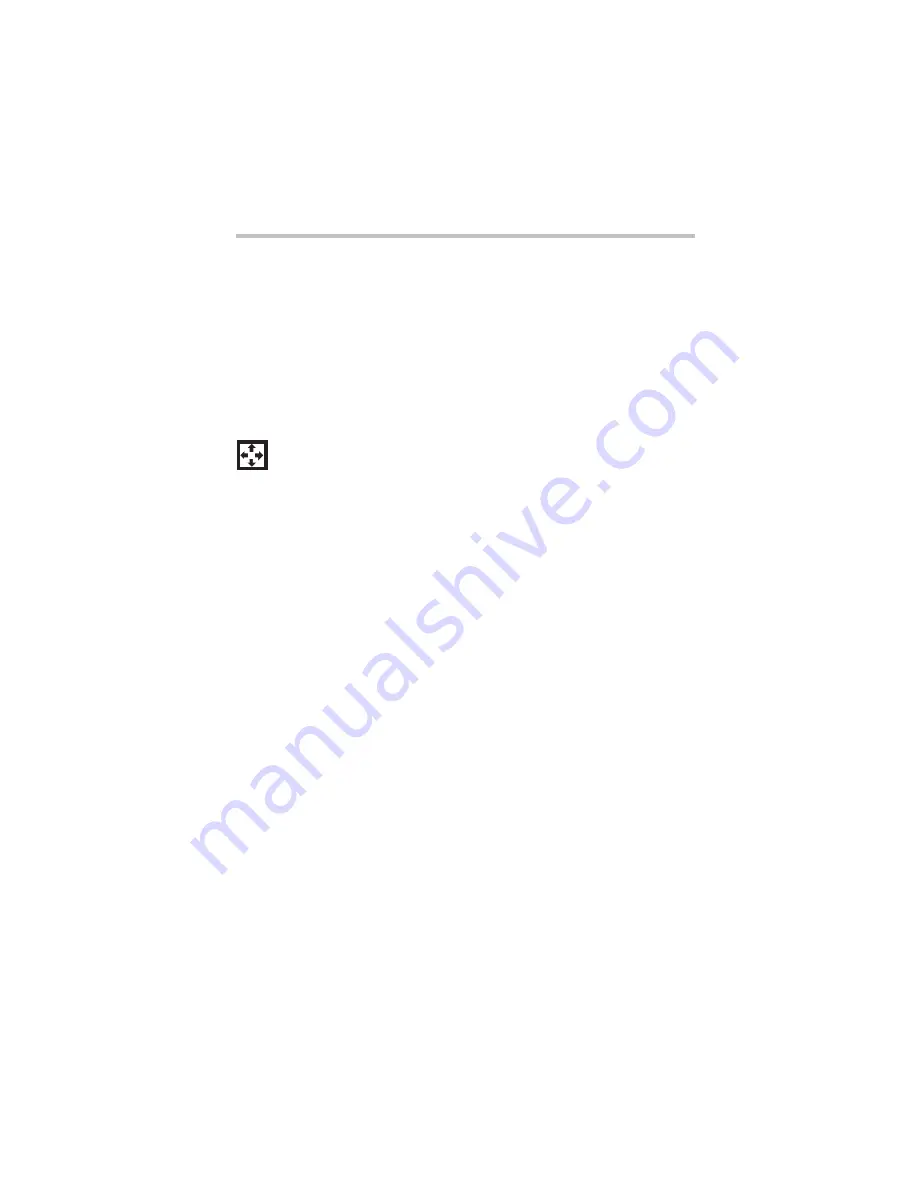
Part I: Getting to Know Your Computer
Learning the Basics
Using the keyboard
67
To disable the numeric keypad overlay, hold down the
Fn
key and
press
F11
again. The numeric mode light on the keyboard indicator
panel goes out.
Using the overlay for cursor control
The keys with the white arrows and white symbols on the left
front are the cursor control overlay.
To turn the cursor control overlay on, press
Fn
and
F10
simultaneously. The cursor control light on the keyboard indicator
panel glows when the cursor control overlay is on.
To type alphabetic characters while the overlay is on:
❖
For lowercase letters, hold down
Fn
while you type the letters.
❖
For uppercase letters, hold down both
Fn
and
Shift
while you
type the letters.
To use the numeric overlay keys while the cursor control overlay
is on:
❖
Hold down
Shift
while you use the numeric overlay keys.
❖
To return to the cursor control overlay, release
Shift
.
To disable the cursor control overlay, hold down the
Fn
key and
press
F10
again. The cursor control mode light on the keyboard
indicator panel goes out.
Summary of Contents for 8100 series
Page 17: ...xvii ...
Page 24: ......
Page 55: ...Part I Getting to Know Your Computer Getting Started When and how to turn off the computer 29 ...
Page 111: ...Part I Getting to Know Your Computer Learning the Basics Caring for your computer 85 ...
Page 136: ......
Page 185: ...Part II Technical Reference Toshiba Utilities Expansion device properties 159 ...
Page 219: ...Part II Technical Reference Keeping Your Files Safe Hard disk drive passwords Windows NT 193 ...
Page 277: ...Part II Technical Reference Troubleshooting Guide Toshiba s worldwide offices 251 ...
Page 278: ......
Page 285: ...Part III Appendixes Hot Keys 259 ...
Page 286: ...Appendix B Built in features 261 Optional accessories and devices 268 Specifications 270 ...
Page 298: ...Appendix C ...
Page 308: ...Appendix E ...
Page 312: ......
Page 342: ...Part III Appendixes Glossary 316 ...






























