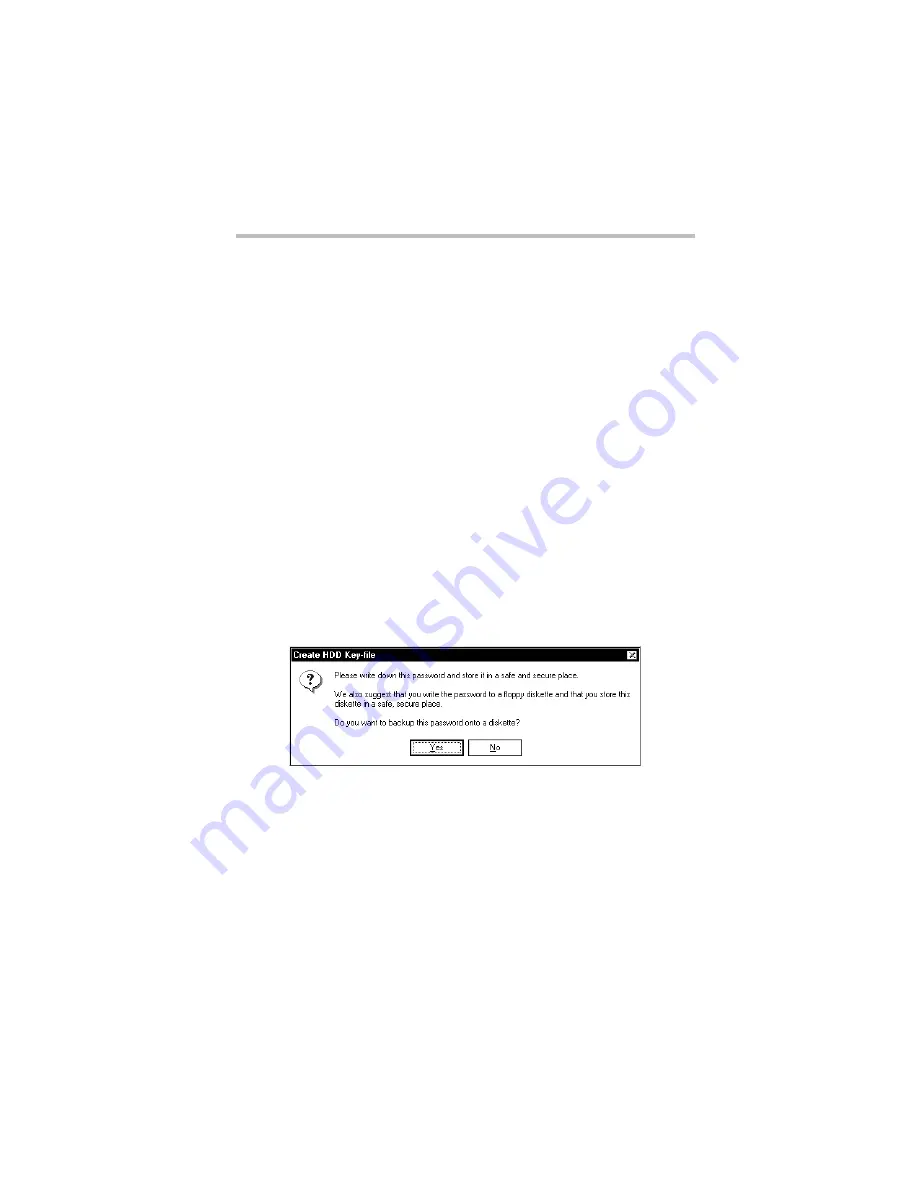
Part II: Technical Reference
Keeping Your Files Safe
Hard disk drive passwords - Windows NT
187
16
Specify if you want to register the password.
❖
Click
Yes
to register the password.
❖
Click
No
to cancel the password registration.
The HDD Password utility registers the password. If you
chose to register a different password for each drive, the HDD
Password utility prompts you to enter the next password.
17
Repeat steps 11 through 14 for each drive that requires a new
password.
After you complete all these steps, the HDD Password utility
prompts you to create a password backup diskette.
Creating a password backup diskette
Once a password is registered for each selected hard disk drive,
the HDD Password utility prompts you to create a password
backup file called an HDD key file.
Create HDD Key-file dialog box
1
Click
Yes
to create a password diskette.
If you choose to create the diskette, you are prompted to insert
a diskette.
2
Insert a blank formatted diskette into the diskette drive, press
any key to continue, then click
Yes
.
Summary of Contents for 8100 series
Page 17: ...xvii ...
Page 24: ......
Page 55: ...Part I Getting to Know Your Computer Getting Started When and how to turn off the computer 29 ...
Page 111: ...Part I Getting to Know Your Computer Learning the Basics Caring for your computer 85 ...
Page 136: ......
Page 185: ...Part II Technical Reference Toshiba Utilities Expansion device properties 159 ...
Page 219: ...Part II Technical Reference Keeping Your Files Safe Hard disk drive passwords Windows NT 193 ...
Page 277: ...Part II Technical Reference Troubleshooting Guide Toshiba s worldwide offices 251 ...
Page 278: ......
Page 285: ...Part III Appendixes Hot Keys 259 ...
Page 286: ...Appendix B Built in features 261 Optional accessories and devices 268 Specifications 270 ...
Page 298: ...Appendix C ...
Page 308: ...Appendix E ...
Page 312: ......
Page 342: ...Part III Appendixes Glossary 316 ...






























