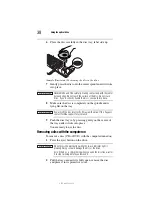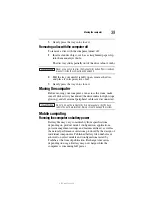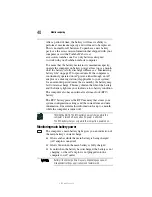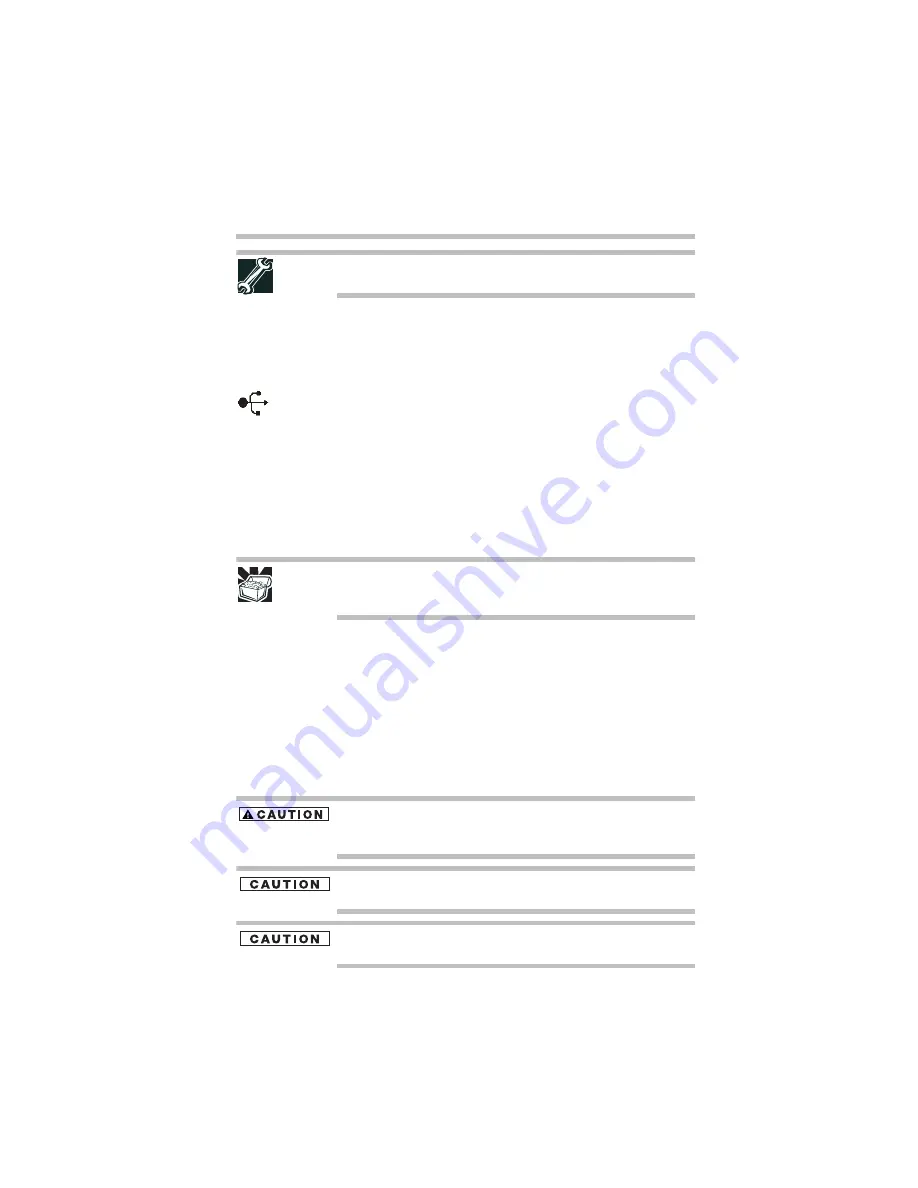
25
Adding memory (optional)
5.375 x 8.375 ver 3.1
TECHNICAL NOTE: To determine if your printer supports Plug and
Play, check its documentation.
If your printer does not support Plug and Play, you can set up
the printer as described in “Setting up a printer” in the
electronic user’s guide.
To connect a printer to your computer:
1
Connect the printer cable to the printer and then connect
the other end to one of the computer’s USB ports.
2
Plug the printer’s power cable into a live AC outlet.
See your printer documentation for additional configuration
steps, or see “Setting up a printer” in the electronic user’s
guide.
Adding memory (optional)
HINT: To purchase additional memory modules, see the accessories
information packaged with your system or visit
accessories.toshiba.com.
Your computer comes with enough memory to run most of
today’s popular applications. You may want to increase the
computer’s memory if you use complex software or process
large amounts of data.
Installing a memory module
Additional memory modules can be installed in the memory
module slots on the base of the computer. You will need a
small Phillips screwdriver for this procedure.
If you use the computer for a long time, the memory module will
become hot. If this happens, let the module cool to room temperature
before you replace it.
To avoid damaging the computer’s screws, use a small Phillips
screwdriver that is in good condition.
Installing a memory module with the computer’s power on may
damage the computer, the module, or both.
Summary of Contents for 7130
Page 56: ...PMA500240015 08 06 ...