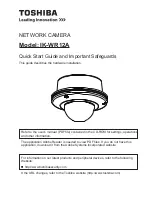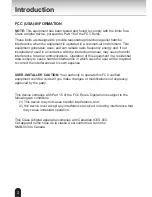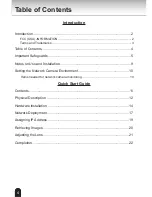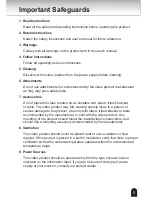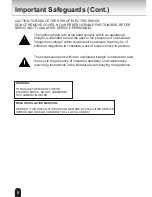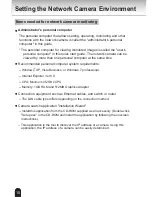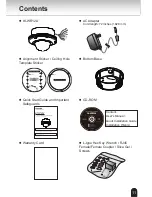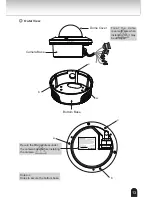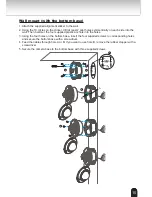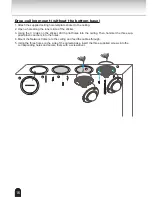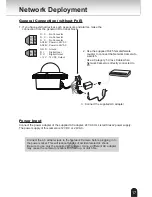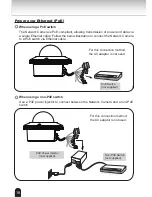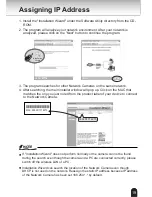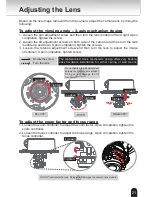66
Important Safeguards (Cont.)
10. Power-Cord Protection
Power cords should be routed so that they are not likely to be walked on or
pinched by items placed upon or against them. Pay particular attention to cords
at plugs, screws and the point where they exit the product.
11. Installation
Install this video product on a secure part of the ceiling or wall. If installed on an
unsecured location, the camera could fall causing injury and damage.
12. Lightning
For additional protection on this video product during a lightning storm, or when
it is left unattended and unused for long periods of time, unplug it from the wall
outlet and disconnect the power supply and cable system. This will prevent
damage to the video product due to lightning and power-line surges. If lightning
occurs, do not touch the unit or any connected cables in order to avoid electric
shock.
13. Overloading
Do not overload the power supply or extension cords as this can result in a risk
of fire or electric shock.
14. Object and Liquid Entry
Never push objects of any kind into this video product through openings as they
may touch dangerous electrical points or short-out parts that could result in a
fire or electrical shock. Never intentionally spill liquid of any kind on the video
product.
15. Servicing
Do not attempt to service this video product yourself as opening or removing
covers may expose you to dangerous electrical or other hazards. Refer all
servicing to qualified service personnel.
Summary of Contents for 625012200G
Page 23: ...23 Notes ...