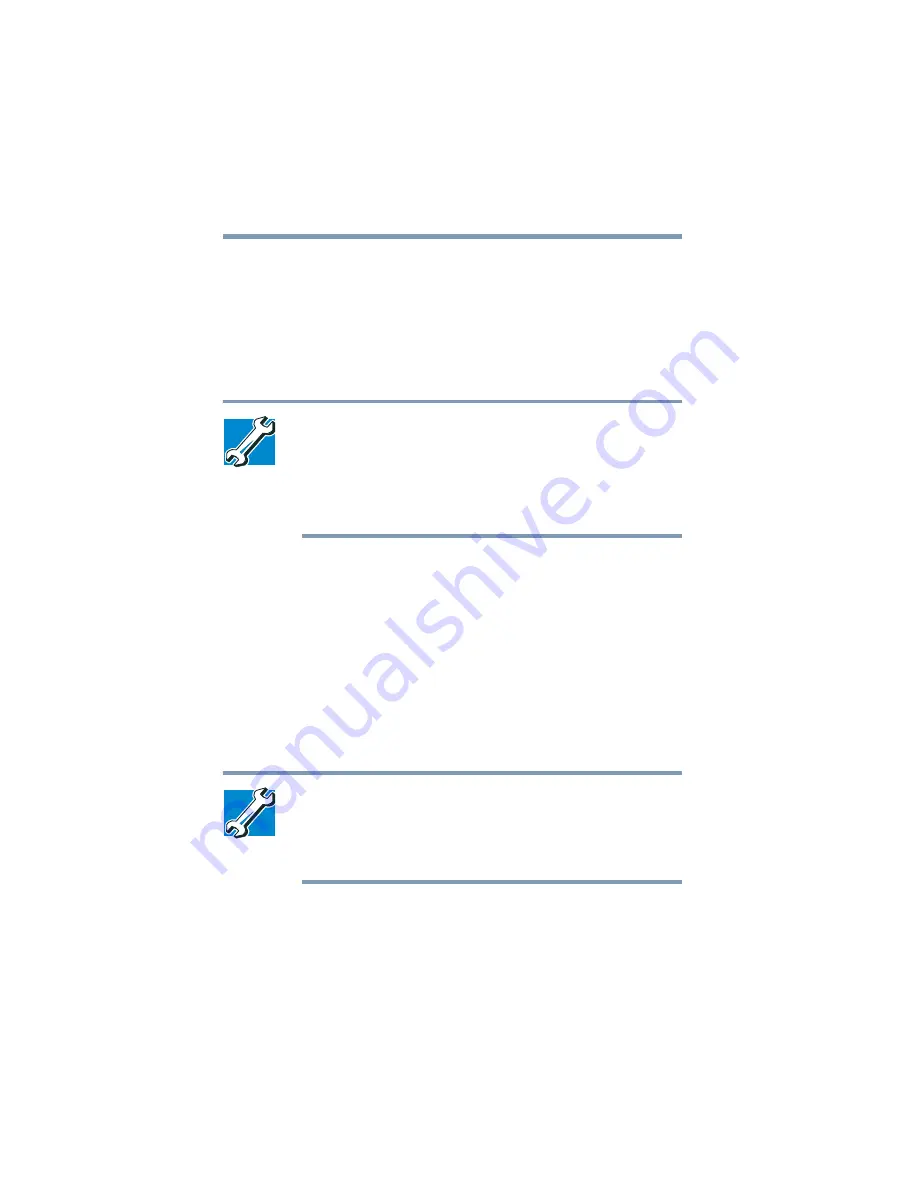
68
Getting Started
Using external display devices
❖
External monitor only
❖
Built-in display and TV (or other external video device)
simultaneously (only when in dual controller mode)
❖
TV (or other external video device) only
3
Release the
Fn
key.
TECHNICAL NOTE: You can also change these settings
using the Display Properties Box.
Set the option for the video controller by clicking Start, then
Control Panel and clicking Display. Choose the Settings tab,
click the Advanced button, select Display Device, select the
applicable Monitor type, click Apply or OK.
For more information on switching the display output, see
“Directing the display output when you turn on the
computer” on page 67
Adjusting the quality of the external display
To obtain the best picture quality from your television (or other
video display device), you may need to adjust the video settings.
See the video device documentation for additional configuration
steps.
TECHNICAL NOTE: In order to use one of the simultaneous
modes, you must set the resolution of the internal display
panel to match the resolution of the external display device.
The external display device must support a resolution of
640 X 480 or higher.
Video limitations
Keep in mind that the quality of the display will be limited to the
capabilities of the external video device.
Summary of Contents for 6100
Page 295: ...Index 295 ...






























