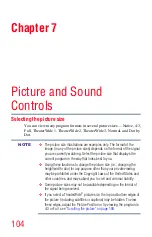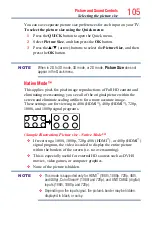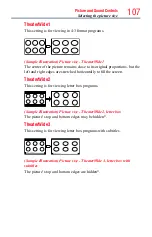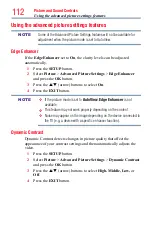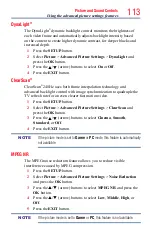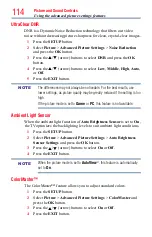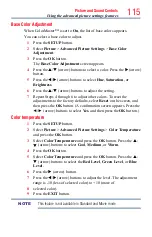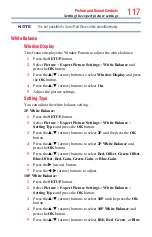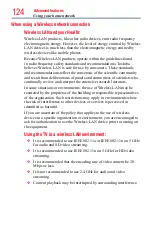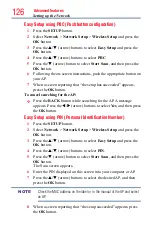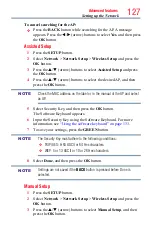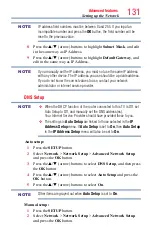Picture and Sound Controls
117
NOTE
It is not possible to turn off all three colors simultaneously.
White Balance
Window Display
This feature displays the Window Pattern to adjust the white balance.
1
Press the
SETUP
button.
2
Select
Picture
>
Expert Picture Settings
>
White Balance
and
press the
OK
button.
3
Press the
p
/
q
(arrow) buttons to select
Window Display
and press
the
OK
button.
4
Press the
p
/
q
(arrow) buttons to select
On
.
5
Adjust the picture settings.
Setting Type
You can adjust the white balance setting.
2P White Balance:
1
Press the
SETUP
button.
2
Select
Picture
>
Expert Picture Settings
>
White Balance
>
Setting Type
and press the
OK
button.
3
Press the
p
/
q
(arrow) buttons to select
2P
and the press the
OK
button.
4
Press the
p
/
q
(arrow) buttons to select
2P White Balance
and
press the
OK
button.
5
Press the
p
/
q
(arrow) buttons to select
Red-Offset
,
Green-Offset
,
Blue-Offset
,
Red-Gain
,
Green-Gain
, or
Blue-Gain
.
6
Press the
u
(arrow) button.
7
Press the
t
/
u
(arrow) buttons to adjust.
10P White Balance:
1
Press the
SETUP
button.
2
Select
Picture
>
Expert Picture Settings
>
White Balance
>
Setting Type
and press the
OK
button.
3
Press the
p
/
q
(arrow) buttons to select
10P
and the press the
OK
button.
4
Press the
p
/
q
(arrow) buttons to select
10P White Balance
and
press the
OK
button.
5
Press the
p
/
q
(arrow) buttons to select
IRE
,
Red
,
Green
, or
Blue
.
Setting the expert picture settings