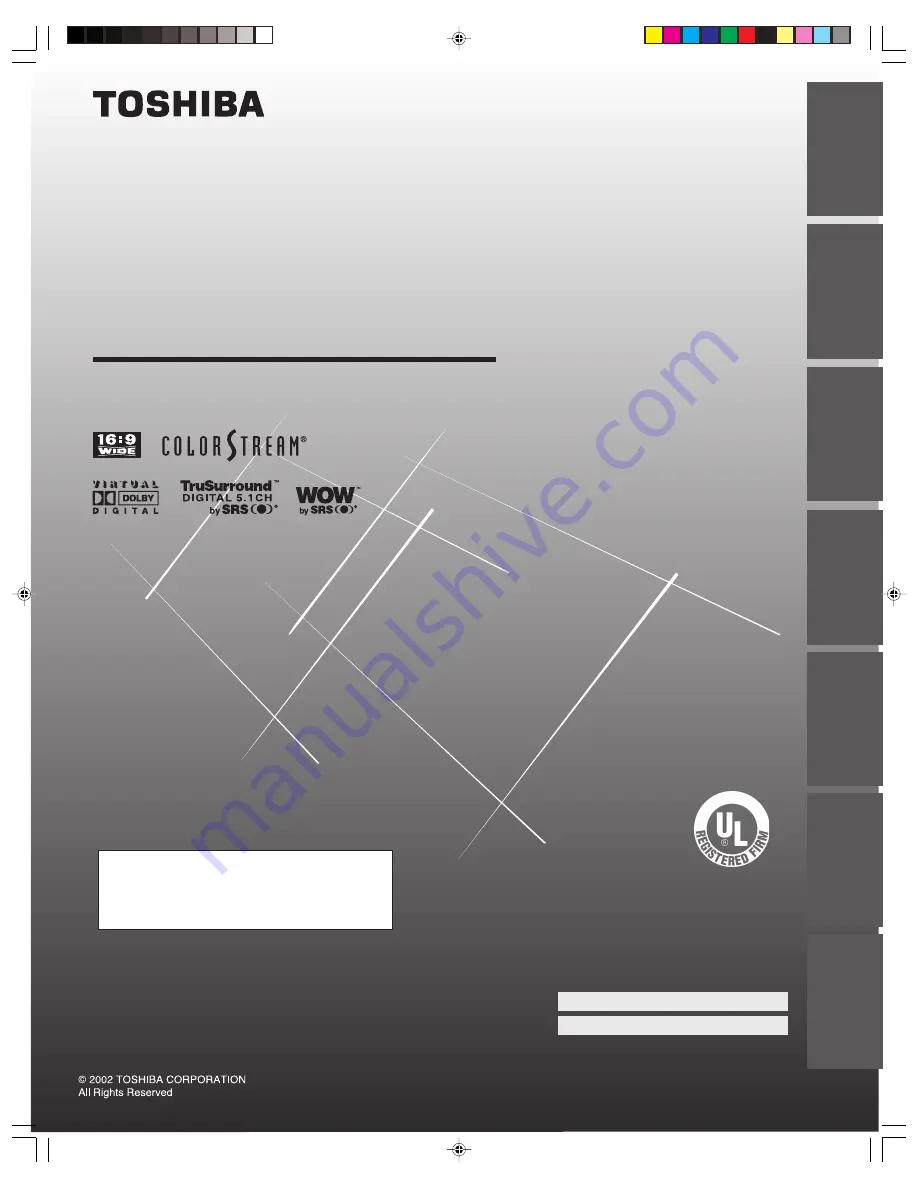
57HLX82
O
WNER'S
M
ANUAL
Owner's Record
The model number and serial number are on the back
of your TV. Record these numbers in the spaces below.
Refer to these numbers whenever you communicate
with your Toshiba dealer about this TV.
Model number:
57HLX82
Serial number:
LCOS Projection Television
23565770
Intr
oduction
Connecting
y
our T
V
Using the
Remote Contr
ol
Setting up
y
our T
V
Using the T
V’s
F
eatur
es
Appendix
Index
IS
O
1400
1 FILE No.
A9
64
5
TO
S
H
IB
A
AM
ER
ICA
CONSUMER
PR
OD
U
CT
S
,
IN
C.
NOTE
Please read “Important notes about your
LCOS projection TV” on page 5.
57HLX82(E)01
10/29/02, 10:28 AM
1
















