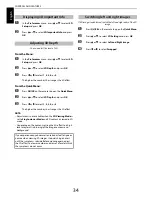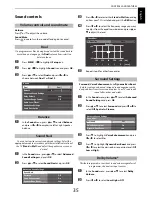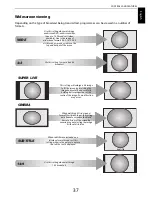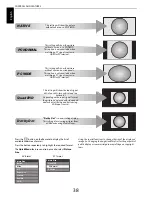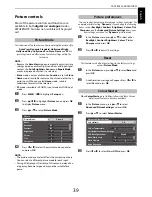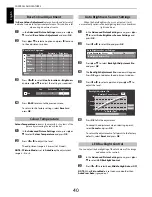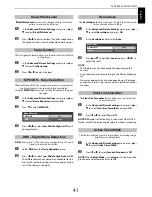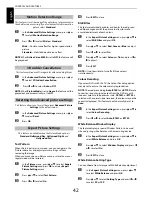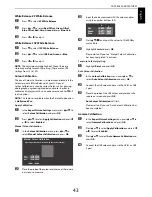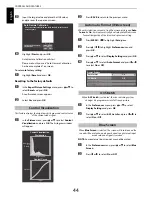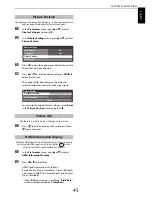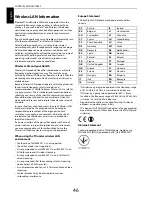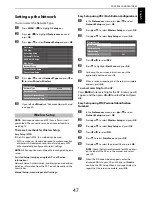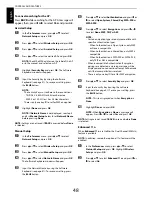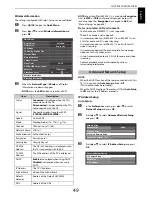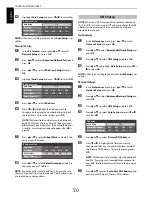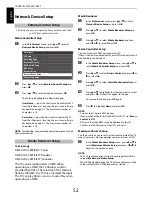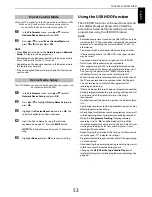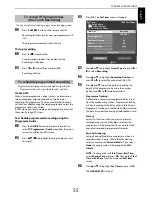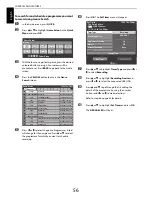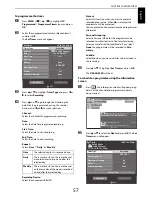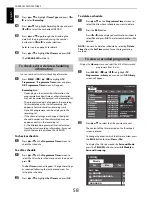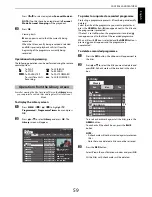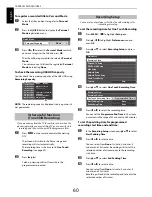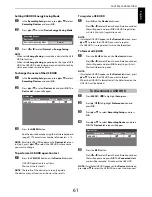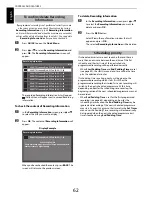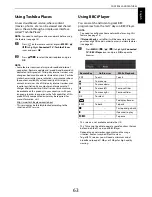48
CONTROLS AND FEATURES
En
glis
h
To cancel searching for the AP:
Press
BACK
while searching for the AP. A message will
appear; then, press
C
or
c
to select
Yes
and press
OK
.
Assisted Setup
a
In the
Preferences
menu, press
B
or
b
to select
Network Setup
and press
OK
.
b
Press
B
or
b
to select
Wireless Setup
and press
OK
.
c
Press
B
or
b
to select
Assisted Setup
and press
OK
.
d
Press
B
or
b
to select the desired AP and press
OK
.
NOTE:
Check the MAC address on the label of the AP
or in the manual, and select your AP.
e
Highlight
Security Key
and press
OK
. The Software
Keyboard window will appear.
f
Input the Security Key by using the Software
Keyboard (see page 51). To save your setting, press
the
BLUE
button.
NOTE:
• The Security Key must adhere to these conditions:
- TKIP/AES: 8-63 ASCII or 64 Hex characters
- WEP: 5 or 13 ASCII or 10 or 26 Hex characters
• There is only one key ID to set for WEP encryption.
g
Highlight
Done
and press
OK
.
NOTE:
If
Network Name
is not displayed, see step 4
and 5 in
Manual Setup
below to set
Network Name
before pressing
Done
.
NOTE:
Settings are not saved if
BACK
is pressed before
Done
is selected.
Manual Setup
a
In the
Preferences
menu, press
B
or
b
to select
Network Setup
and press
OK
.
b
Press
B
or
b
to select
Wireless Setup
and press
OK
.
c
Press
B
or
b
to select
Manual Setup
and press
OK
.
d
Press
B
or
b
to select
Network Name
and press
OK
.
The Software Keyboard window will appear.
e
Input the Network Name by using the Software
Keyboard (see page 51). To save your setting, press
the
BLUE
button.
f
Press
B
or
b
to select
Authentication
and press
C
or
c
to select
Open System
,
Shared Key
,
WPA-PSK
or
WPA2-PSK
.
g
Press
B
or
b
to select
Encryption
and press
C
or
c
to select
None
,
WEP
,
TKIP
or
AES
.
NOTE:
• Certain encryption types are only compatible with
specific authentication types.
- When Authentication is Open System, only WEP
or None is compatible.
- When Authentication is Shared Key, only WEP is
compatible.
- When Authentication is WPA-PSK or WPA2-PSK,
only TKIP or AES is compatible.
• When incompatible Authentication/Encryption
pairings are detected, a warning message will be
displayed, and no connection attempt will be made
until the incompatibility is resolved.
• There is only one key ID to set for WEP encryption.
h
Press
B
or
b
to select
Security Key
and press
OK
.
i
Input the Security Key by using the Software
Keyboard (see page 51). To save your setting, press
the
BLUE
button.
NOTE:
This item is grayed out when
Encryption
is
None
.
j
Highlight
Done
and press
OK
.
NOTE:
When
Encryption
is
None
, a message will
appear. Press
C
or
c
to select
Yes
and press
OK
.
NOTE:
Settings are not saved if
BACK
is pressed before
Done
is selected.
Enhanced 11n
When
Enhanced 11n
is set to
On
, the Dual Channel (40MHz)
feature is available.
NOTE:
In addition, some other optional 11n features will be
enabled.
a
In the
Preferences
menu, press
B
or
b
to select
Network Setup
and press
OK
. Highlight
Wireless
Setup
and press
OK
.
b
Press
B
or
b
to select
Enhanced 11n
and press
C
or
c
to select
On
.