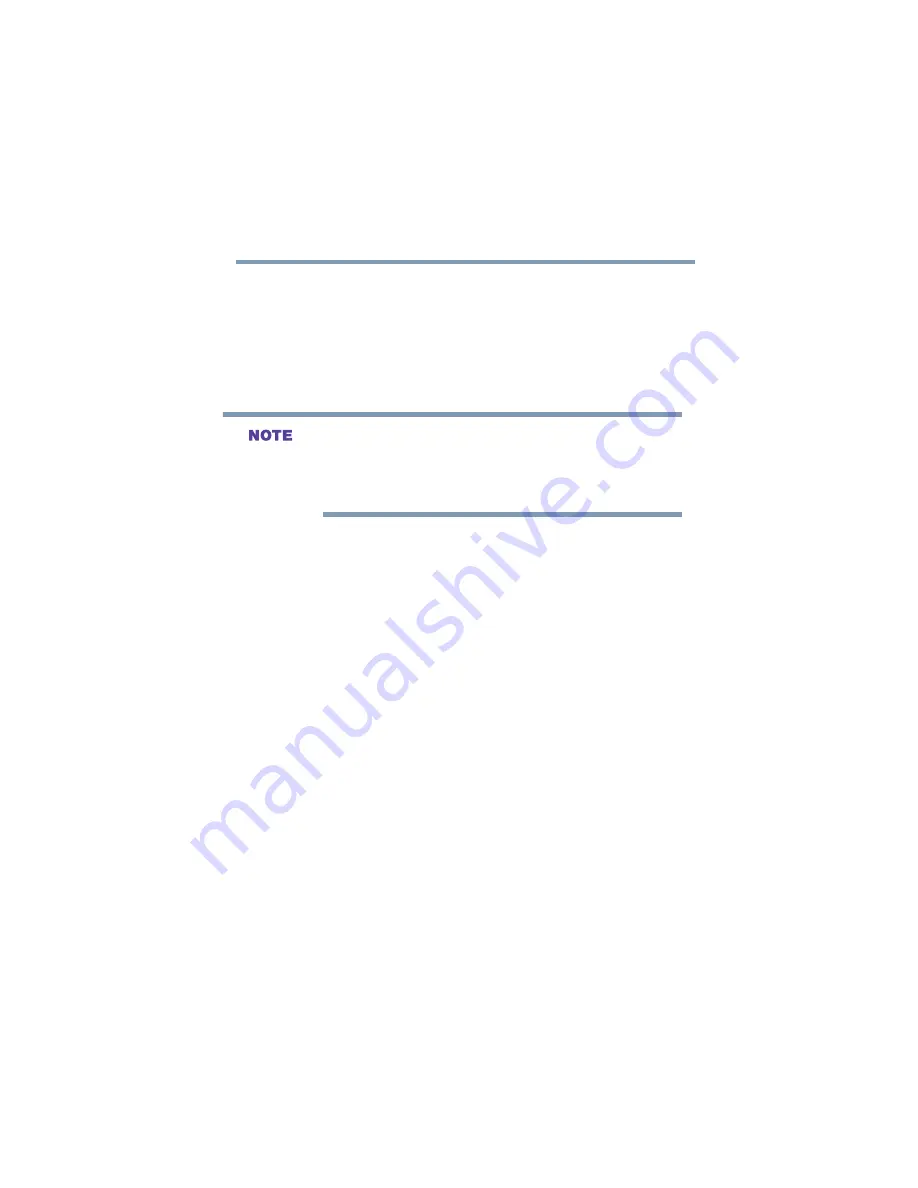
75
Getting Started
Using the computer for the first time
5.375 x 8.375 ver 2.4.0
❖
To move the cursor to the bottom of the page, slide your
finger toward yourself.
❖
To move the cursor to the right side of the page, slide
your finger across the TouchPad from left to right.
❖
To move the cursor to the left side, slide your finger from
right to left.
Because the TouchPad is much smaller than the display
screen, moving your cursor across the screen often means
having to slide your finger several times across the TouchPad
in the preferred direction.
Once you’ve positioned your cursor, you can select an object
on the desktop either by double-tapping the TouchPad or by
clicking the control buttons. For more information, see
“Lesson 2: Using the pointing device and control buttons
together” on page 139
Primary and secondary control buttons
The control buttons are below the TouchPad and are used like
the buttons on a mouse. The primary control button is the
button on the left and corresponds to the left mouse button.
To double-click, press the primary button twice in rapid
succession.
The secondary control button is the button on the right and
corresponds to the right mouse button. Check your program’s
documentation to find whether it uses the secondary mouse
button.
Scroll button
The scroll button, located between the primary and secondary
control buttons, is used for rapidly viewing and moving pages
on the screen. Rolling the wheel up or down moves a page the
same direction.






























