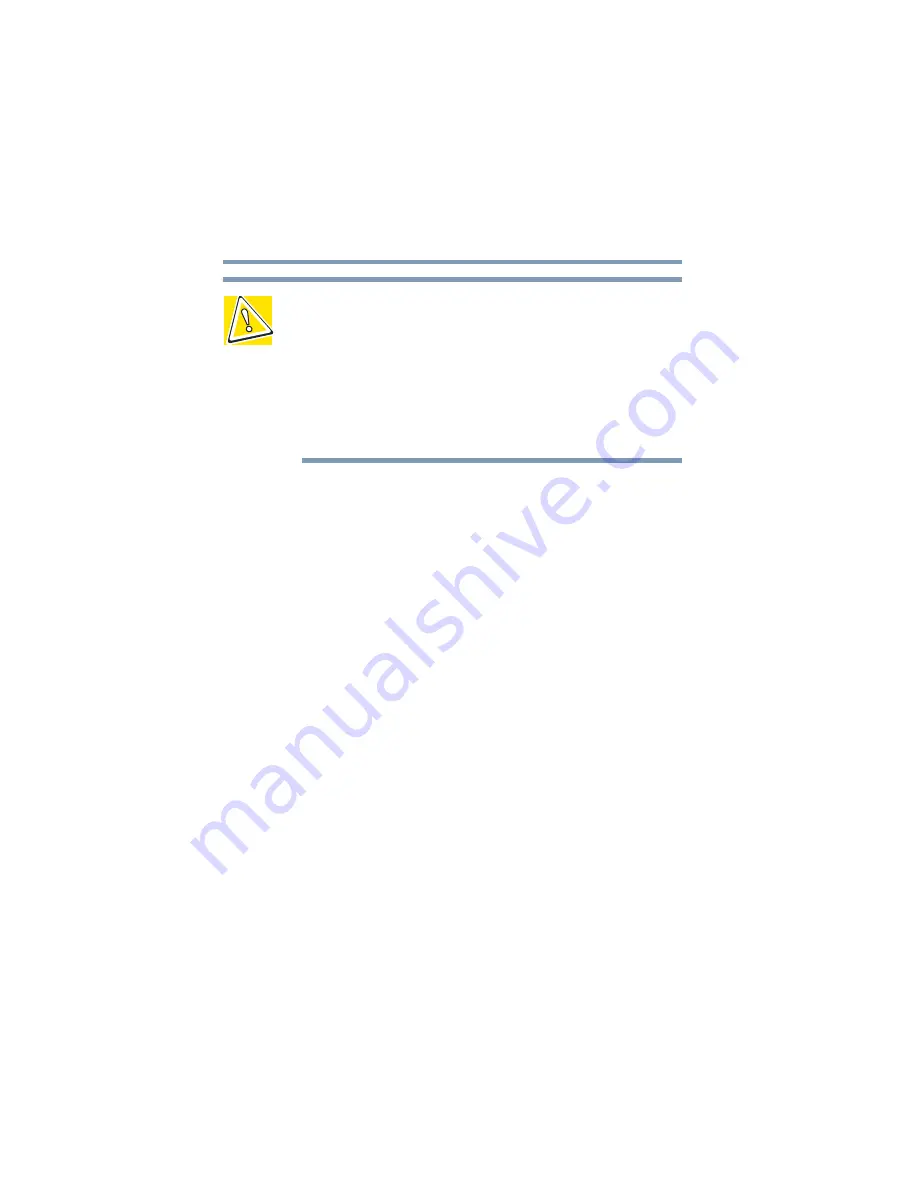
192
Exploring Your Options
Using SD cards
5.375 x 8.375 ver 2.4.0
CAUTION: Do not touch the SmartMedia connector (metal area).
You could expose the storage area to static electricity, which can
destroy data.
Do not remove a SmartMedia card while the data is being written
or read. Even when the message “copying… “in the window
disappears, writing to the SmartMedia card might still be in
progress and your data could be destroyed. Wait for the
SmartMedia indicator light of the computer to go out.
Removing a SmartMedia card
1
Right-click the SmartMedia
drive’s icon and select
Eject
from the pop-up menu.
2
Press the card inward to release it.
The card pops out slightly.
3
Lift the left side of the computer, grasp the card, and pull
it straight out.
Using SD cards
Your computer supports the use of SD memory/input/output
cards. The cards can be used with a variety of digital
products: digital music players, cellular phones, PDAs,
digital cameras, digital video camcorders, etc.
Inserting a SD card
1
Turn the card so that the metal contacts are face down.
2
Push the card into the slot until it locks in place.
















































