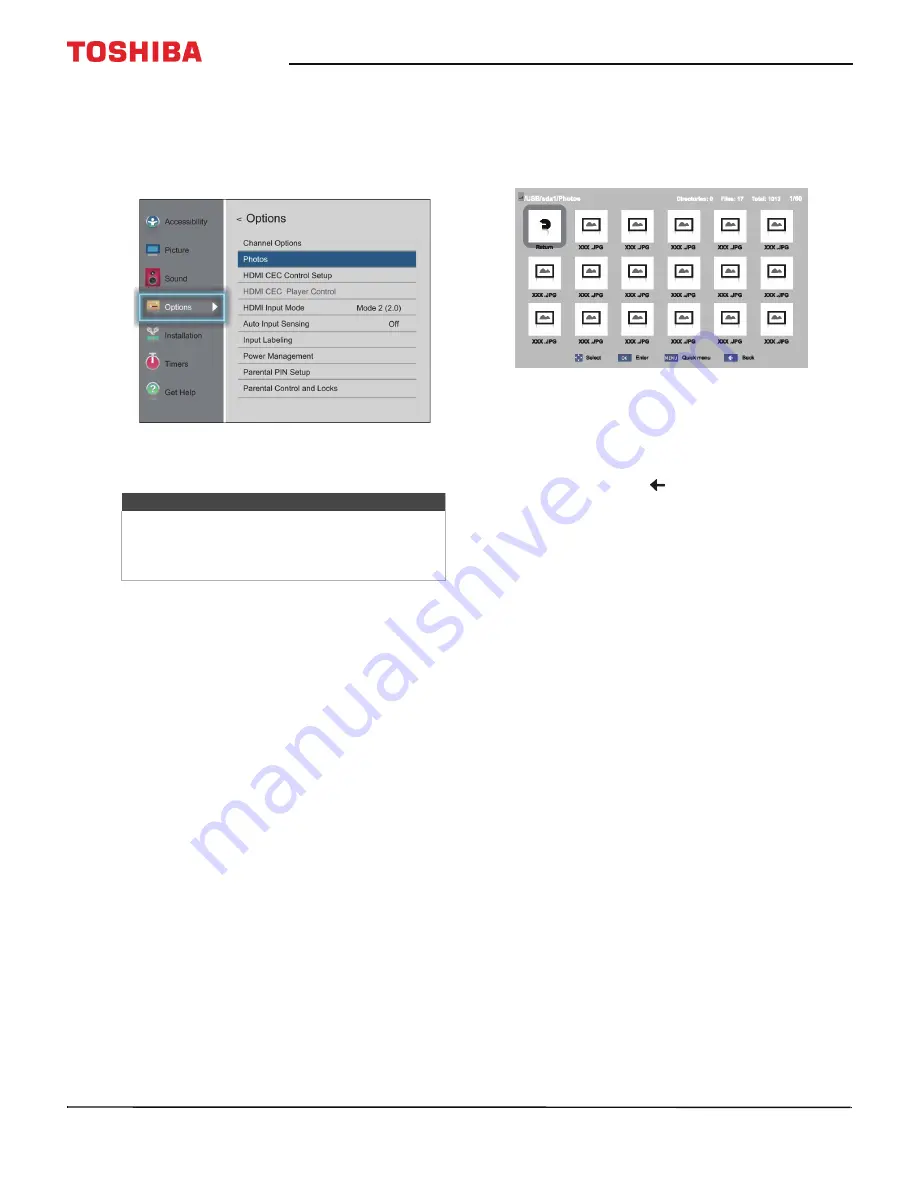
63
50" / 55" 2160p (4K), 60Hz, LED Chromecast built-in TV
www.tv.toshiba.com
Opening the Media Player
1
Gently insert a USB flash drive into the USB port on
your TV.
2
Press
MENU
, press
S
or
T
to highlight
Options
,
then press
OK
.
3
Highlight
Photos
, then press
ENTER
. The Media
player opens.
Viewing photos
When you connect a USB flash drive that has photos
on it and open the Photo viewer, a thumbnail index
screen opens that shows the files and folders on the
flash drive.
To navigate the thumbnail index screen:
• Press
S
T
W
or
X
to highlight a folder or photo, then
press
OK
.
• If you select a folder and press
OK
, the folder
opens and displays thumbnails of the photos in
the folder. Press
to return to the previous
thumbnail screen or folder.
• If you select a photo and press
OK
, the photo is
displayed full-screen.
• If all the photos do not fit on one screen:
• Highlight the top left thumbnail, then press
W
to move to the previous screen.
• Highlight the bottom right thumbnail, then
press
X
to move to the next screen.
To navigate on a full-screen photo:
• Press
W
or
X
to view the previous or next photo.
• Press
S
to rotate the photo 90° counter-clockwise or
press
T
to rotate the photo 90° clockwise.
• Press
EXIT
to close the Photo viewer.
Note
You can also select USB from the Input Selection
list to open the Media Player. For more
information, see
Selecting the video input source
on page






























