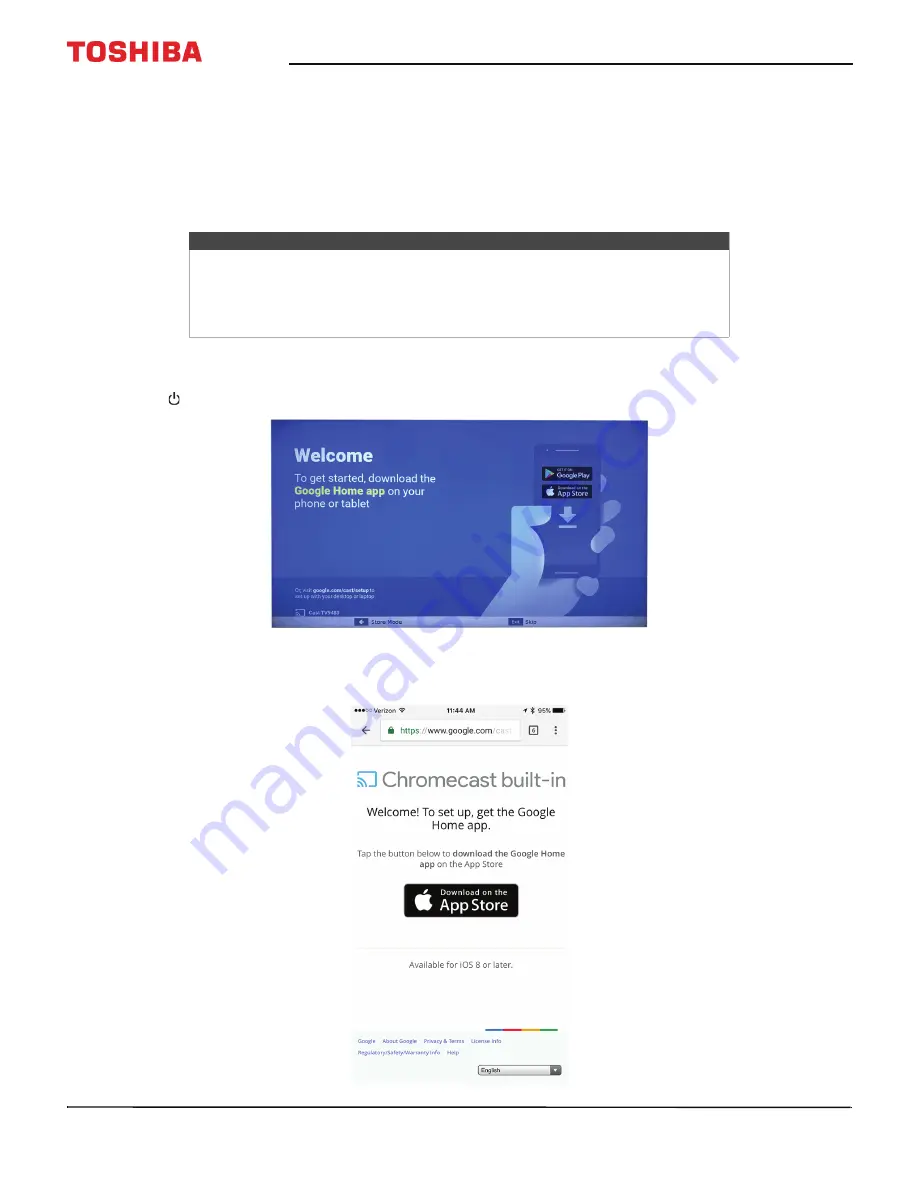
49
50" / 55" 2160p (4K), 60Hz, LED Chromecast built-in TV
www.tv.toshiba.com
Using an iOS (Apple) mobile device
1
Make sure that you:
• Turn off the smart network switch option (called
Wi-Fi Assist
) under
Settings > Cellular
.
• Install the remote control batteries (see page
) and connect the power cord (see page
).
• Connect the correct device to watch standard broadcast TV channels using a cable box, satellite box, or external
antenna. (See page
through
.)
• Know the Wifi network name and password if you are using a wireless network to set up your TV.
2
Turn on Wifi on your mobile device and connect it to your home Wifi network.
3
Turn on Bluetooth on your mobile device.
4
Press (power) to turn on your TV. The
Welcome
screen opens.
5
Type
google.com/cast/setup
in the search bar of your device’s browser.
6
Tap
Download on the App Store
.
Note
If you want to use a wired connection instead of Wifi to set up your TV, connect your
TV to an Internet router using the
LAN
jack. For more information, see
on page
.
With a wired connection, you cannot connect to Chromecast built-in with an LTE or
3G network.






























