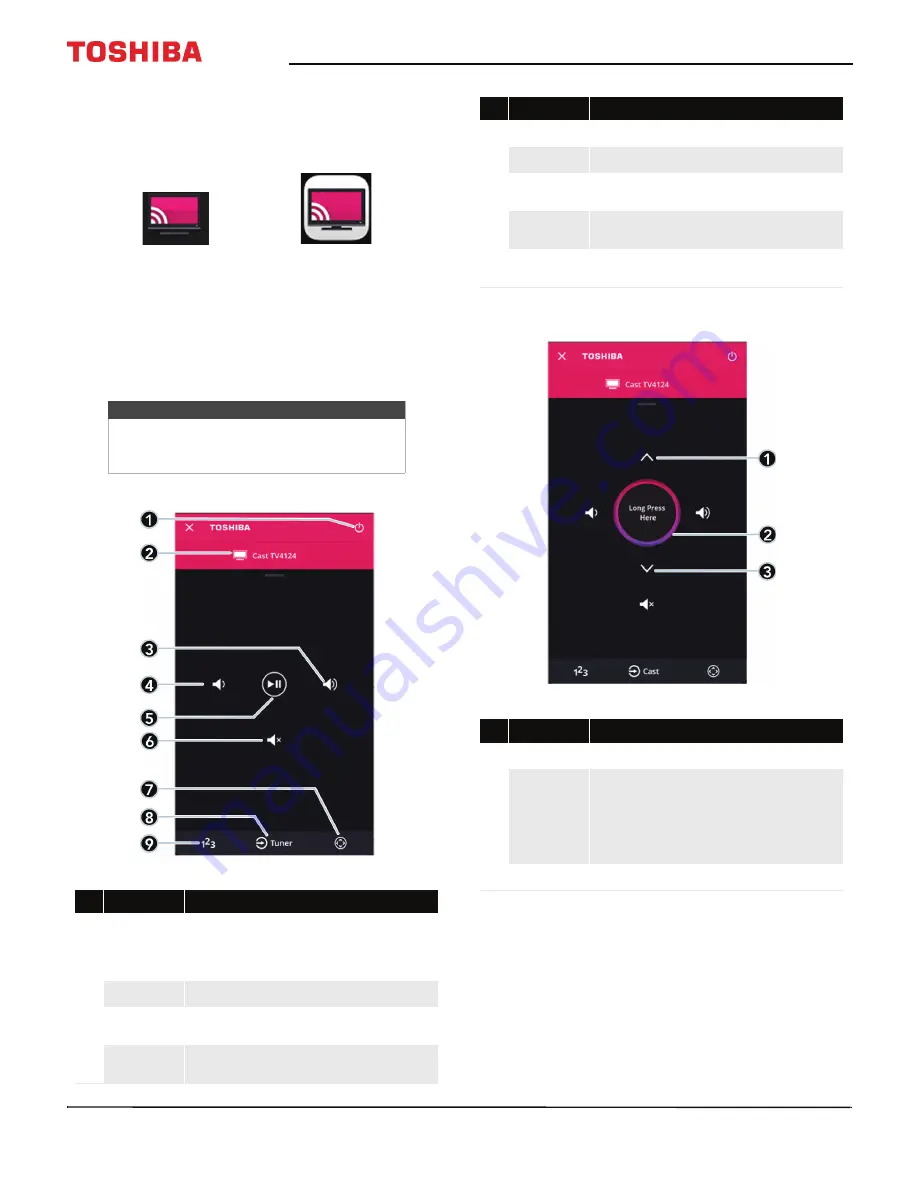
21
50" / 55" 2160p (4K), 60Hz, LED Chromecast built-in TV
www.tv.toshiba.com
Virtual Remote control
To download the
Toshiba Cast TV Remote
app on your
mobile phone or tablet, search for the app in your
device's app store and install it.
The buttons on the Toshiba TV remote function the
same as the corresponding buttons on the remote
control that came with your TV. For more information,
see
on page
Main page
Channel and Long Press page
Note
When performing tasks, you can use either
your physical remote control or the virtual
remote control.
#
Item
Description
1
Power
Tap to turn your TV on or off (standby mode). When your TV
is off, the power indicator lights red.
Warning:
When your TV is off, power still flows through it.
To disconnect power, unplug the power cord.
2
TV name
Displays your TV’s name and icon.
3
Volume up
Tap to increase the volume one step. Touch and hold to
continuously increase the volume.
4
Volume down
Tap to decrease the volume one step. Touch and hold to
continuously decrease the volume.
Toshiba TV
Remote icon on
Android device.
Toshiba TV
Remote icon on
iOS device.
5
Play/Pause
Tap to pause casting video. Tap again to resume playback.
6
Mute
Tap to mute the sound or un-mute the sound.
7
Direction key
Tap to go to the
Direction key
page. See
on
page
.
8
Input source
Tap to switch to the video input source to the TV tuner and
go to the
Channel and Long Press
page.
9
Number
Tap to go to the
Number
page and enter channel numbers.
See
on page
.
#
Item
Description
1
Channel up
Tap to go to the next channel in the channel list.
2
Long Press
Touch and hold this button, then tilt your mobile device to
change a value continuously.
For example, to decrease the volume, press and hold this
button then tilt your mobile device to the left (volume down
button). Or to change channels, press and hold this button,
then tilt your mobile device toward your TV.
3
Channel down
Tap to go to the previous channel in the channel list.
#
Item
Description






























