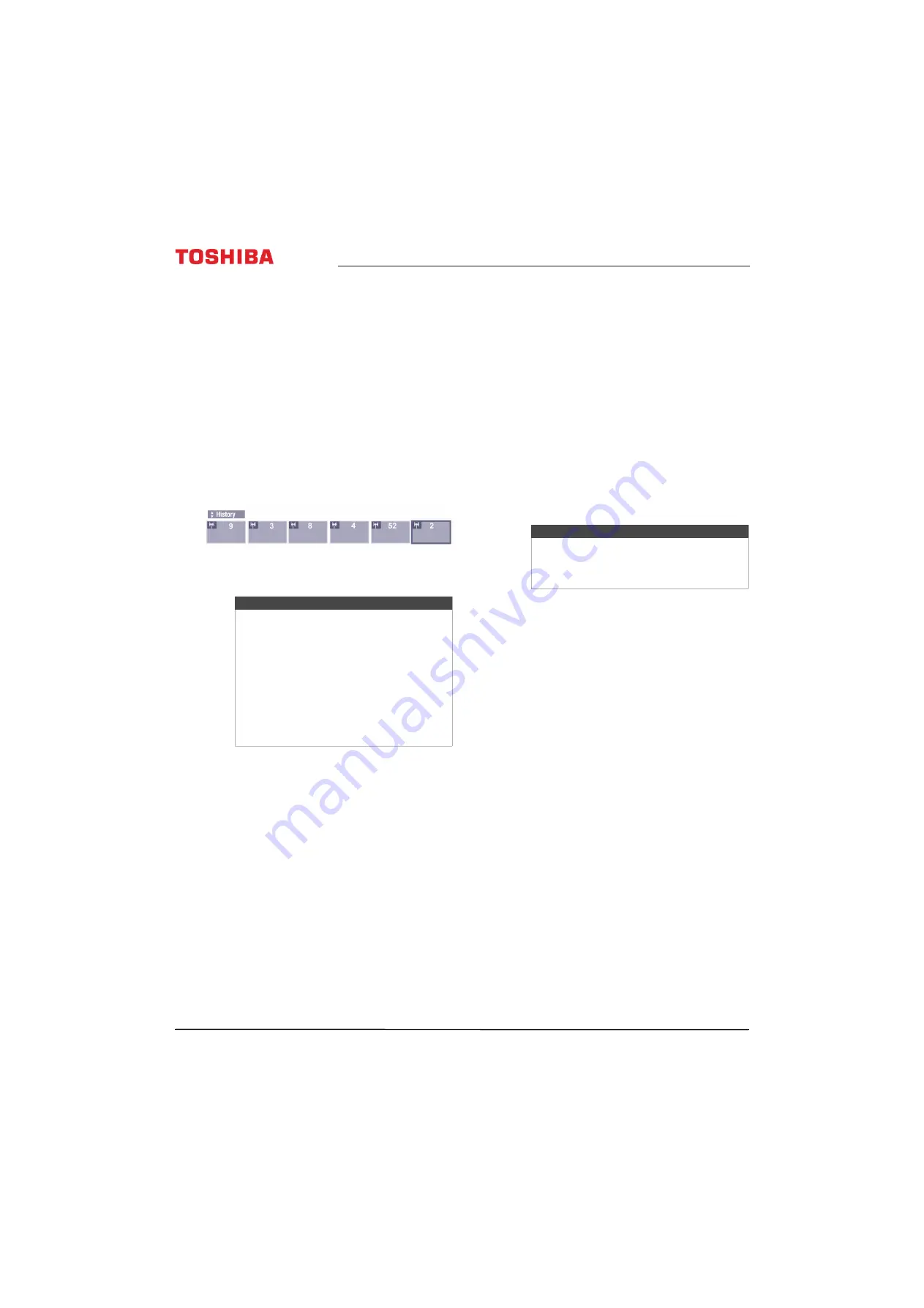
58
Toshiba 43"/49"/55" 1080p 60Hz LED TV
www.tv.toshiba.com
•
Favorites List
—Shows the channels and inputs
in your Favorites list. See
on page
•
HDMI CEC List
—Shows the HDMI CEC devices
connected to your TV. To view the HDMI CEC list,
Enable HDMI CEC Control
in the
HDMI CEC
Control Setup
menu must set to
On
. See
on page
5
Press
EXIT
to close the menu.
Selecting a channel or input in the Channel
Browser
The Channel Browser lets you select a channel or
input from one of the Channel Browser lists. You have
to set up the Channel Browser before you can use it.
See
Setting up the Channel Browser
on page
1
Press
NEXT CB
or
BACK CB
to open the Channel
Browser.
2
Press
S
or
T
to select the list you want to use, then
press
W
or
X
to select an item.
3
Press
NEXT CB
or
BACK CB
to highlight a channel
or input.
If you selected
Select Mode
when you set up the
Channel Browser, press
ENTER
. Your TV switches
to the channel or input you highlighted.
If you selected
Browse Mode
when you set up the
Channel Browser, you do not have to press
ENTER
.
Your TV switches to the channel or input you
highlighted.
4
Press
EXIT
to close the Channel Browser.
Adding and clearing channels and inputs in the
History list
Items are added to the
History
list when you:
•
Tune to a channel using the Channel Browser.
• Tune to a channel using the number buttons
• Tune to a channel using
CH
S
or
CH
T
• Switch to a different video input source
When you tune to a channel or switch to a different
video input, the Channel Browser adds the channel or
input to the
History
list and displays it on the right side
of the Channel Browser. Previously tuned channels
and inputs are shifted to the left, and eventually move
off the left side. To access previously tuned channels
or video input sources, press
BACK CB
to scroll
backward through the list.
Any channel or input that you tune to repeatedly is
not repeated in the
History
list. Instead the channel or
input is moved to the end of the list on the right side
of the Channel Browser.
Items are cleared from the
History
list when you:
• Turn off your TV
• Change the configuration of the
ANT / CABLE IN
jack. See
Setting up the ANT / CABLE IN jack
page
.
Notes
• The Channel Browser opens with the
Favorites
list selected by default. If you
select another list, the next time you
open the Channel Browser, it opens with
that list selected.
• If all the lists are turned off, pressing
NEXT CB
,
BACK CB
, or
FAV
does not
open the Channel Browser. For
information about turning lists on and
off, see
Setting up the Channel Browser
on page
Note
If you try to tune to a channel or input that
cannot be selected, your TV automatically
tunes to the previously viewed channel or
input.






























