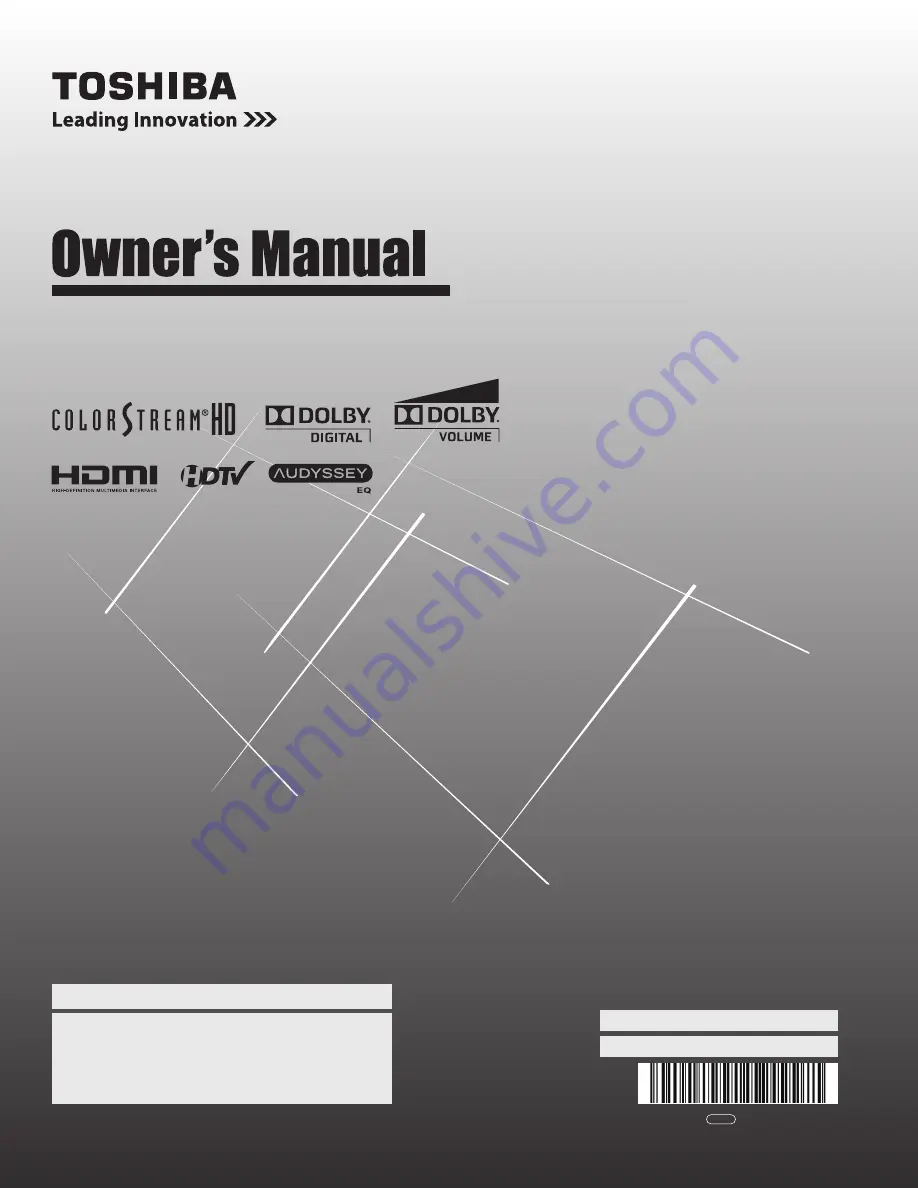
HIGH
-DEFINITION TELEVISION
®
40SL500U
46SL500U
55SL500U
Integrated High Definition
LCD Television
© 2010 TOSHIBA CORPORATION
All Rights Reserved
Owner’s Record
The model number and serial number are on the back
and side of your TV. Record these numbers in the
spaces below. Refer to these numbers whenever you
communicate with your Toshiba dealer about this TV.
Model number:
Serial number:
For an overview of steps for setting up your new TV, see page 10.
Note: To display a High Definition picture, the TV must be receiving a
High Definition signal (such as an over-the-air High Definition TV
broadcast, a High Definition digital cable program, or a High
Definition digital satellite program). For details, please contact your
TV antenna installer, cable provider, or satellite provider.
VX1A00157300
TD/M
Summary of Contents for 40SL500U
Page 93: ...93 Notes ...
















