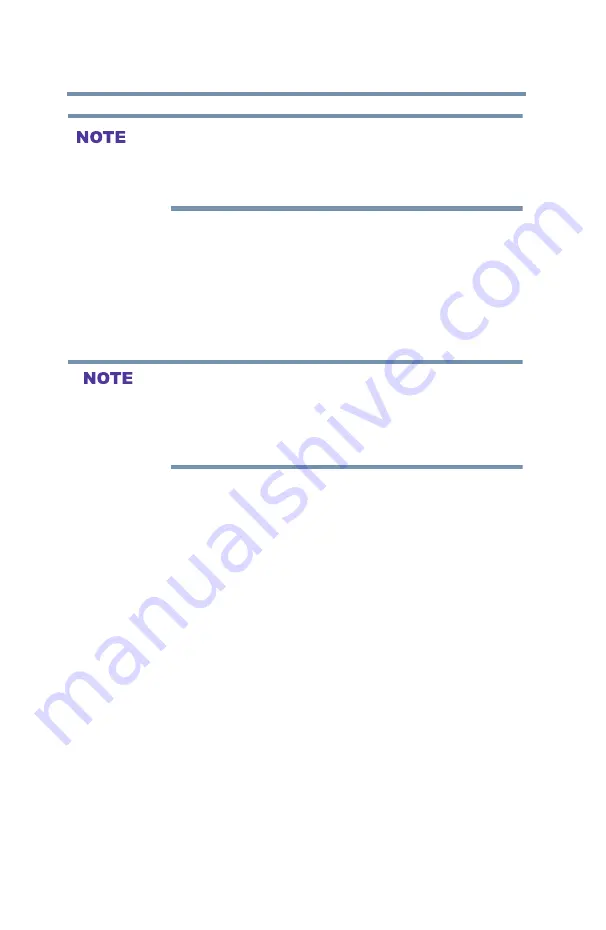
90
Setting up your TV
To set the repeat mode:
v
If playback finishes before
STOP
is pressed, the next file will
automatically start to play from the beginning.
v
Depending on the file size, it may take some time for playback to
begin.
During playback you can do the following:
v
Press
PAUSE
to pause.
v
To resume normal playback, press
PLAY
.
v
To locate a specific file, press the
SKIP Reverse
or
SKIP
Forward
button repeatedly.
v
To adjust volume, press the
VOL
(+ -) buttons.
v
To play in fast reverse or fast forward, press
REV
or
FF
during
playback. Each time you press
REV
or
FF
, the playback speed
changes.
v
During playback, you can adjust the picture and sound functions
from the Quick Menu.
To set the repeat mode:
1
Press the
MENU
button to open the
Quick Menu
.
2
Press the ▲/▼(arrow) buttons to select
Repeat
.
3
Press the ◄/►(arrow) buttons to select
Off
,
All
or
1
.
4
Press the
BACK
button.
To close the Video Player, press the
EXIT
button.
To select subtitle or audio track (if available in the video content):
1
Press the
MENU
button to open the
Quick Menu
.
2
Press the ▲/▼(arrow) buttons to select
Options
.
3
Highlight
Subtitle Track
or
Audio Track
, and then press the
◄/► to select track you prefer.
4
Press the
BACK
button.
To close the Video Player, press the
EXIT
button.
MediaShare (Videos, Music, and Photos)
















































