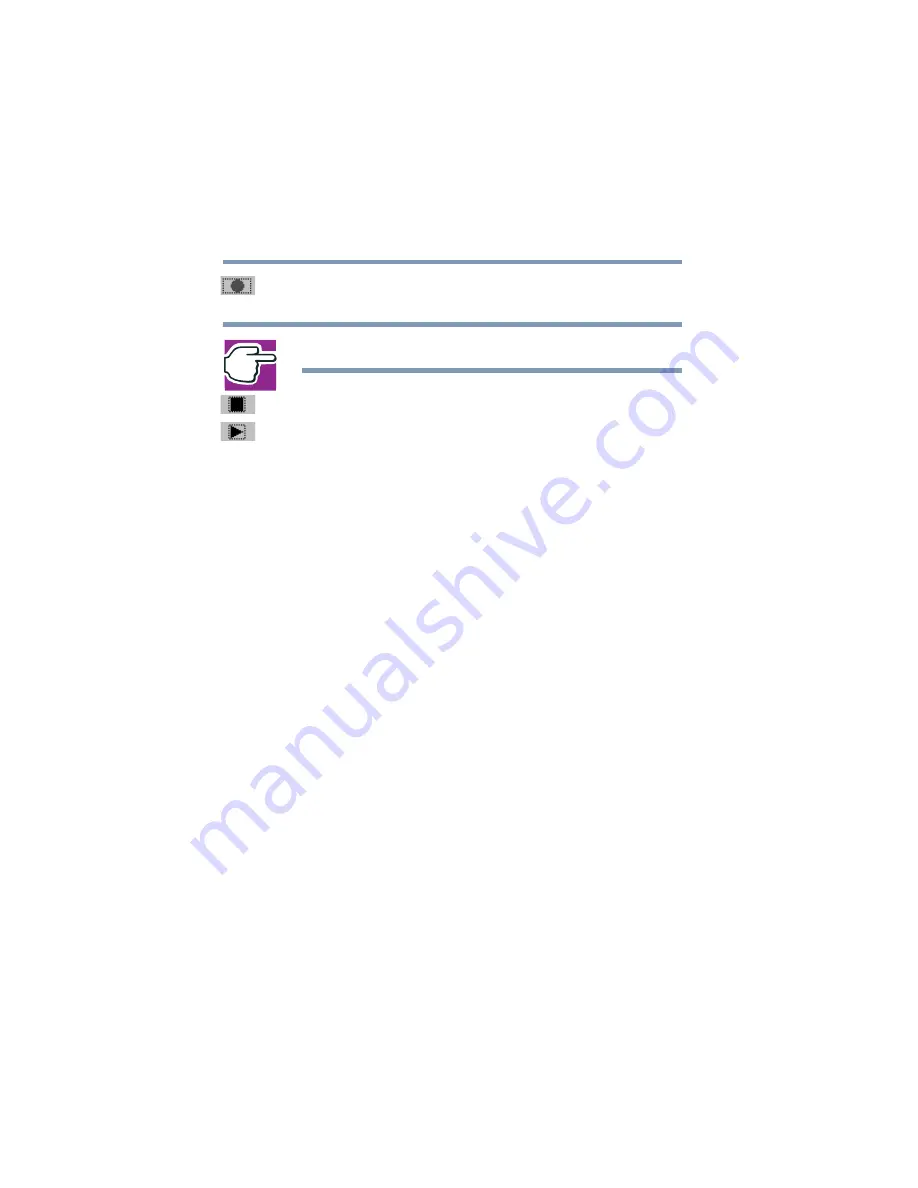
134
Enhancing Productivity
Powering down the computer
5.375 x 8.375 ver 2.4.0
3
Click the
Record
button and speak normally into the
microphone.
NOTE: You can only record 60 seconds at a time.
4
When you have finished recording, click the
Stop
button.
5
To hear what you just recorded, click the
Play
button.
6
To save the file, select
Save
from the
File
menu.
Adjusting recording settings
The better the quality of the recording, the more disk space
the sound file requires. Experiment to find a balance that fits
your needs.
1
Open Sound Recorder, if necessary (click
Start
, point to
All
Programs
,
Accessories
,
Entertainment
,
then click
Sound Recorder
).
2
In the Sound Recorder window, click
Edit
, then click
Audio Properties
.
3
In the Audio Properties dialog box, adjust the Recording
Volume and Preferred device.
4
Click
OK
.
Your new settings take effect the next time you record.
Powering down the computer
When you power down the computer, you have a number of
options to choose from:
❖
Turn Off or Shut down, which power off the computer
❖
Hibernation, which saves the current operating state to
the hard disk and powers off the computer
❖
Standby, which saves the current operating state to
memory and enters a low power mode






























